How To Recover Deleted Emails from Yahoo?
A Comprehensive Guide to Recovering Deleted Emails From Yahoo Mail
Accidentally deleting important emails from your Yahoo Mail account can be a frustrating experience. However, there is still hope for recovering these deleted emails. Yahoo Mail offers various recovery options to retrieve deleted messages, and in this guide, we will walk you through step-by-step procedures to recover deleted emails from Yahoo. We'll cover both basic methods available directly within the Yahoo Mail platform and advanced methods that may require external tools or assistance.
Section 1: Basic Methods for Recovering Deleted Emails
1.1. Restoring from Trash
1. Navigate to the Yahoo Mail website and log in to your account.
2. Locate the "Trash" folder on the left-hand sidebar.
3. Click on the "Trash" folder to view the deleted emails.
4. Select the emails you want to recover, then click on the "Move" option.
5. Choose the destination folder where you want to move the emails back (e.g., Inbox, a custom folder, etc.).
1.2. Recovering from the "Spam" Folder
1. Check the "Spam" folder to ensure the deleted emails haven't been mistakenly classified as spam.
2. If you find the deleted emails in the "Spam" folder, select them and click on the "Not Spam" button to move them back to the Inbox.
Section 2: Advanced Methods for Email Recovery
2.1. Recovering from Yahoo Mail's Restore feature
1. Go to the Yahoo Mail website and log in to your account.
2. Click on the "Settings" gear icon in the upper-right corner and select "More Settings."
3. From the left-hand sidebar, choose "Restore" under "Mailboxes."
4. Select the date range when the email was deleted and click on "Submit."
5. Yahoo will attempt to restore your mailbox to the specified date range, including any deleted emails within that period.
2.2. Using Yahoo Mail Restore Help Form
1. If the above method doesn't yield satisfactory results, you can try using the Yahoo Mail Restore Help Form.
2. Go to the Yahoo Mail Help website and select "Mail Restore Form."
3. Fill in the required information, such as your Yahoo ID, the approximate date of deletion, and a description of the missing emails.
4. Submit the form, and Yahoo's support team will review your request and attempt to recover the deleted emails.
2.3. Third-party Data Recovery Tools
1. In some cases, third-party data recovery tools may help you retrieve deleted emails from Yahoo Mail.
2. Choose a reputable data recovery tool that supports Yahoo Mail recovery.
3. Follow the tool's instructions to scan your Yahoo account and recover the deleted emails.
Section 3: Precautions and Best Practices
3.1. Act Quickly
1. As soon as you realize you've deleted important emails, act quickly, as the chances of successful recovery decrease with time.
3.2. Check All Folders
1. Before resorting to advanced recovery methods, thoroughly check other folders, like "Spam," "Drafts," or custom folders where you might have moved the email by mistake.
3.3. Backup Your Emails Regularly
1. To prevent future data loss, consider regularly backing up your important emails outside of Yahoo Mail.
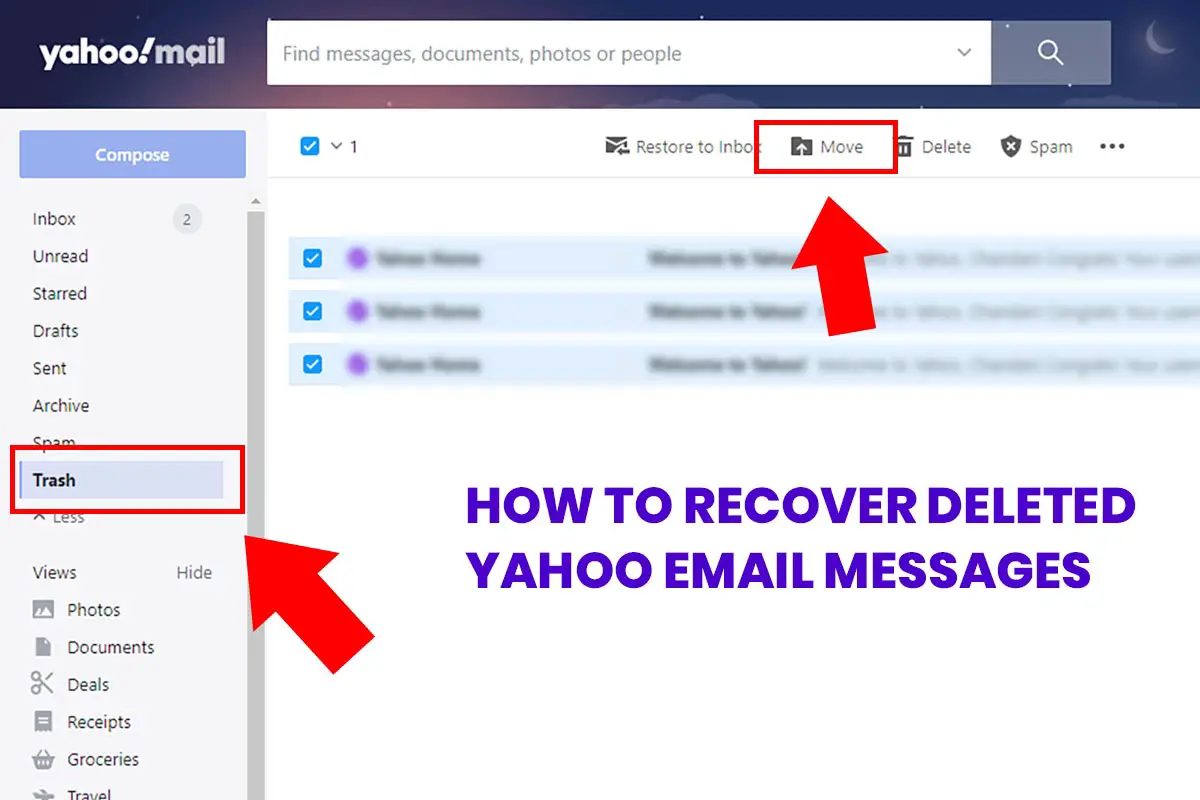

No comments yet