Formatting an SD card can happen accidentally or out of necessity, but it often leads to the unintended consequence of losing precious files. Whether it's important documents, cherished photos, or vital videos, the thought of losing them can be distressing. However, there's hope. In this blog post,
we'll explore how you can recover files after formatting an SD card, using effective methods and reliable software.
Reason Behind Losing SD Card Data
Losing data from an SD card can occur due to various reasons, some of which include:
-
Accidental Deletion: Human error is one of the most common causes of data loss from SD cards. Accidentally deleting files or formatting the SD card without intending to can result in the loss of valuable data.
-
Physical Damage: Physical damage to the SD card, such as bending, cracking, or exposure to water or extreme temperatures, can render the card unreadable and lead to data loss.
-
File System Corruption: Corruption of the file system on the SD card can occur due to improper ejection, power surges, or malware infections. When the file system becomes corrupted, it may prevent the operating system from accessing the data stored on the card.
-
Virus or Malware Infection: SD cards are susceptible to viruses and malware, especially if they are used in multiple devices or connected to infected computers. Viruses or malware can corrupt files, making them inaccessible or causing them to be deleted.
-
File System Formatting: Formatting the SD card either intentionally or unintentionally erases all data stored on the card. While formatting may be necessary to prepare the card for use or resolve certain issues, it can lead to data loss if performed without adequate backup.
-
Improper Handling: Mishandling of the SD card, such as removing it from a device while data is being written or read, can cause data corruption or loss. It's essential to handle SD cards with care and follow proper procedures for insertion, removal, and storage.
-
Wear and Tear: Over time, SD cards can experience wear and tear from frequent use, leading to degradation of the card's components and potential data loss. Regularly backing up important data and replacing SD cards periodically can mitigate the risk of data loss due to wear and tear.
-
Incompatibility Issues: Using an SD card with incompatible devices or attempting to access data using incompatible software can result in data loss or corruption. It's important to ensure that the SD card is compatible with the device and software being used to prevent compatibility-related issues.
Understanding the Situation
Accidentally formatting an SD card can feel like a catastrophe, but it's essential to remain calm and approach the situation with a clear mind. When you format an SD card, the data isn't necessarily erased permanently. Instead, the file system is marked as empty, making the data invisible to the operating system. This means that with the right tools and techniques, it's possible to recover the lost files.
Step 1: Stop Using the SD Card Immediately The first and most crucial step in sd card data recovery is to stop using the SD card immediately after formatting it. Continuing to use the card increases the risk of overwriting the deleted data, making recovery more challenging. Remove the SD card from your device and set it aside until you're ready to begin the recovery process.
Step 2: Choose Reliable Data Recovery Software Selecting the right data recovery software is paramount to successful file recovery. Look for reputable software solutions specifically designed for SD card data recovery. Ensure that the software offers features such as deep scanning, file preview, and compatibility with your operating system. Reliable options include EaseUS Data Recovery Wizard, Disk Drill, and Recuva.
Step 3: Install and Run the Data Recovery Software Once you've chosen the appropriate sd card data recovery software, install it on your computer and launch the application. Insert the formatted SD card into your computer's card reader or use an external card reader if necessary. Follow the software's on-screen instructions to select the SD card as the target drive for recovery.
Step 4: Perform a Deep Scan Most data recovery software offers the option to perform a deep scan, which thoroughly examines the SD card for lost or deleted files. This process may take some time, depending on the size of the SD card and the extent of data loss. Be patient and allow the software to complete the scan to ensure a comprehensive recovery.
Step 5: Preview and Select Recoverable Files Once the deep scan is complete, the sd card data recovery software will display a list of recoverable files found on the SD card. Take advantage of the file preview feature to inspect the recovered files and ensure their integrity. This step allows you to select specific files or folders for recovery, saving time and disk space.
Step 6: Recover and Save the Files After selecting the files you wish to recover, proceed to the recovery phase. Choose a location on your computer or an external storage device to save the recovered files. Avoid saving the files back to the same SD card to prevent overwriting any remaining data. Once the recovery process is complete, safely eject the SD card and review the recovered files to ensure they're intact.
Conclusion:
Accidentally formatting an SD card doesn't have to mean losing your valuable files forever. By following the comprehensive guide outlined above and using reliable data recovery software, you can recover deleted SD card data successfully. Remember to act quickly, avoid using the SD card, and choose reputable software to maximize your chances of recovery. With patience and the right tools, you can retrieve your precious files and breathe a sigh of relief.
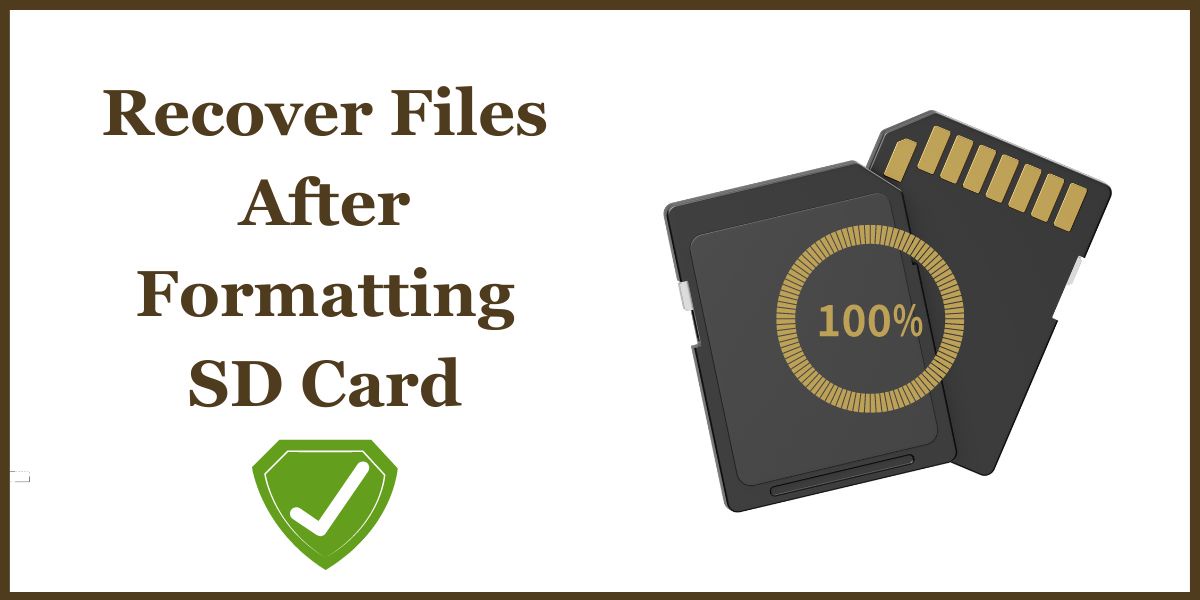

No comments yet