Introduction
Smartphones have become an integral part of our life in this digital age, holding a variety of sensitive information. Many people use the "Secure Folder" function provided by smartphones, particularly Android devices, to keep their data secure. Users can utilize the Secure Folder to establish a private, encrypted place on their devices to store apps, photographs, and files. There may be times when you want to remove programs from the Secure Folder. We will walk you through the process of removing apps from the Secure Folder in this article to help you manage your device more effectively.
Table of Contents
- Recognizing the Secure Folder
- Reasons to Remove Applications from a Secure Folder
- How to Remove Apps from a Secure Folder in Steps
- Step 1: Navigate to the Secure Folder.
- Step 2: Choose which apps to uninstall.
- Step 3: Uninstall the Apps
- FAQs
- Conclusion
Recognizing the Secure Folder
The Secure Folder is an Android feature that allows users to establish a private place that is protected by a password, PIN, or biometric identification. This virtual environment protects crucial programs, images, and files from unauthorized access. While the Secure Folder provides improved protection and privacy, there may be times when you want to remove apps from it.
Reasons to Remove Applications from a Secure Folder
You may want to remove programs from the Secure Folder for a variety of reasons. You may want to clean out the Secure Folder, free up storage space, or remove the need for specific programs to be hidden. Removing apps may also be required if you have changed your mind about the apps you wanted to secure or if you want them to be easily available on your device's home screen.
How to Remove Apps from a Secure Folder in Steps
Step 1: Navigate to the Secure Folder.
Begin by unlocking your smartphone and looking for the Secure Folder icon. A folder with a padlock or shield symbol is commonly used to signify it. To access the Secure Folder, tap on the icon.
Step 2: Choose which apps to uninstall.
When you enter the Secure Folder, you'll see a list of programs and data that are currently safely saved. Search the list for the apps you wish to remove from the Secure Folder.
Step 3: Uninstall the Apps
Press and hold the app icon until a pop-up option displays to remove it from the Secure Folder. Select "Remove from Secure Folder" or a similar option from the menu, depending on the manufacturer of your device. Confirm your action, and the app will be withdrawn from the Secure Folder and returned to the home screen of your device.
FAQs
Q1: Is it possible to recover apps deleted from the Secure Folder?
A. Yes, apps removed from the Secure Folder are not destroyed forever. They are just repositioned on your device in their original locations. They are easily accessible from your home screen or app drawer.
Q2: Does the Secure Folder work on all Android devices?
A.No, the Secure Folder function is only available on Samsung and a few other Android handsets. You may not be able to use this feature if you own a different brand of smartphone.
Q3: Can I create a unique password for the Secure Folder?
A. Yes, you can opt to secure the contents of the Secure Folder with a unique password, PIN, or biometric identification (fingerprint, face, etc.) during the initial setup of the folder.
Q4: Is the data in the Secure Folder encrypted?
A. To add an extra layer of security, all data and programs kept in the Secure Folder are encrypted.
Q5: Can I reintroduce apps to the Secure Folder after uninstalling them?
A.Absolutely! If you change your mind, you can easily restore apps to the Secure Folder by repeating the removal process.
Conclusion
The Secure Folder is a useful feature for safeguarding critical programs and files on Android devices. However, there may be occasions when you want to remove apps from the Secure Folder in order to tidy or make them more accessible. You may maintain your Secure Folder efficiently and adjust it to your specific needs by following the simple step-by-step guide offered in this article. Remember to utilize this feature wisely to enjoy greater smartphone privacy!
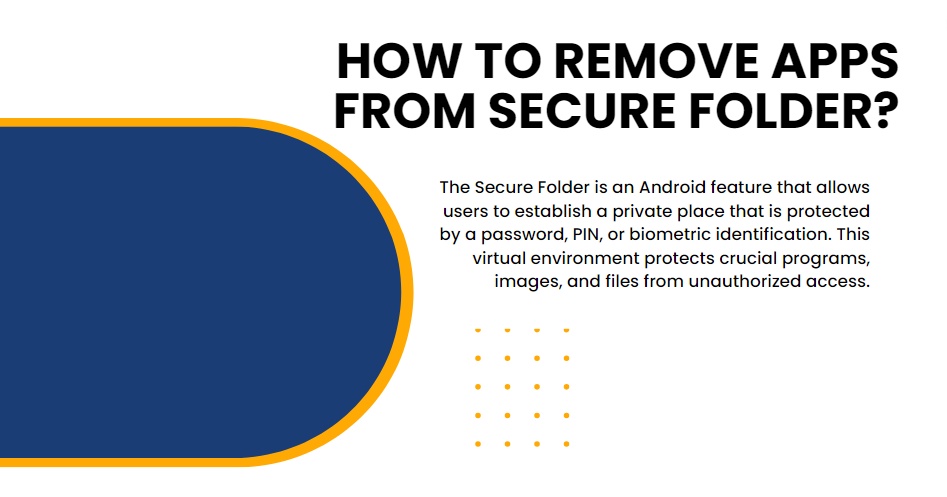

No comments yet