What Does Resetting Your Fire TV Do?
Resetting your Fire TV refers to restoring the device to its factory settings. This action has several effects:
Removes Apps and Data: Resetting your Fire TV erases all installed applications, settings, preferences, and personal data from the device. This includes any downloaded apps, login credentials, saved Wi-Fi networks, and customized settings.
Clears Cache and Temporary Files: Resetting eliminates cache files and temporary data accumulated by apps over time. This can help free up storage space and potentially improve device performance.
Resolves Software Issues: If you’re experiencing glitches, freezes, or other software-related problems on your Fire TV, resetting can often resolve these issues. It essentially gives your device a fresh start by clearing out any potential software conflicts or corruptions.
Resets Network Settings: When you reset your Fire TV, it also resets network settings. This means that any saved Wi-Fi networks will be removed, and you’ll need to reconnect to your Wi-Fi network after the reset.
Deactivates Your Account: Resetting your Fire TV dissociates the device from your Amazon account. This is useful when you want to hand over or sell the device to someone else, as it ensures that your personal information and accounts are no longer associated with the device.
It’s important to note that resetting your Fire TV is a permanent action, and once performed, it cannot be undone. Therefore, it’s advisable to back up any important data or settings before proceeding with the reset.
Now, getting to the topic, how to achieve resetting the firestick by different approaches.
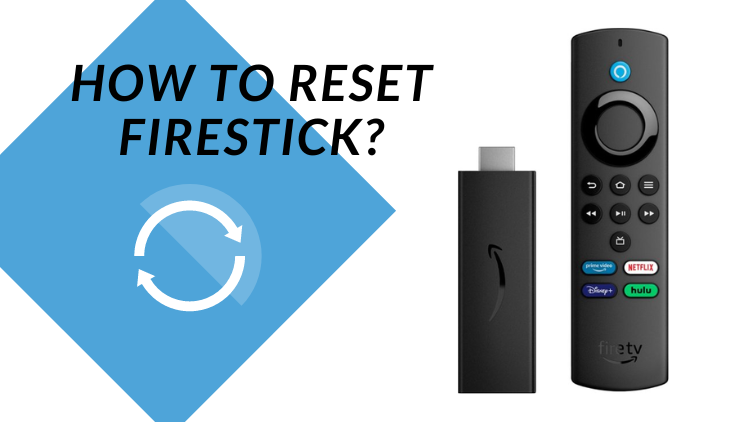
Unplug from the power source to reset FireStick
Unplug the Firestick from the power supply and restart it This is a mandatory approach. When your Firestick has a frozen screen, sluggish response or software glitch, or your remote control doesn’t work remotely, unplugging the Firestick from the power supply to restart it can often solve the problem.
It essentially provides a full power cycle to the device, allowing it to start again.
Locate the power cord connected to your Firestick device and gently unplug the power cord. After a short wait of 1 minute, plug the power cord back into the Firestick or an electrical outlet.
However, you can try the latter-mentioned approach first and then unplug your Firestick power cord if it doesn’t work.
How to Restart FireStick with Settings
....
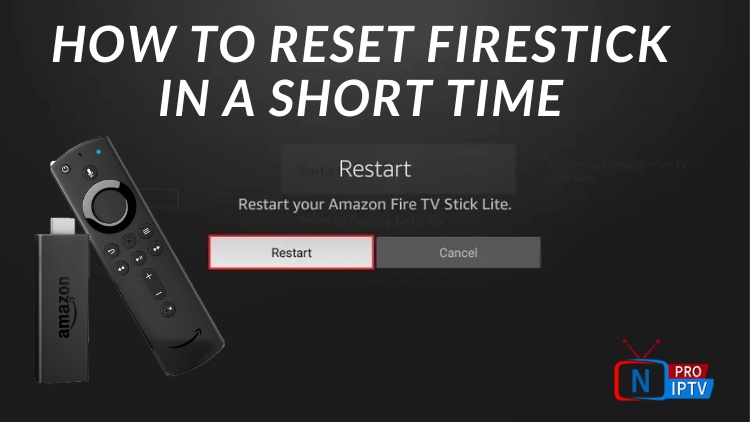

No comments yet