Zoom is a popular cloud-based communication app used for virtual video and audio conferencing, live chats, and screen-sharing. With the rise of remote work and distance education during the pandemic, Zoom has become an essential tool for connecting with others face-to-face. However, sometimes, Zoom users may encounter an 10004 while using the platform. This error can cause difficulties in accessing Zoom meetings and connecting with Zoom servers.
If you are facing the Zoom error code 10004, don't worry. In this guide, we will explain what the error code is and how to fix it using some simple troubleshooting steps.
What is Zoom?
Zoom is a software program developed by Zoom Video Communication. The app was initially released on October 12, 2011, and is available on Windows, macOS, Linux, Android, and iOS platforms. It is a video conferencing platform that allows users to host official video conferences and online meetings, making it a prolific application used mainly for professional purposes.
Error Code 10004
Zoom error code 10004 is an update-related issue that prevents the Zoom client from automatically updating. The error may appear in two scenarios - when the macOS desktop client fails to perform an auto-update, or when some other issue triggers the error. This error can make it difficult to access Zoom meetings, and you may face problems while connecting with Zoom servers.
How To Fix Error Code 10004?
Here are some troubleshooting steps that can help you fix the error code 10004:
-
Restart your router: Sometimes, the error code may be due to a networking issue. Restarting your router may fix the problem. Also, make sure to run an ethernet cable from the router to your PC to ensure an active internet connection.
-
Disable antivirus: In some cases, an aggressive third-party antivirus system may block the Zoom client from accessing the internet or hardware it requires. Disabling the antivirus may help to see if Zoom functions correctly. If it does, add exceptions for the program to prevent any further issues.
-
Manually update Zoom: If the automatic update is not working, try manually updating the Zoom client to the latest version. You can visit Zoom's download center from your PC or check for an update on the Google Play Store.
-
Reinstall the app: Sometimes, reinstalling the app can give it a fresh start and help with any issues. Try reinstalling the Zoom app from the respective app store.
-
Contact Zoom support: If none of the above steps works, contact Zoom support to fix the issues. Make sure to provide the following details to expedite the resolution process:
Install Error Code 10004
install error code 10004 is related to update issues with the Zoom client. This error appears while users are on Zoom calls and prevent them from accessing Zoom meetings. The Zoom client may face difficulty connecting with the Zoom servers, causing the error. However, allowing the Zoom app through the Windows firewall can fix this error.
In conclusion, the error code 10004 can be frustrating, but following these troubleshooting steps can help you fix the issue. If you are still facing issues, contact Zoom support for assistance. Remember to provide the necessary details to help them resolve the issue quickly.
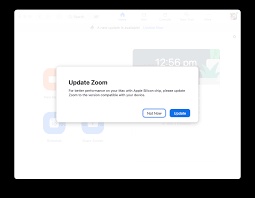

No comments yet