Are you an app developer who wants to reach a wider audience? Do you have an app that you want to share with the world but don't know where to start? Fear not, uploading your app to the Google Play Store is easier than you think. With over 2.8 million apps available on the Google Play Store, it's essential to know the right steps to take to make your app stand out.
In this article, we'll take a deep dive into the process of uploading your app to the Google Play Store. We'll cover everything from the requirements to the app publishing process, and we'll also provide some tips on how to make your app more discoverable on the Google Play Store. So, let's get started.
Requirements for Uploading Apps on Google Play
Before you start uploading your app to the Google Play Store, there are a few requirements that you need to meet. First and foremost, you need to have a Google Play Developer account. This account will allow you to create, upload, and manage your apps on the Google Play Store.
To create a Google Play Developer account, you need to have a Google account. If you don't have one, you can easily create one by going to the Google sign-up page. Once you have a Google account, you can create a Google Play Developer account by visiting the Google Play Console website and following the on-screen instructions.
Another requirement for uploading apps on Google Play is to ensure that your app meets the Google Play Developer Program Policies. These policies govern the content that is allowed on the Google Play Store, and violating these policies can result in your app being removed from the store. Some of the policies include guidelines on app content and functionality, intellectual property, and user data and privacy.
Finally, you need to ensure that your app is compatible with the Google Play Store's technical requirements. Some of these requirements include compatibility with Android devices, compliance with the Android API, and compliance with the Google Play Services SDK.
Read Also:- 10 Best Open Source Chatbot Platforms to Use in 2023
Preparing Your App for Google Play Store
Before you upload your app to the Google Play Store, you need to ensure that your app is ready for the public. This means testing your app thoroughly to ensure that it's free of bugs and errors. You should also ensure that your app's design is user-friendly and that it has a clear purpose.
One way to test your app is to use the Google Play Console's pre-launch report. This report will analyze your app and provide feedback on any issues that need to be resolved before you upload it to the Google Play Store. You can also test your app on different Android devices to ensure that it's compatible with different screen sizes and resolutions.
It's also essential to optimize your app for the Google Play Store's search engine. This means using relevant keywords in your app's title, description, and metadata. You should also use high-quality screenshots and videos to showcase your app's features and functionality.
Creating a Google Play Developer Account
To upload your app to the Google Play Store, you need to create a Google Play Developer account. This account will allow you to manage your app's publishing, pricing, and distribution settings. To create a Google Play Developer account, follow these steps:
- Go to the Google Play Console website and sign in with your Google account.
- Click on the "Create Application" button and select the type of app that you want to publish.
- Fill out the required information, including your app's title, description, and category.
- Click on the "Create" button, and your app will be created in the Google Play Console.
Once you've created your app, you can start uploading your app's assets, such as screenshots, videos, and icons.
Read Also:- 14 Innovative Chatbot Applications Ideas for Different Industries
How to Upload Your App to Google Play Console
Uploading your app to the Google Play Console is a straightforward process. To upload your app, follow these steps:
- Go to the Google Play Console website and sign in with your Google Play Developer account.
- Click on the "Create Application" button and select the type of app that you want to publish.
- Fill out the required information, including your app's title, description, and category.
- Click on the "Create" button, and your app will be created in the Google Play Console.
- Click on the "Release Management" tab and then click on "App Releases."
- Click on "Create Release," and you'll be prompted to upload your app's APK file.
- Drag and drop your app's APK file into the designated area or click on "Browse Files" to select your file manually.
- Once your APK file has been uploaded, click on the "Review" button to review your app's release information.
- If everything is correct, click on the "Start Rollout to Production" button to publish your app to the Google Play Store.
Filling Out App Details and Metadata
When submitting your app to the Google Play Store, you need to provide information about your app, including its title, description, and metadata. This information will help users discover your app and understand its features and functionality.
Your app's title should be concise and descriptive, and it should include relevant keywords. Your app's description should provide an overview of your app's features, and it should highlight the benefits of using your app. You should also use relevant keywords in your app's description to improve its visibility on the Google Play Store.
You also need to provide metadata about your app, including its category, content rating, and contact details. You should ensure that your app's content rating is accurate and that it reflects the age-appropriateness of your app's content.
Read Also:- Top 15 Best Open-Source MLOps Tools in 2023
Uploading App Assets and Screenshots
To make your app more attractive to potential users, you need to upload high-quality screenshots and videos that showcase your app's features and functionality. You should also provide a clear and compelling app icon that represents your app's branding.
When uploading your app's screenshots, you should ensure that they are clear and relevant to your app's features. You should also use captions to provide additional information about your app's functionality.
Setting Up App Pricing and Distribution
When uploading your app to the Google Play Store, you have the option to set up your app's pricing and distribution settings. You can choose to offer your app for free or charge a fee for it. If you choose to charge a fee for your app, you need to provide details about your app's pricing and payment methods.
You also need to choose your app's distribution settings. You can choose to make your app available in specific countries or regions, or you can make it available worldwide.
App Review and Publishing Process
Once you've uploaded your app to the Google Play Store, it will go through a review process to ensure that it meets the Google Play Developer Program Policies. This process can take up to 48 hours, and you'll receive an email notification once your app has been approved.
When your app is approved, it will be published to the Google Play Store, and users will be able to download and use your app. You can monitor your app's performance using the Google Play Console, and you can update your app's details and metadata at any time.
Updating and Managing Your App on Google Play
After your app is published on the Google Play Store, you need to ensure that it stays up-to-date and relevant. This means updating your app's content, fixing bugs and errors, and responding to user feedback.
You can update your app's content and metadata using the Google Play Console, and you can also monitor your app's performance using the analytics dashboard. You should also respond to user feedback and reviews to improve your app's rating and reputation on the Google Play Store.
Read Also:- How to build an MVP that raises money for your product?
Troubleshooting Common Issues During App Upload
Uploading your app to the Google Play Store can sometimes be a challenging process, and you may encounter some issues along the way. Some of the common issues include uploading errors, compatibility issues, and policy violations.
If you encounter any issues during the app upload process, you can refer to the Google Play Console's help center for guidance. You can also reach out to the Google Play Developer support team for assistance.
Conclusion
Uploading your app to the Google Play Store can be a straightforward process if you follow the right steps. By ensuring that your app meets the Google Play Developer Program Policies, optimizing its content and metadata, and providing high-quality screenshots and videos, you can make your app more discoverable on the Google Play Store. By regularly updating and managing your app, you can improve its performance and reputation on the Google Play Store.
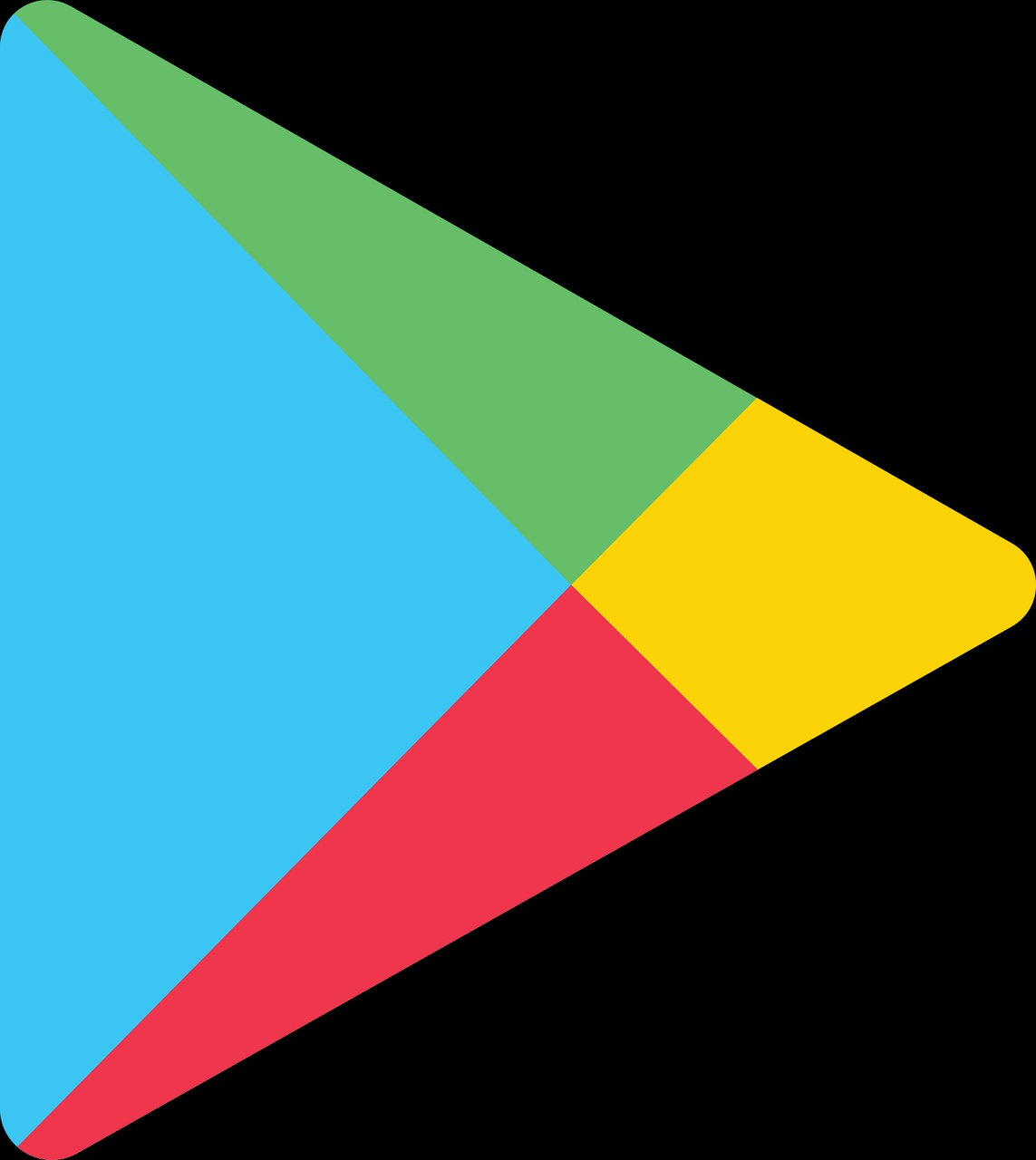

No comments yet