With the advent of digital cameras and affordable telescopes, astrophotographers can capture stunning images of celestial objects from their own backyards. Well, this process could be more comfortable if you can control the camera from inside your house.
A USB extender could be extremely helpful in this respect. It’s slim so that it can be easily attached to your rig and it transports multiple USB ports via a single CAT cable for a much longer distance.
USB Extender for Astrophotography
A USB extender is a device that allows you to extend the range of a USB cable beyond its normal limitations, for example for up to 60 meters/196 ft. In the case of astrophotography, it allows you to control your telescope/camera in the yard from a laptop or computer located inside your home.
This can be especially helpful if you are observing in cold or inclement weather, heat in the summertime, or if you want to capture long exposure images that require hours of exposure time.
How Does a USB Extender Work?
A USB extender consists of a transmitter and a receiver, enabling the extension of USB ports and peripheral devices over longer distances via a CATx cable.
Firstly, you shall connect the USB host device, such as a PC or a laptop, to the transmitter(Tx); and connect the USB devices, for example, the main camera, the guide camera, and the telescope controller to the receiver(Rx). Use a CAT cable to link both the Tx and Rx to enable the transmission of the USB signal over long distances.
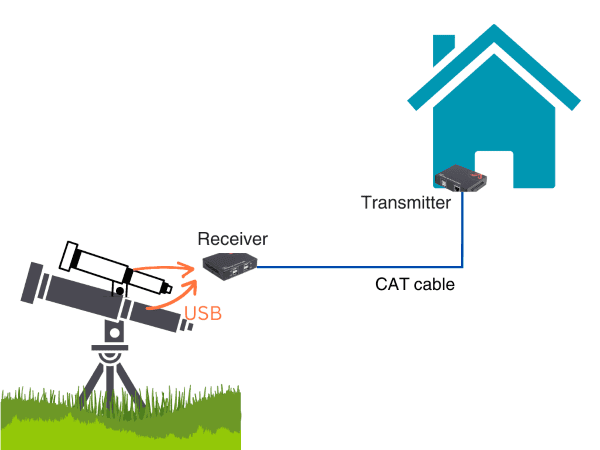
Advantages of Using a USB Extender
Using a USB extender for astrophotography offers several advantages over other solutions, such as wireless systems, specialized remote control software, and wired connections.
- Zero loss of data
Wireless systems use radio waves to transmit data, but they can be prone to interference and signal loss. USB extenders, on the other hand, are designed to maintain signal strength over long distances, so you won’t experience any loss of data or interference.
- Stable and no-latency
Specialized remote control software, such as Teamviewer requires a strong internet connection, or you may experience laggy, low-quality signals. USB extenders are a simpler solution that doesn’t require an internet connection, and they are designed specifically for high-speed data transfer.
- Efficient long-distance transmission
Wired connections, such as a long USB cable, can be cumbersome and may result in data loss over long distances. USB extenders are a more reliable solution for transmitting data over long distances via a CAT cable.
- Cable management makes easy
There is another benefit of using a USB extender. As you are connecting these USB cables to the receiver box, you just need to stretch one single CAT cable to reach your computer. It streamlines your cable management work and a proper handle of this could eliminate the mount tracking error caused by tangled cables.
Overall, a USB extender is a reliable and easy-to-use solution that is well-suited for amateur astrophotographers who want to control their telescopes from a distance. Well, there is another possibility. If you are attaching a mini-computer to your mount, you may be interested in extending via a KVM extender.
Have fun and always clear skies.
AV Access USB Extender
The compact USB 2.0 extender is quite simple to set up and requires no additional drivers to install. You can enjoy high-speed USB signal transmission in minutes. Its small size (90mm × 71mm × 25mm) and lightweight (0.35kg) make it easy to attach to the mount and won’t affect the free movement for star tracking. It transmits 4 USB 2.0 signals up to 60 meters, from the backyard right into your home office, easy-peasy.

More Resources
- What Is a USB Extender? How Does it Work?
- A Useful Tech to Beat the Max. Length Limit of USB Cables
- Differences between USB Extenders and USB to Ethernet Adapters
- Economical 60m/196ft USB Extender, 4x USB2.0 Port, Plug & Play
Original copy: https://www.avaccess.com/blogs/guides/usb-extender-to-control-telescope/

No comments yet