
Finding the right drawing tablet can be the key to unlocking your full creative potential. With so many options available, it can be overwhelming to decide which tablet is the best option for you.
Two popular choices on the market are the iPad and tradition drawing tablets.
Drawing tablets like those made by Wacom, Huion, XP-Pen and Veikk allow artists to create gorgeous digital art.
Apple iPad with its Pencil and Procreate painting app, provides the same features in a universal tablet for everyone. Many artists use the iPad as their drawing tablet of choice.
Should you get a graphic tablet or an iPad for drawing? Which is the better tablet for an artist?
In fact, they are all good for drawing. But both have their pros and cons, so it can be tricky to determine which one is best suited for you.
In this article, we'll talk about the difference between drawing tablets and Ipads. Then you can make an informed choice depends on your requirement and budget.
Two types of drawing tablets

Before the Apple Pencil present in 2015, there were two options for graphic artists who wanted to use a computer.
One is non-screen drawing tablet like Wacom Intuos, which looked like a mouse mat with a stylus that connects to your computer. This let you draw with a pencil-like device and offered pressure sensitivity.
It does not have a built-in screen, so you will need to look at your computer screen while drawing on the tablet.
They are much cheaper, allow wireless connections, will most likely demand more eye-to-hand coordination, but is a worthwhile "first tablet" investment.
The other was drawing tablet with screen like Wacom Cintiq, a secondary screen for your computer that worked with a stylus. Of course they are more expensive than non-screen one.
You can draw directly on the screen with the stylus. This can make the drawing experience feel more intuitive and natural, and it can also make it easier to see your work as you create it.
Drawing tablets are compatible with Windows, Mac, and Linux devices, the newest models can works with certain Android and chromebook devices.
What is an ipad?
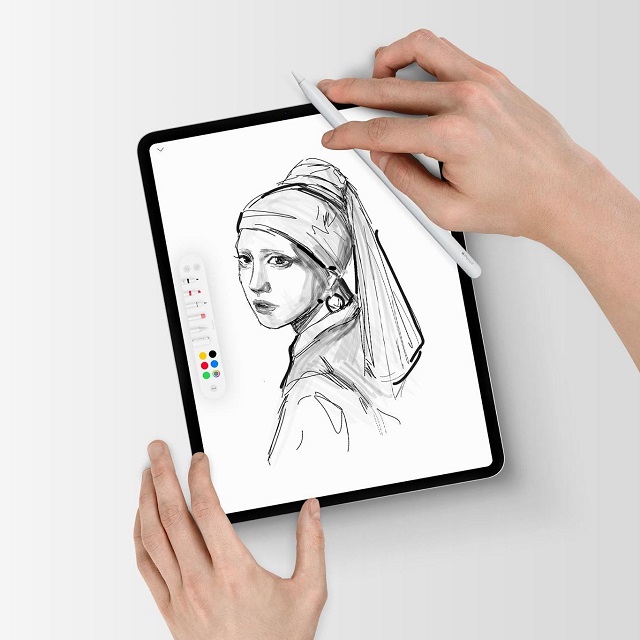
The iPad is a touchscreen tablet computer made by Apple. The original iPad debuted in 2010.
Apple has four iPad product lines: iPad, iPad mini, iPad Air and iPad Pro. All models are available in a variety of colors.
They run Apple iPadOS mobile operating system and have Wi-Fi and Bluetooth connectivity.
Battery life on it is also pretty solid, you can get several hours of drawing out of it without needing to plug it up.
The iPad is a versatile device that can function as both a tablet and a drawing tool.
It offers a variety of drawing and painting apps such as Procreate and Adobe Sketch that can be downloaded directly from the App Store.
The Apple Pencil is also an excellent accessory for the iPad, providing a smooth and responsive drawing experience.
Drawing Tablet vs iPad: Which is better for digital art?
So what exactly are the differences between an iPad and a drawing tablet?
Each of these tablets has their pros and cons and a few distinctive differences.
The best choice between the drawing vs iPad comes down to portability, pressure sensitivity, application compatibility, display size and preferred features.
1. Portability
Drawing tablets are not a standalone tablet, just an input device, so they need to be connected up to a computer to be used.
For example, if you want to use a wacom cintiq pen display with a laptop, it will need power, usb and hdmi cables, This limits its portability.
iPad is an all-in-one tablet, functions independently from your laptop or desktop.
The iPad is also lightweight and portable, making it easy to take with you wherever you go.
So if you travel a lot or if you like to draw in libraries, parks, cafes, trains, etc, then you'll get that with the iPad.
2. Multifunctionality
iPads are versatile devices, with it, you can draw, write, send emails, chat, listen to music, watch movies, play games, and do all kinds of things with it.
On the other hand, drawing tablets are designed exclusively for digital art creation.
3. Software Options
Wacom is used to mirror the screen of your laptop or PC, so you will essentially be using the desktop version of the software such as Adobe Illustrator or Photoshop.
iPad Pro is a mobile device, so you would be able to use various apps which have been specifically adapted to deliver smooth mobile drawing experience.
However, your graphic software options are still limited. For instance, the iPad version of photoshop isn't quite as powerful as the desktop version. some artists get frustrated by having limited layers in Procreate.
In addition, Most professional software options are available only on computers. especially the 3D modeling programs like Blender or Zbrush, you can access a full range of options with a drawing tablet.
4. Screen Size
The largest iPad currently available is the 12.9-inch iPad Pro, which are suffice for casual artists and beginners, some professionals may find it a little cramped for complex projects.
In comparison, drawing tablets offers larger screen sizes, such as the Wacom cintiq 24 pro, Huion Kamvas Pro 24, XP-Pen Artist 24 Pro tablet measuring in at 23.8 inches.
Generous screen is big enough for all canvas size needs. It's almost as if you're sketching on real paper or canvas when you're using it. A big screen is also really convenient for big projects.
5. Display quality and Resolution
most pen tablet monitors comes with full-color gamut-supported IPS displays which are very accurate in terms of color production.
They comes with FullHD, 2.5K and even 4K resolution (High-end model). They are bright and vibrant and very comfortable to look at.
On the other hand, iPads have a superior display than what you get with drawing tablets.
iPads have a mini-LED display with a 2K resolution and 100% DCI-P3 color gamut. Their screen looks beautiful, colors are on point and they are bright enough to be used outdoors.
The 120Hz refresh rate of ipad pro model helps with making the apple pencil strokes feel smoother.
6. Drawing Surface
The iPad has a glossy surface which, when paired with a hard tip on the Pencil, can make drawing feel unnatural compared to pencil on paper.
Of course, this comes down to personal preference. If this doesn't bother you, the Apple Pencil will work just fine.
Or you can apply a matte screen protector which gives a similar paper-like feel.
Professional drawing tablet manufacturers, like Wacom, XP-Pen and Huion knows artists love a little texture on the screen.
So they came with etched glass surface or pre-installed matte screen protector which creates slight resistance while drawing which gives more control over the pen and sounds like a paper.
6. Pressure Sensitivity
The most important feature of a drawing tablet is its pressure sensitivity. The higher the pressure sensitivity, the better you can control the line weight.
Apple doesn't provide a specific pressure sensitivity level for the Apple Pencil. But Pressure sensitivity is there and definitely smooth enough.
Accuracy is essentially perfect, and responsiveness is excellent. The new apple Pencil 2nd gen has 9ms latency while the older 1st gen has 20ms.
These days all drawing tablet manufacturers list 8192 pressure levels. With this higher pressure sensitivity levels, you can have a more control over strokes, get a more accurate and natural drawing experience.
8. Stylus
Apple Pencil is an active stylus whereas the digital pen of drawing tablet is passive.
The active stylus has a battery inside the pen whereas the passive stylus is battery free and use electromagnetic waves from the tablet to transfer energy and data.
As the passive stylus does not have a battery – they do not need charging. On the other hand, apple pencil needs charging, which can be a little annoying!
9. Programmable Buttons
Most drawing tablets usually come with a set of buttons along the side that you can customize with different functions. This can be a huge time-saver, especially when you need to frequently switch back and forth between tasks.
Unfortunately, the iPad lacks this feature. This is a bad thing if you can't do without customizable buttons.
10. Multi-Touch
Touch/gesture is pretty great for digital art. You can zoom in or out with a pinch, pan, rotate your canvas freely. You can tap with two fingers to undo, or three to redo.
If touch controls are a big part of your workflow, only Wacom Cintiq Pro and Intuos Pro model supports it. Regular wacom tablets and other brands doesn't have touch support.
11. Price
large size Pen display monitor can be more expensive than an iPad, you can often find lower-priced options that still offer the features you need.
non-screen Graphics tablets aimed at beginners cost less than $100, while pen display tablets can cost more than $200.
Furthermore, none of the iPads come with the Apple Pencil, so if you want to use a stylus, you'll have to buy it separately, which add significantly to the cost.
The Apple Pencils are US $99 and $129 respectively for the 1st and 2nd gen.
How to use iPad as a drawing tablet for PC?

Using your iPad as a drawing pad for pc has many benefits. It allows you to work on a larger canvas, and use the software that are only available on PC.
There are several third-party apps that allow you to connect your iPad to your PC and use it as a graphics tablet.
Some popular options include EasyCanvas, Sidecar, Astropad, Duet Display, and Luna Display.
These apps typically require you to install a companion app on your PC and connect your iPad Pro to your PC via a USB or wireless connection.
Once connected, you can use your iPad's screen as a drawing surface for programs such as Adobe Photoshop, Illustrator, Zbrush and Blender.
However, please keep in mind that the functionality and compatibility of these apps may vary and it's best to check the app's website or reviews before purchasing.
Which is the Best iPad For Drawing?
The standard iPad, iPad mini, iPad Air and iPad Pro can all be used for drawing.
However, by far the best iPad for drawing is the iPad Pro 2022 with the latest M2 chip and apple pencil (2nd Gen).
The iPad Pro also has a much bigger 12.9 inch screen, higher 120Hz refresh rate, compared to the other iPad which is far more comfortable for spending hours drawing and sketching.
Which graphic tablet to get and Why?
Wacom is the industry leader and all of the pros and studios generally use it. We think they are built better and last longer. If you have the budget, get a Wacom device.
If you are a very beginner with digital drawing and you have a limited budget the Huion and XP-Pen are also a great choice. They offer similar functionality at a more affordable price point.
These companies have a range of products, which include both pen tablets and pen displays.
When choosing a screenless tablet, check out Wacom Intuos, Huion inspiroy and XP-Pen Deco Series.
For drawing tablets with screen, check out Wacom Cintiq, Huion Kamvas and XP-Pen Artist Series.
Conclusion
Ultimately, the choice between a graphic tablet and an iPad will depend on your personal preferences, budget, and the specific needs of your workflow.
If you prefer a more versatile and portable setup, an iPad may be a better option.
If you're looking for a premium drawing experience, have a computer that runs programs you need then of course a traditional drawing tablet will be useful.
Whatever you settle on, have fun! Digital painting is the best game we know on the computer.

No comments yet