Outlook is an extremely powerful email client with many features to provide users with a smooth experience. Outlook users frequently employ passwords to secure their PST files in order to protect sensitive financial, commercial, and personal data. But occasionally, individuals might need to update their previous password—especially if they temporarily shared it with someone else or if they have certain business requirements.
Although Outlook provides the ability to modify the previous password, this function is only functional if you are aware of the former password. When you can't remember your previous password, using a reputable password recovery tool is crucial.
Step 1: Click on the File Tab after opening Microsoft Outlook.
Step 2: Select Account Settings, then select it once more.
Step 3: The Outlook Data File dialogue box opens. Select "Change Password."
Step 4: The Change Password dialogue box allows you to set a new password for the PST file. After entering the previous PST file password and choosing a new one to be used for the file to confirm it, click OK.
Thus, the password you selected to safeguard your PST file is now in place. Every time you attempt to view your PST file, it will prompt you for your password. Thus, writing down your password for later use is convenient.
Recovering Forgotten Outlook PST Passwords
Forgetting your Outlook PST password can be a nerve-wracking experience, especially if it contains crucial data. Thankfully, there are reliable solutions available to help you recover your forgotten password. One such solution is the SysCurve PST Password Recovery Software.
The SysCurve PST Password Recovery Tool is a specialized software designed to recover lost or forgotten Outlook PST passwords swiftly and efficiently. Whether you've misplaced your password or inherited a PST file with an unknown password, this tool offers a seamless solution.
Key Features of SysCurve PST Password Recovery Tool:
- User-Friendly Interface: The tool is designed with simplicity in mind, making it easy for users to navigate and operate.
- Quick Password Recovery: Using advanced algorithms, SysCurve PST Password Recovery Softeare swiftly recovers even complex passwords without compromising data integrity.
- Wide Compatibility: This tool is compatible with all versions of Microsoft Outlook, ensuring that users can recover passwords from PST files created in any Outlook version.
- No File Size Limitation: Whether your PST file is small or large, this tool can handle password recovery efficiently, with no limitations on file size.
Steps to Recover Outlook PST Passwords with SysCurve PST Password Recovery Tool:
- Download and Install: Start by downloading and installing the SysCurve PST Password Remover Tool on your system.
- Select PST File: Launch the tool and select the PST file for which you need to recover the password.
- Start Recovery Process: Once the file is selected, initiate the password recovery process by clicking on the "Recover Password" button.
- View Recovered Password: Within moments, the tool will display the recovered password, allowing you to access your Outlook data effortlessly.
By following these simple steps, you can regain access to your Outlook PST file without any hassle.
Conclusion
Ensuring the security of your Outlook PST file is paramount in safeguarding your sensitive data. Whether you need to change your password or recover a forgotten one, solutions like the SysCurve PST Password Remover offer a reliable and efficient way to manage your Outlook passwords. With its user-friendly interface and quick password recovery capabilities, you can rest assured that your Outlook data remains secure and accessible whenever you need it.
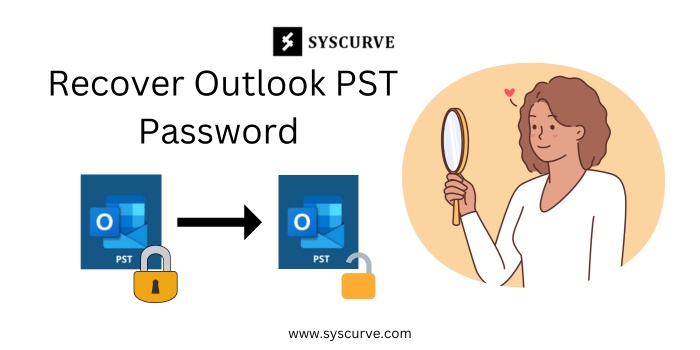

No comments yet