In the digital age, captivating visuals are paramount for successful marketing campaigns. Photorealistic product renders offer a powerful way to showcase your products in stunning detail, grabbing the attention of potential customers and leaving a lasting impression. With advancements in 3D product rendering services, creating lifelike renders has become more accessible than ever. In this step-by-step guide, we'll walk you through the process of creating photorealistic product renders that will elevate your brand and captivate your audience.
Define Your Objectives:
Before diving into the rendering process, it's essential to clearly define your objectives. Determine the purpose of your product renders—are you looking to showcase a new product, highlight specific features, or create marketing materials for an upcoming campaign? Understanding your goals will guide the entire rendering process and ensure that your renders effectively communicate your message.
Gather Reference Material:
Start by gathering reference material for your product, including high-quality images, technical specifications, and any additional details that will inform the rendering process. Pay close attention to textures, colors, and materials to accurately recreate them in your renders. This step is crucial for achieving photorealism and ensuring that your renders closely resemble the actual product.
Modeling:
The next step is to create a 3D model of your product. Depending on your expertise and available resources, you can either create the model yourself using 3D modeling software or enlist the help of a professional 3D artist. Pay attention to details such as proportions, dimensions, and geometry to ensure an accurate representation of your product.
Texturing and Shading:
Once the 3D model is complete, it's time to add textures and shading to bring your product to life. Utilize high-quality texture maps and shaders to replicate the surface properties of your product, such as reflectivity, roughness, and glossiness. Experiment with different lighting setups to achieve the desired look and feel, ensuring that your renders accurately convey the materiality of the product.
Lighting and Rendering:
Lighting plays a crucial role in creating photorealistic renders. Experiment with various lighting setups, including natural light, studio lighting, and ambient lighting, to achieve the desired mood and atmosphere. Pay attention to shadows, highlights, and reflections to enhance depth and realism in your renders. Once you're satisfied with the lighting setup, proceed to render your final images using a rendering software such as Blender, Maya, or KeyShot.
Post-Processing:
After rendering, fine-tune your images in post-processing software to add the finishing touches. Adjust colors, contrast, and saturation to enhance the overall aesthetic and ensure consistency with your brand's visual identity. Consider adding subtle effects such as depth of field, lens flares, and vignetting to further enhance the realism of your renders.
Feedback and Iteration:
Finally, seek feedback from colleagues, stakeholders, and target audience members to ensure that your renders effectively communicate your message and meet your objectives. Iterate based on feedback, making adjustments as necessary to achieve the desired outcome. Continuous refinement is key to creating compelling photorealistic product renders that resonate with your audience.
In conclusion, mastering the art of photorealistic product rendering requires careful planning, attention to detail, and a creative approach. By following this step-by-step guide and leveraging the power of 3D product rendering services, you can create stunning renders that elevate your brand and captivate your audience, driving engagement and boosting sales.
Are you ready to take your product renders to the next level? Share your experiences and tips in the comments below!
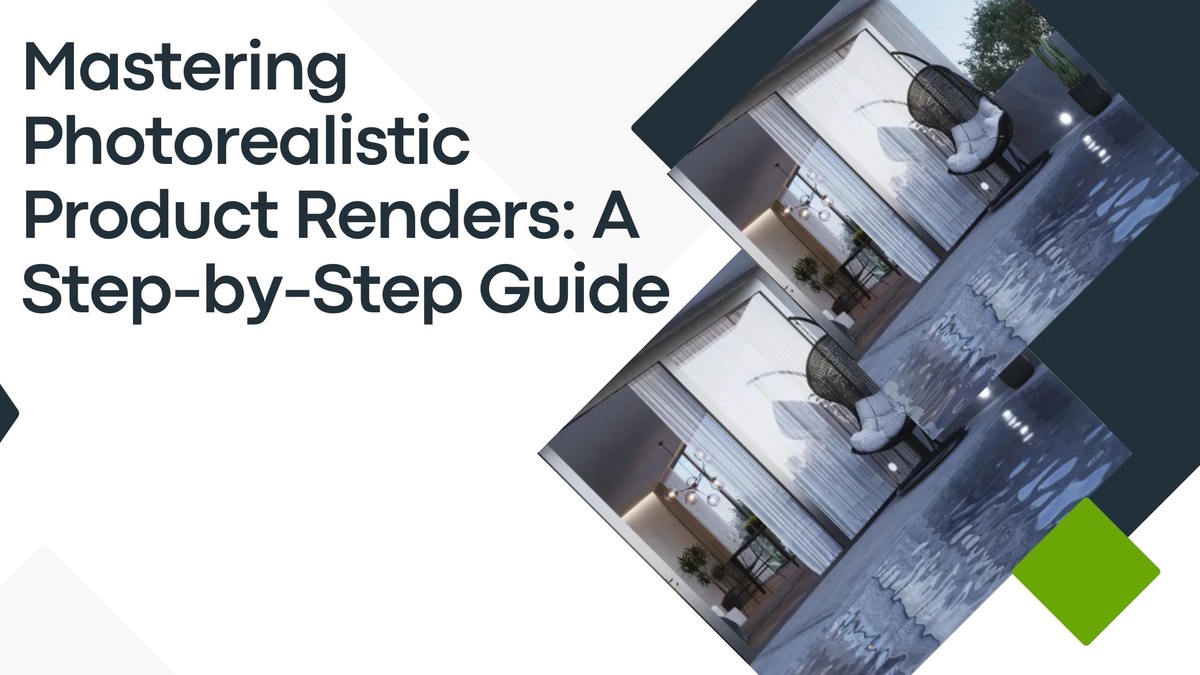

No comments yet