In the dynamic world of e-commerce, the seamless functioning of your online store can make or break your business. WooCommerce, the popular WordPress plugin, is a robust platform for building and managing your e-commerce store. However, like any technology, it may encounter bugs and performance issues over time. To master WooCommerce and ensure a flawless shopping experience for your customers, you need to understand the best practices for bug fixing and optimization. This guide, brought to you by experts in the field, will help you do just that.
Understanding the Significance of Bug Fixing and Optimization

Bug Fixing
Bugs in your WooCommerce store can lead to various issues, such as broken links, incorrect pricing, or malfunctioning payment gateways. These technical glitches can frustrate your customers, damage your reputation, and result in lost sales. Timely bug fixing is crucial to maintain a smooth and error-free shopping experience.
Optimization
Optimizing your custom woocommerce website development services store involves enhancing its speed, performance, and overall user experience. A fast, responsive website is not only user-friendly but also ranks higher in search engine results. This can lead to more organic traffic and increased conversions.
Bug Fixing Best Practices
1. Regular Updates
WooCommerce frequently releases updates to address known bugs and improve functionality. Keeping your WooCommerce version, plugins, and themes up to date is one of the simplest and most effective bug-fixing practices.
2. Detailed Testing
Before implementing updates or changes, conduct thorough testing. This includes checking the functionality of your store, examining product listings, and testing payment processes. Pay attention to any discrepancies and address them promptly.
3. Debugging Tools
WooCommerce provides various debugging tools that can help identify and resolve issues. Learning how to use these tools can significantly aid in the bug-fixing process.
Optimization Best Practices
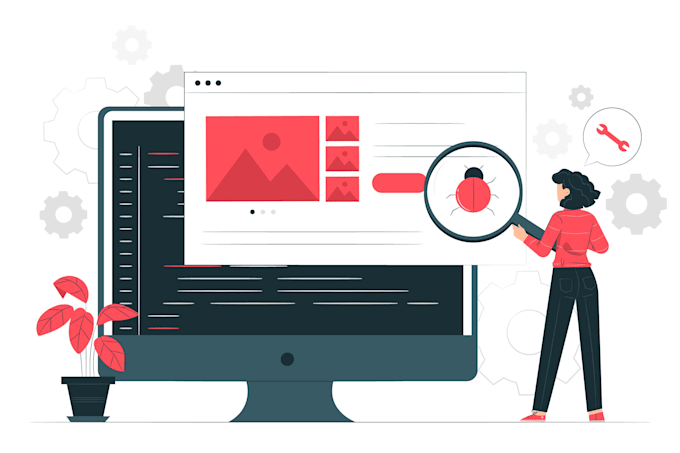
1. Image Optimization
Large images can slow down your site. Compress and optimize images to ensure faster loading times without compromising quality.
2. Caching
Implement caching mechanisms to store static versions of your site's pages. This reduces the load on your server and speeds up page rendering.
3. Content Delivery Network (CDN)
A CDN distributes your site's content across multiple servers, ensuring that users from different locations experience faster loading times.
4. Mobile Responsiveness
With the surge in mobile shopping, ensure that your WooCommerce store is fully responsive on all devices.
5. Minimize HTTP Requests
Each element on your webpage, such as images, scripts, and styles, generates an HTTP request. Minimizing these requests reduces loading times.
6. Database Optimization
Regularly optimize your database by removing unnecessary data, such as post revisions and spam comments. This helps in reducing the database's load and enhancing performance.
WooCommerce Bug Fixing and Optimization Services
If you encounter complex issues or need expert guidance, consider WooCommerce bug fixing and optimization services. These professionals are well-versed in diagnosing and resolving intricate bugs and can fine-tune your store for optimal performance.
In Conclusion
Mastering WooCommerce involves understanding the importance of bug fixing and optimization. Regular updates, detailed testing, and debugging tools are essential for bug fixing, ensuring your store runs smoothly. On the optimization front, image optimization, caching, CDN, mobile responsiveness, minimizing HTTP requests, and database optimization are crucial for enhancing your store's speed and performance.
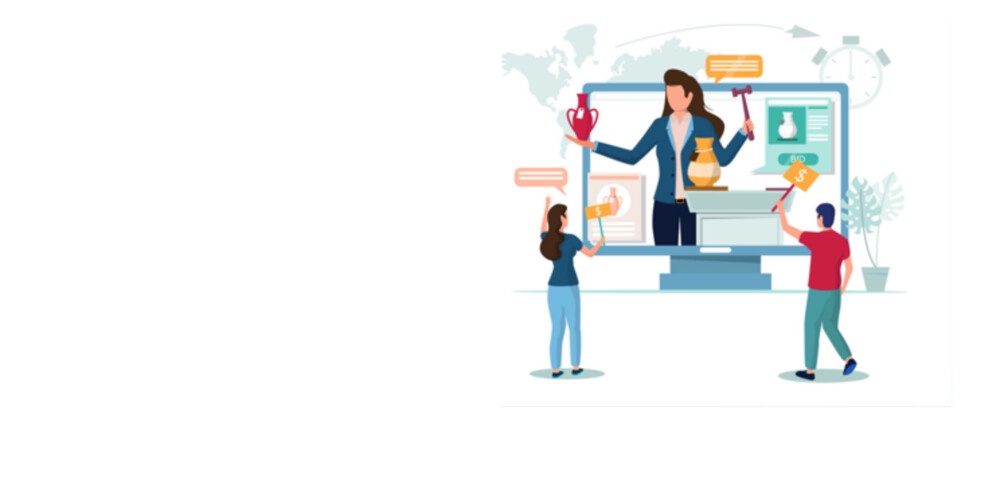

No comments yet