There might be certain instances when the users don’t require the company file anymore. In that scenario, all they wish is to How To delete a company in QuickBooks. The reason behind removing the data file could be the wrong name entered, or there is some spelling error in the data file.
However, if you also find yourself stuck in any of such situations and facing issues while deleting a company, then you have reached the right place. In this illustrative post, we have discussed how to delete a company in QuickBooks; go through the entire post to grab all the useful details.
Stepwise Instructions to Delete a Company in QuickBooks Desktop
You are supposed to apply the following steps written below to delete a company in QuickBooks.
Stage 1: Search the Company File That Needs To be Deleted
-
To start the process, you first have to launch the company file in QuickBooks that you wish to delete and hit the File menu.
-
Afterwards, go to the Open a Company File option followed by the Next button.
-
Now, choose the file that you wish to delete and tap on the Next option.
-
Furthermore, head towards the location where the company file is saved by hitting the F2 key from the keyboard. To access the company file, follow the path as follows: “C: >> Documents and Settings >> All Users >> Documents >> Intuit >> QuickBooks >> Company Files >> Name of the file”.
-
End the process by shutting down the QuickBooks Desktop application and hitting the File menu, followed by the Exit option.
Stage 2: Delete The File in QuickBooks
Once you find out your QuickBooks data file, move ahead by deleting the file.
-
In the initial stage, you must sign out of the QuickBooks account.
-
Soon after this, right-click on the company file name and tap on the highlighted Delete option.
-
Once you have removed the company’s file, open the QuickBooks accounting software and hit the Edit List option.
-
In the next step, you must look for the Hide box and then tap on it. You may locate this deleted file in the data file.
What Should You Do To Delete a Company From QuickBooks Mac?
Are you looking for a simple process to delete a company file from QuickBooks Mac? If yes, then go through the stepwise instructions outlined below.
-
First of all, launch the QuickBooks application and search for the data file that you wish to delete.
-
After this, head towards the Help menu from the top menu bar and pick the Product Information option.
-
Now, look at the bottom of the location of the new screen file.
-
In the next step, navigate to this location on your Mac device. The default path of the QuickBooks data file on Mac: “Documents >> Intuit >> QuickBooks >> Company Files >> File Name”.
-
End the process by shutting down the current window on your PC.
-
Thereafter, go to the location where the data file are placed on your device.
-
Furthermore, tap on the file you wish to delete and drag the file to the Trash Bin.
-
Later on, delete the file with a disc image after removing the file. These files will remove their file names with “.dmg”. You will see that duplicate copies of the QuickBooks data file will be established by QuickBooks every time you access your account.
-
However, you will see that this feature will only operate when you have disabled the Auto-Backup option.
Summing It Up!!
With this, we conclude this post, and we hope that this post will help you to delete a company in QuickBooks. However, if you are stuck at any point and need immediate help, you can talk to our experts. You can have a conversation with our professionals available round the clock to guide you in the best possible manner.
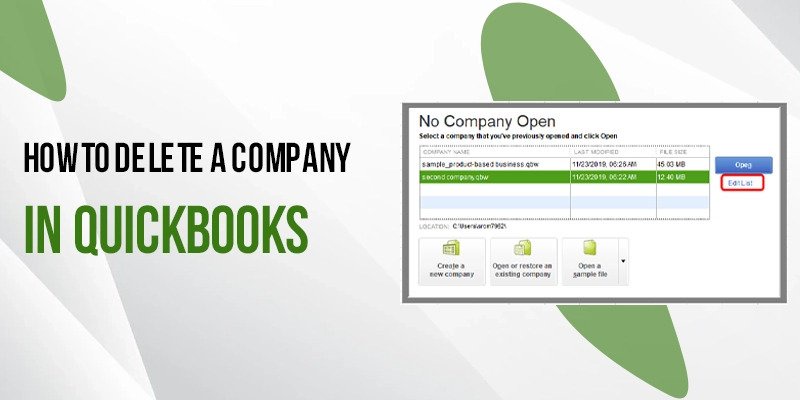

No comments yet