In our digital age, emails have become vital records of personal memories, professional correspondences, and critical transactions. As such, the need to preserve these digital communications in a durable, accessible format has never been more pressing. Saving emails as PDF (Portable Document Format) files offers a solution to this challenge, providing a means to archive, share, and protect important information. This comprehensive guide explores the importance of saving emails as PDFs, outlines methods across various platforms, and offers tips to make the process efficient and effective.
The Significance of Converting Emails to PDF
Universal Compatibility: PDFs are widely recognized and can be accessed on any device, ensuring your saved emails are viewable regardless of the software or operating system.
Preservation and Archiving: Saving emails as PDFs allows for the long-term preservation of their content, ensuring that vital information remains intact and accessible for years to come.
Security and Privacy: PDFs can be encrypted, password-protected, and watermarked, providing a layer of security that email formats lack, which is crucial for sensitive information.
Legal and Compliance Benefits: In many sectors, archiving emails in a non-editable format like PDF is necessary for compliance with legal and regulatory requirements.
Methods to Save Emails as PDF
For Gmail Users
Directly from the Browser: Open the email, click the three-dot menu, and select "Print." In the print preview window, change the destination to "Save as PDF," then save the file.
Extensions and Add-ons: Chrome extensions such as "Save Emails to PDF" offer enhanced features, including batch saving and converting entire email threads with a single click.
For Outlook Users
Desktop Client: Open the email, navigate to "File" > "Save As," and select PDF from the "Save as type" dropdown menu. Choose a location, and save the email as a PDF file.
Outlook Web App (OWA): Similar to Gmail, use the print option to save emails as PDFs. Select the email, click the print icon, and change the printer to "Save as PDF."
For Apple Mail Users
Select the desired email, click "File" > "Export as PDF," and save the email as a PDF file in your preferred location.
Utilizing Third-party Tools
Various desktop applications and online services offer advanced capabilities for saving emails as PDFs, such as batch conversions, direct cloud storage uploads, and integrated email management solutions. When selecting a third-party tool, prioritize security features and the ability to handle attachments effectively.
Best Practices for Saving Emails as PDF
- Organize Your PDFs: Create a structured filing system on your computer or in cloud storage for your PDFs, categorizing them by date, subject, or sender to facilitate easy access and retrieval.
- Regular Backups: Ensure your saved PDFs are backed up regularly to multiple locations, such as an external hard drive and cloud storage, to prevent loss of data.
- Handling Attachments: Some methods of saving emails as PDFs may not include attachments. Consider saving attachments separately or using a tool that incorporates attachments into the PDF.
- Confidentiality and Privacy: When using online or third-party tools, be aware of their privacy policies and security measures to protect sensitive information in your emails.
Conclusion
As our reliance on digital communication continues to grow, the importance of preserving our emails becomes increasingly evident. Saving emails as PDFs offers a secure, accessible, and durable solution for archiving important digital correspondences. By adopting the methods and best practices outlined in this guide, users can ensure their emails are preserved for future reference, sharing, or compliance purposes. Whether for personal history, professional documentation, or legal evidence, converting emails to PDFs secures digital legacies in the ever-evolving digital landscape.
Top of Form
Bottom of Form
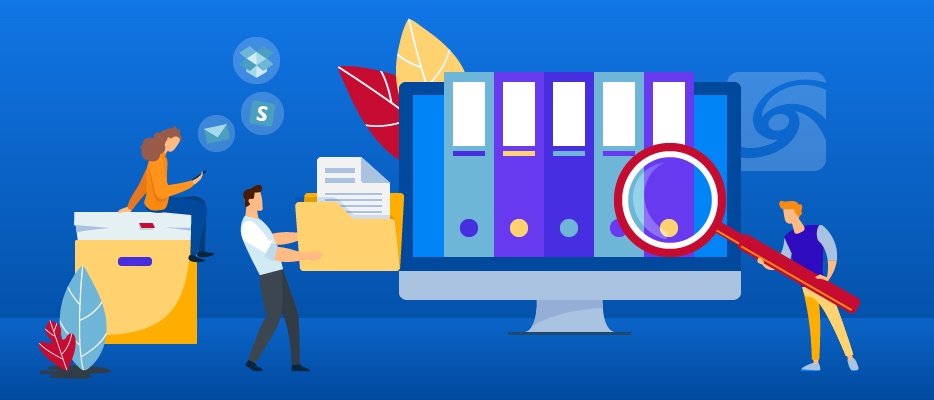

No comments yet