In an era where streaming content has become a ubiquitous part of daily life, concerns about content appropriateness and children's exposure to certain materials have become more pronounced. If you've found yourself contemplating, "How to block YouTube on a Vizio Smart TV?" it's likely rooted in a genuine desire to create a safer and more controlled viewing environment for your family. In this blog, we'll delve into why considering the blocking of YouTube on a Vizio Smart TV is a valid parental concern and explore effective solutions to address it.
Understanding Parental Concerns
Inappropriate Content: YouTube, being a vast platform with diverse content, can sometimes expose viewers, especially children, to content that may be inappropriate or unsuitable for their age.
Endless Distractions: The nature of YouTube's recommendation algorithm can lead to a never-ending stream of content. For parents, this may raise concerns about their children spending excessive time on the platform.
Privacy and Data Concerns: YouTube collects user data to personalize recommendations. Parents might be apprehensive about the privacy implications of their children's interactions with the platform.
Why Block YouTube on Vizio Smart TV?
Parental Control: Blocking YouTube on a Vizio Smart TV allows parents to exert greater control over the content their children can access, ensuring it aligns with age-appropriate guidelines.
Minimizing Distractions: By blocking YouTube, parents can reduce the likelihood of their children being drawn into a continuous loop of videos, fostering a healthier balance between screen time and other activities.
Privacy Protection: Restricting access to YouTube on the Vizio Smart TV can address privacy concerns by limiting the data collected about viewing preferences and habits.
Solutions: How to Block YouTube on a Vizio Smart TV?
Parental Control Settings: Vizio Smart TVs often come equipped with built-in parental control settings. Navigate to the settings menu, locate parental controls, and follow the prompts to block access to specific apps, including YouTube.
App Management: Vizio Smart TVs may allow you to manage installed apps. Remove or restrict the YouTube app to prevent access. This can usually be done through the TV's app store or settings.
Use Third-Party Apps: Consider using third-party parental control apps that offer more granular control over content access. These apps often allow parents to set restrictions based on content categories, age ratings, and specific apps.
Addressing Common Concerns
Ensuring Security: Parents can set up a PIN or password for parental control settings to prevent children from altering these restrictions.
Regular Monitoring: Periodically check and adjust parental control settings based on the evolving needs of your children. Stay engaged in their media consumption habits.
Open Communication: Discuss the reasons behind blocking YouTube with older children. Encourage open communication about online safety, responsible use, and the importance of balanced screen time.
Conclusion: Empowering Parental Guidance
In conclusion, the decision to block YouTube on a Vizio Smart TV stems from valid parental concerns regarding content appropriateness, distractions, and privacy. By leveraging the built-in parental control features of the TV or utilizing third-party apps, parents can actively shape a safer and more controlled viewing environment for their children. The goal is not just to restrict access but to foster an environment where children can engage with digital content responsibly, and parents can guide them effectively. So, if you find yourself contemplating, "How to block YouTube on a Vizio Smart TV?" know that you're taking a proactive step toward nurturing a safer and more mindful media experience for your family.
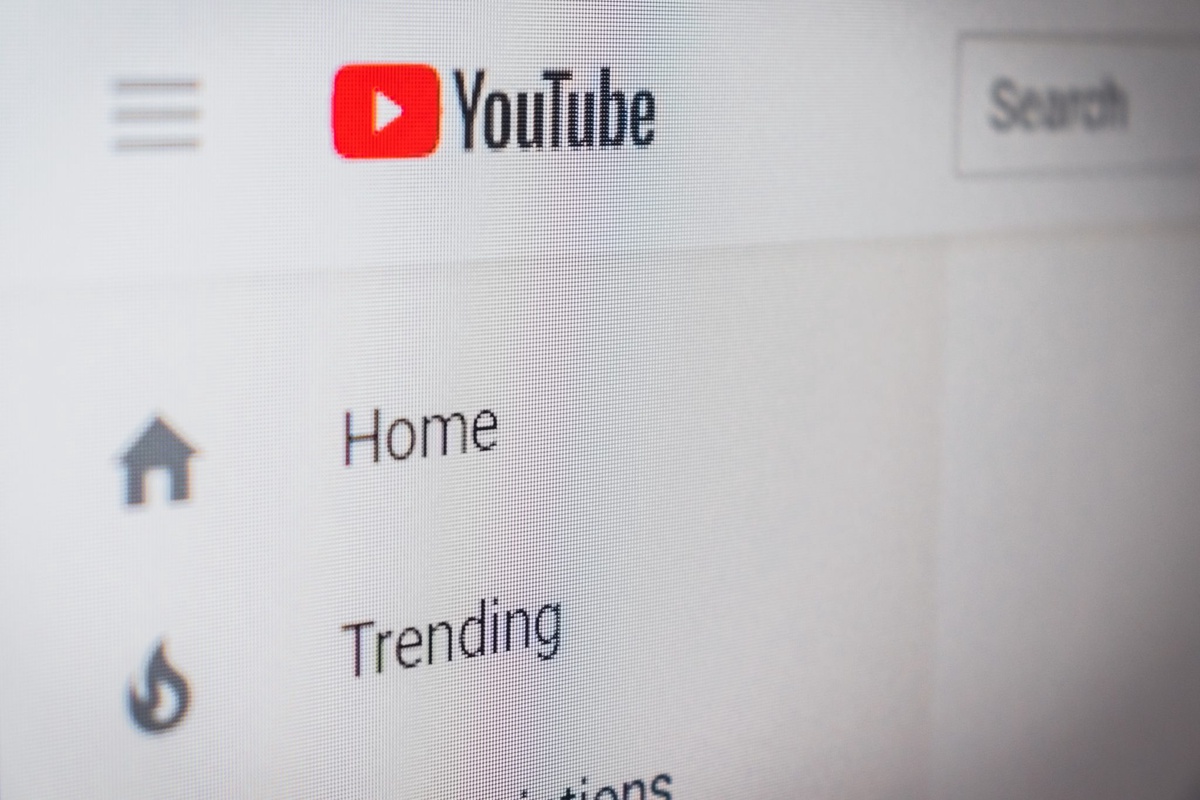

No comments yet