In the digital age, printers and plotters have become indispensable tools for businesses, architects, and artists alike. Achieving optimal print quality is crucial for professional presentations, technical drawings, and stunning visuals. Plotter maintenance, combined with customization of print quality settings, plays a pivotal role in ensuring every print meets high standards. This blog post explores the nuances of plotter maintenance and delves into the significance of customizing print quality settings tailored to specific printing requirements.
Understanding Print Quality Settings
[1]. Resolution Settings
Resolution settings determine the level of detail in prints. For intricate graphics, photographs, and technical drawings, higher resolutions are essential. The resolution is measured in dots per inch (DPI), with higher DPI values providing sharper images. Adjusting resolution based on the complexity of the print job is fundamental for achieving the desired clarity.
[2]. Paper Type and Size Adjustments
Choosing the right paper type and size significantly influences the texture and durability of prints. Matte and glossy papers offer distinct finishes suitable for various applications. Additionally, selecting appropriate paper sizes ensures compatibility and prevents cropping or stretching of images. For example, architectural drawings might require larger formats, whereas business documents fit standard sizes like A4 or letter.
[3]. Color and Grayscale Options
Customizing color and grayscale settings allows precise control over the final print's visual impact. Vibrant colors enhance graphics and photographs, creating eye-catching prints. Grayscale options, on the other hand, are ideal for detailed black-and-white documents, offering subtle shading for nuanced images.
Tailoring Print Quality for Different Printing Requirements
#1. High-Quality Photo Printing
When it comes to photo printing, balancing resolution and color settings is essential. Opt for resolutions above 300 DPI to capture intricate details in photographs. Additionally, choosing the appropriate paper type, such as glossy for vibrant colors or matte for a softer look, enhances the visual appeal of the prints.
#2. Text and Document Printing
Text and document printing demand clear, sharp text for readability. Optimize resolution settings around 600 DPI for crisp characters. Grayscale settings are suitable for text documents, ensuring a professional appearance without unnecessary color distractions. Standard paper sizes like A4 or letter are commonly used for business documents.
#3. Technical Drawings and CAD Prints
Technical drawings and CAD prints require precision and accuracy. Fine-tuning resolution, especially for line thickness, is crucial. Higher resolutions (typically 1200 DPI or above) are preferred for intricate technical drawings to ensure every line is sharp and distinct. Specialized paper types engineered for durability, like vellum or bond paper, are ideal for technical applications.
Plotter Maintenance Hacks for Print Quality Optimization
[1]. Cleaning and Calibrating the Print Heads
Regular maintenance of print heads is paramount for consistent print quality. Over time, print heads can get clogged with dried ink, leading to uneven prints or streaks. Cleaning and calibrating print heads using manufacturer-recommended methods prevent such issues.
[2]. Handling Paper Jams and Feeding Issues
Paper jams and feeding problems are common challenges in plotters. Proper paper alignment within the tray, regular cleaning of paper feed rollers, and using high-quality paper are preventive measures. In case of a paper jam, follow the plotter's manual instructions for safe removal. Understanding the plotter's mechanisms and identifying common causes of paper jams facilitate quick troubleshooting.
[3]. Replacing Ink or Toner Cartridges
Monitoring ink or toner levels is crucial for maintaining print quality. Low ink levels can result in faded prints or streaks. Most modern plotters provide notifications when ink levels are low. Replace cartridges promptly following the manufacturer's guidelines. It's advisable to keep spare cartridges in stock to avoid interruptions during critical printing tasks.
Tips for Long-Term Plotter Maintenance
[1]. Environmental Considerations
Plotters are sensitive to environmental factors such as dust and moisture. Proper placement in a clean, dry area is essential. Implementing climate control measures, like dehumidifiers or air conditioning, maintains consistent performance. Avoid placing plotters near windows or vents to prevent dust accumulation.
[2]. Scheduled Maintenance Routine
Establishing a regular plotter maintenance schedule is key for its longevity. Create a calendar for cleaning, inspections, and calibrations. Professional servicing, typically recommended annually, ensures in-depth inspections by trained technicians. Calibration procedures should align with the plotter's specifications, optimizing print quality and overall performance.
Conclusion
Customizing print quality settings for various printing requirements is both an art and a science. By understanding the intricacies of resolution, paper types, colors, and grayscale options, coupled with effective plotter maintenance strategies, businesses can consistently achieve outstanding print quality. Embracing these plotter maintenance hacks not only enhances the visual appeal of prints but also prolongs the plotter's lifespan, ensuring reliable performance for years to come.
Frequently Asked Questions (FAQs)
Question 1: How do I identify the appropriate DPI for my plotter based on different printing needs?
Answer: For intricate graphics and photos, aim for 300 DPI or higher. Text documents usually require around 600 DPI for clear characters. Technical drawings and CAD prints benefit from resolutions of 1200 DPI and above for precise lines.
Question 2: Can I use generic cleaning solutions for cleaning print heads?
Answer: It's advisable to use manufacturer-recommended cleaning solutions to avoid damage to print heads. These solutions are specifically formulated to dissolve dried ink without harming the delicate components.
Question 3: How often should I replace paper feed rollers in my plotter?
Answer: The frequency of replacing paper feed rollers depends on usage. For heavy usage, consider replacing them every 12 to 18 months. Regular cleaning can extend their lifespan, ensuring smooth paper feeding and preventing jams.
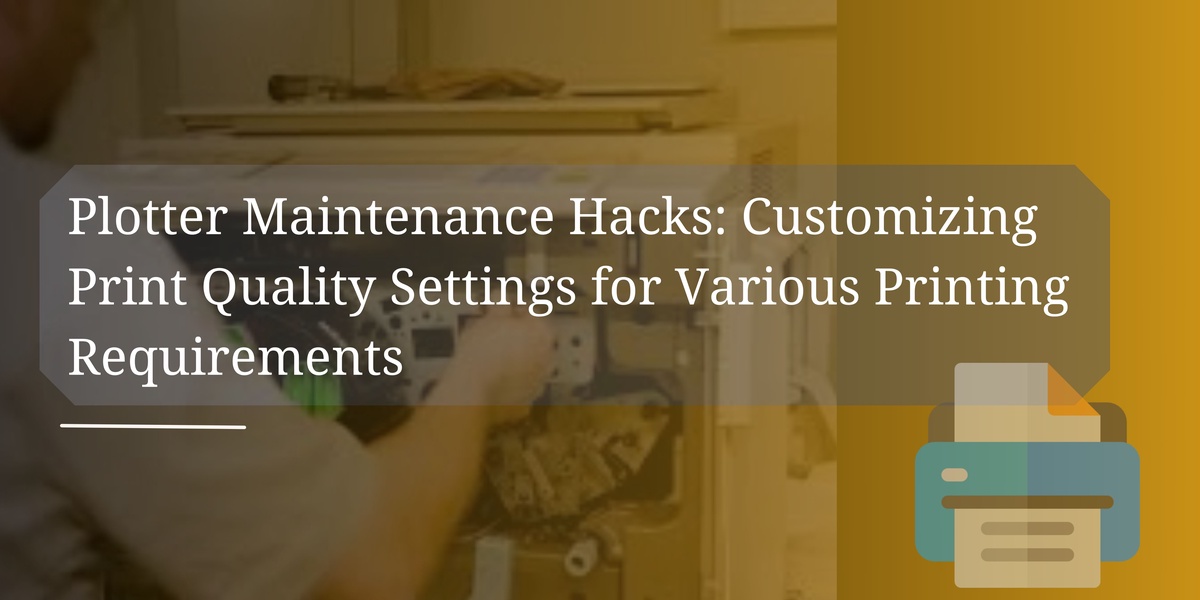

No comments yet