Ah, the dreaded "Canon Printer Offline" error - it's a common problem affecting Canon printer users. What happens is that the printer just can't seem to communicate with the device. This could be due to connection issues, outdated drivers, or a configuration mishap. Worry not, though - there are ways to fix it. Troubleshooting is key!
- Check your printer's connectivity - Ensure that your Canon printer is properly connected to your computer and that all cables are securely plugged in. Sometimes, a loose or disconnected cable can cause the printer to show as offline.
- Restart your devices - A simple restart of both your printer and computer can often resolve offline issues. Power off both devices, wait for a few minutes, and then power them back on. This can help reset any temporary glitches that may be causing the problem.
- Update or reinstall drivers - Outdated or corrupted printer drivers can also lead to offline issues. Visit the Canon website or use the manufacturer's software to check for driver updates. If necessary, uninstall the current drivers and install the latest ones available.
- Set your Canon printer as default - In some cases, a different default printer selected on your computer can cause printing problems with your Canon printer. Ensure that your Canon printer is set as the default device in the Printers & Scanners settings on your computer.
- Clear print queue - Pending print jobs in the queue can sometimes interfere with the printing process and make the printer appear offline. Open the print queue on your computer and cancel any pending print jobs before attempting to print again.
- Disable offline mode in settings - Occasionally, printers may go into an offline mode automatically due to certain settings or network issues. Go to your printer's settings menu or control panel and ensure that it is not set to offline mode.
- Restart print spooler service - The print spooler service on your computer manages all print jobs in the background. Restarting this service can help resolve offline problems related to printing. Open Services (services.msc) on Windows, locate "Print Spooler," right-click on it, and select "Restart."
- Adjust paper settings - Make sure that you have loaded paper correctly into your Canon printer's tray according to its specifications. Additionally, check the paper size and type settings on your computer and printer to ensure they match.
- Reset network settings - If using a wireless connection, resetting your printer's network settings can sometimes fix offline issues. Consult your Canon printer's user manual or visit their website for instructions on how to reset network settings.
- Contact Canon support - If all else fails, reach out to Canon's dedicated printer support team for further assistance. They have the expertise and knowledge to guide you through advanced troubleshooting steps and provide solutions for specific offline issues with Canon printers.
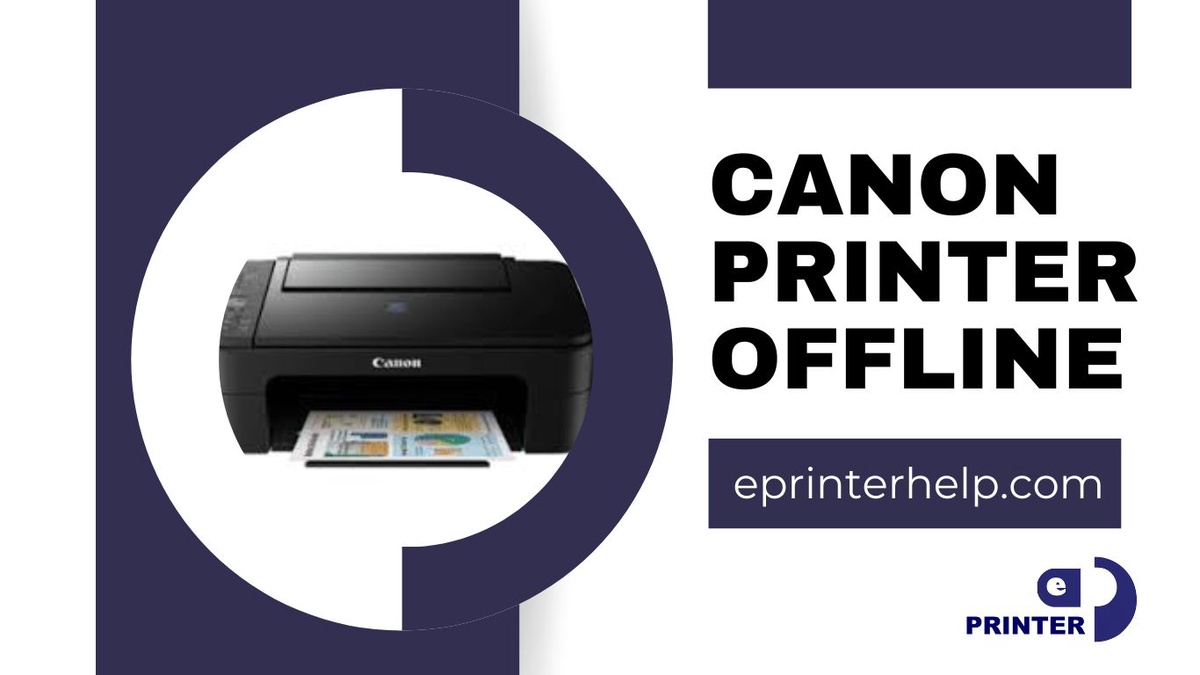

No comments yet