Setting up a walkie-talkie app on your iPhone is a straightforward process. There are several walkie-talkie apps available on the App Store, but one popular option is "Zello." Here's a quick and easy guide to get you started:
1. Download and Install the App:
- Open the App Store on your iPhone.
- In the search bar, type "Zello" and tap on the search result.
- Tap "Get" to download and install the app.
2. Create a Zello Account:
- Open the Zello app.
- Tap "Sign Up" if you don't have an account yet.
- Follow the on-screen instructions to create your account. This typically includes providing your email address, creating a username, and setting a password.
3. Add Contacts:
- Once you're logged in, you'll see the main screen of the app.
- You can add contacts by tapping the "Contacts" icon.
- Tap the "+" icon or search for friends by username or email to add them to your contact list.
4. Set Up Channels (Optional):
- Zello allows you to create or join channels. Channels are like group chats where you can communicate with multiple people at once.
- To create a channel, tap the "+" icon on the "Channels" tab and follow the instructions.
- To join a channel, search for the channel you want and tap "Join."
5. Adjust Settings (Optional):
- You can customize your walkie-talkie experience by adjusting settings. You can access the settings menu by tapping your profile icon and then tapping "Settings."
- Here, you can set your profile picture, change notification preferences, and configure other options to suit your preferences.
6. Start Communicating:
- To initiate a conversation with a contact or within a channel, simply tap the contact or channel name.
- Hold down the large on-screen button while you speak, and release it when you're done. The app functions just like a traditional walkie-talkie.
7. Listen and Respond:
- When someone else talks, their message will play automatically on your device. You can respond by pressing the button on your screen.
8. Connect via Wi-Fi or Mobile Data:
- Zello works over both Wi-Fi and mobile data, so you can use it virtually anywhere.
9. Enjoy Your Walkie-Talkie App:
- That's it! You're now ready to use your iPhone as a walkie-talkie with the Zello app.
Remember to be respectful and considerate while using the app, as it's a real-time communication tool. Enjoy the convenience of instant communication with your friends, family, or colleagues.
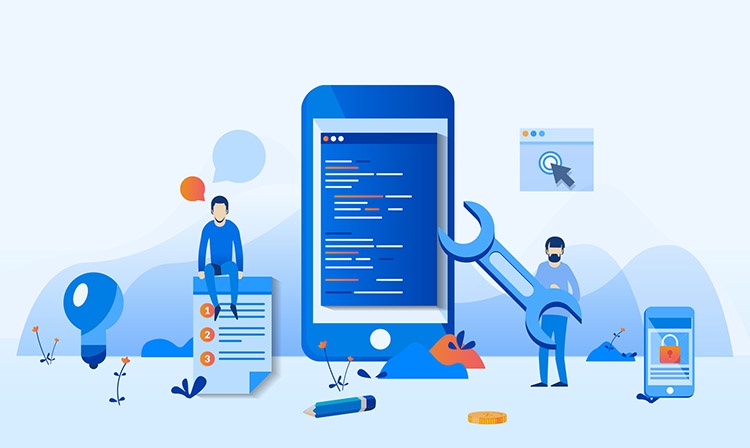

No comments yet