In today's data-driven world, managing and organizing your data efficiently is crucial for success. Microsoft Azure, one of the leading cloud computing platforms, offers a wide range of tools and services to help you manage your data effectively. Among these tools, Azure Storage Explorer stands out as a powerful and versatile solution for managing Azure storage resources. In this article, we will walk you through the Azure Storage Explorer download process and explore its key features to empower you with the skills needed to harness the full potential of this indispensable tool.
Why Choose Azure Storage Explorer?
Before we dive into the download process, let's take a moment to understand why Azure Storage Explorer is a must-have tool for anyone working with Azure storage resources. Whether you're a developer, IT administrator, or data scientist, here are some compelling reasons to consider:
- Cross-Platform Compatibility: Azure Storage Explorer is available for Windows, macOS, and Linux, making it accessible to a wide range of users, regardless of their operating system preferences.
- User-Friendly Interface: The tool offers an intuitive and user-friendly interface that simplifies the management of Azure storage resources, even for those with limited technical expertise.
- Multi-Account Support: Azure Storage Explorer allows you to connect to multiple Azure subscriptions and manage storage resources across different accounts from a single interface.
- Versatile Resource Management: You can perform various tasks, including uploading and downloading files, creating and deleting containers, and managing file shares and queues, all within the Azure Storage Explorer.
- Advanced Features: It offers advanced features such as connecting to Azure Data Lake Storage and managing Azure Cosmos DB containers, making it suitable for a wide range of use cases.
Now that we understand the significance of Azure Storage Explorer, let's walk through the process of downloading and installing it on your system.
Azure Storage Explorer Download Process
The download process for Azure Storage Explorer is straightforward and can be completed in a few simple steps:
Step 1: Visit the Azure Storage Explorer Website
To initiate the download process, visit the official Azure Storage Explorer website. You can easily find it by searching for "Azure Storage Explorer download" in your preferred search engine or by navigating to the official Microsoft Azure website.
Step 2: Choose Your Operating System
On the Azure Storage Explorer website, as part of your cloud computing course in bangalore, you will find download options for various operating systems. Select the version that corresponds to your system. As mentioned earlier, Azure Storage Explorer is available for Windows, macOS, and Linux, ensuring compatibility with your preferred environment.
Step 3: Download and Install
Once you've selected the appropriate version, click the "Download" button to start the download process. Depending on your internet speed, this may take a few moments.
After the download is complete, follow the installation instructions for your specific operating system. The installation process typically involves running the installer and following the on-screen prompts. Azure Storage Explorer will be installed on your system upon completion.
Step 4: Launch Azure Storage Explorer
Once the installation for your cloud computing training is successful, launch Azure Storage Explorer. You can usually find it in your system's applications or programs menu. Upon launching, you'll be greeted with the Azure Storage Explorer interface.
Getting Started with Azure Storage Explorer
Now that you have Azure Storage Explorer installed, let's explore some essential features and tasks you can perform with this tool:
- Connecting to Your Azure Account
To start managing your Azure storage resources for your cloud computing institute, you need to connect Azure Storage Explorer to your Azure account. Click on the "Connect to Azure" button and follow the authentication process to sign in to your Azure account.
- Navigating Storage Resources
Azure Storage Explorer provides a tree-like navigation pane on the left side, allowing you to browse and manage your storage resources seamlessly. You can view and access your storage accounts, containers, file shares, queues, and tables.
- Uploading and Downloading Data
One of the primary tasks you can perform in your cloud computing training course in chennai with Azure Storage Explorer is uploading and downloading data. Simply select a container or folder, and you can drag and drop files to upload them or right-click to download files to your local machine.
- Managing Containers and Folders
You can easily create, delete, and rename containers and folders within Azure Storage Explorer. This flexibility allows you to organize your storage resources effectively.
- Blob Storage Management
For users dealing with blob storage, Azure Storage Explorer offers a dedicated interface for managing blobs, including the ability to set access permissions, metadata, and properties for individual blobs.
- Queues and Tables
Azure Storage Explorer also provides functionality for managing Azure queues and tables. You can send and receive messages in queues and query and edit table data efficiently.
- Cosmos DB Integration
For those working with Azure Cosmos DB, Azure Storage Explorer allows you to manage your Cosmos DB containers, databases, and documents, providing a seamless experience for NoSQL database management.
EndNote
In today's data-centric landscape, efficient data management is essential for businesses and individuals alike. Azure Storage Explorer simplifies this process by providing a user-friendly and feature-rich tool for managing Azure storage resources. With its cross-platform compatibility and versatile functionality, it's an indispensable asset for Azure users.
By following the straightforward download process outlined in this article, you can quickly get started with Azure Storage Explorer and unlock its full potential. Whether you're a developer looking to streamline your workflow or an IT administrator responsible for maintaining Azure storage resources, Azure Storage Explorer is a valuable addition to your toolkit.
So, don't hesitate—download Azure Storage Explorer today and empower yourself to manage your Azure storage resources with ease and efficiency. Your data management tasks will become simpler, more organized, and ultimately, more productive.
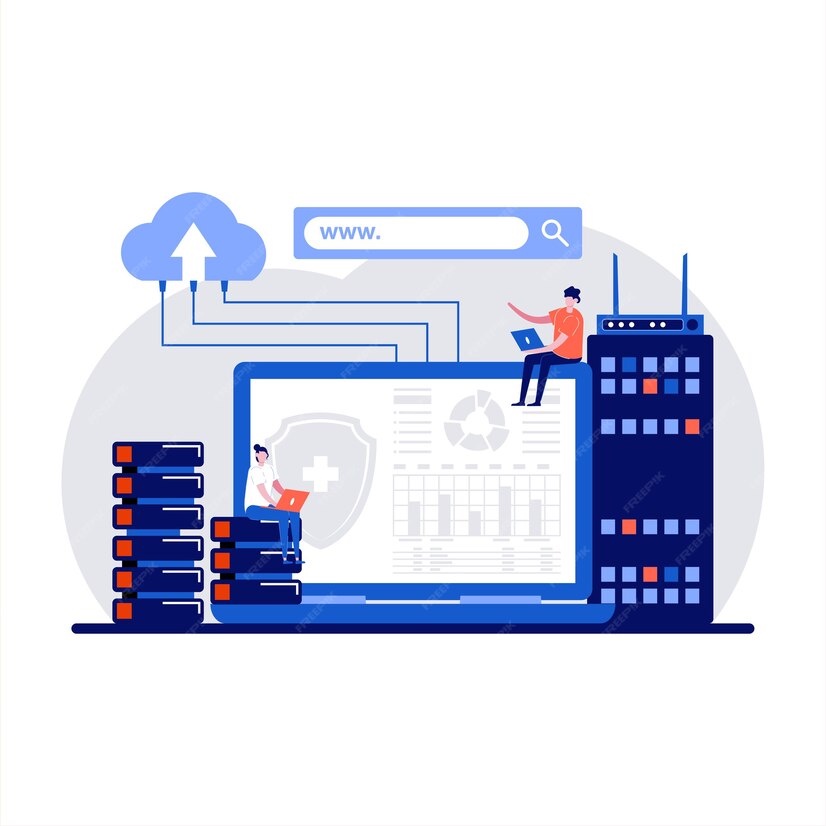

No comments yet