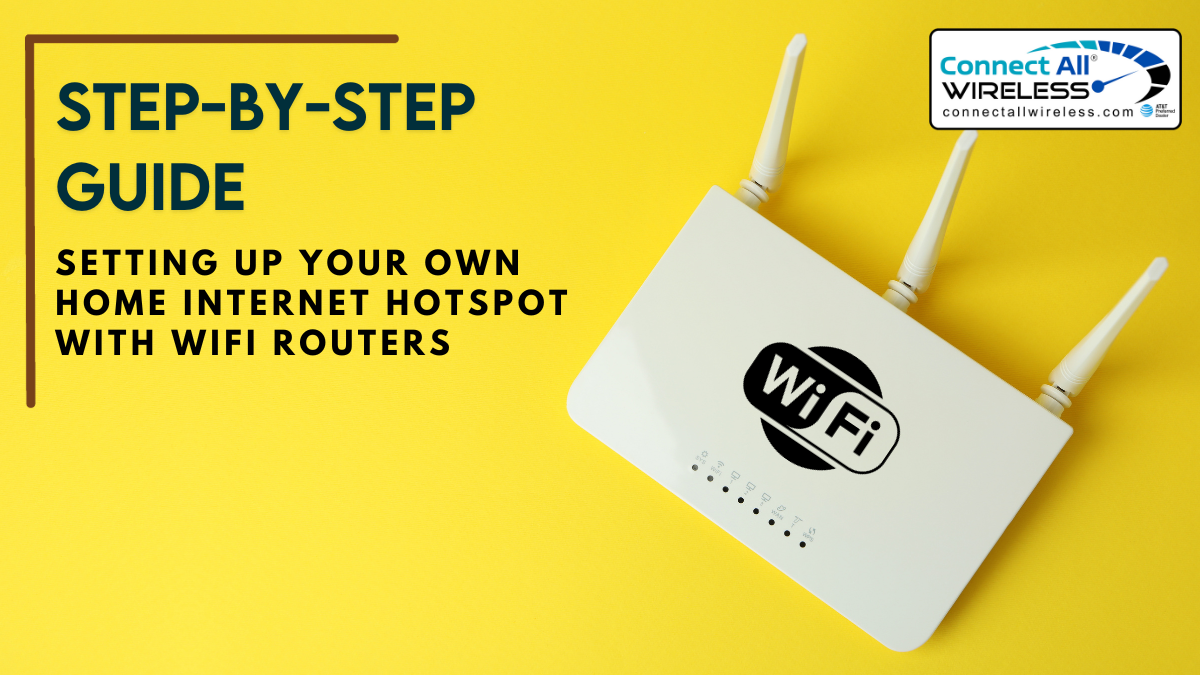
In today’s digital age, having a reliable internet connection is crucial. However, relying solely on the internet provided by your ISP might not always meet your needs. Creating your own internet hotspot using WiFi routers not only gives you control over your network but also ensures strong and secure connectivity for all your devices.
Step 1: Gather Your Equipment
Before diving into the setup process, ensure you have all the necessary equipment. You'll need a high-speed internet connection, a WiFi router, power cables, and Ethernet cables. If you're using an existing router, ensure it's compatible with creating a hotspot or consider investing in a suitable one.
Step 2: Position Your Router
The placement of your router significantly impacts its performance. Find a central location in your home to position the router, preferably elevated and away from obstructions like walls or electronic devices. This central positioning ensures better coverage for your hotspot.
Step 3: Access Router Settings
Access the router's settings by connecting it to your computer or smartphone via an Ethernet cable or WiFi. Enter the router's default IP address into your browser to access its settings. Log in using the default credentials or the ones you've set up previously.
Step 4: Configure Network Settings
Within the router settings, navigate to the wireless or network settings section. Here, you'll customize the network name (SSID) and password for your hotspot. Ensure the password is strong and unique to secure your network from unauthorized access.
Step 5: Enable Hotspot Functionality
Some routers have a specific option to enable the hotspot or access point mode. Locate this feature within the settings and enable it. This step effectively turns your router into an active hotspot that other devices can connect to.
Step 6: Test Your Hotspot
Once you've configured the settings and enabled the hotspot functionality, test the connection. Disconnect your computer from the router and try connecting to the new hotspot using the SSID and password you set earlier. Ensure you can access the internet without issues.
Step 7: Optimize and Secure
To optimize your hotspot's performance, consider adjusting additional settings like channel selection or bandwidth allocation based on your router's capabilities. Moreover, ensure the firmware is up to date to benefit from the latest security patches and enhancements.
Conclusion
Creating your home internet hotspot with WiFi routers offers unparalleled control and connectivity. With these steps, you've established a robust network tailored to your needs. Harnessing the power of 5G WiFi in Michigan elevates this connectivity, ensuring faster speeds and enhanced performance. Enjoy the convenience and flexibility of your personalized hotspot, providing seamless internet access across all your devices.

No comments yet