Sending order SMS notifications to customers in Shopify can be achieved using various methods, including built-in features, third-party apps, or custom development. Here's how you can set it up using the built-in features or a third-party app:
Using Built-in Shopify Features:
-
Enable SMS Notifications:
- In your Shopify admin, go to Settings > Notifications.
- Scroll down to the Order section.
- Ensure that "Order confirmation" is enabled. This sends an email to the customer when they place an order.
- If you want to send SMS notifications for order confirmation, you'll need to use a third-party app or integrate a service like Twilio.
-
Integrate Twilio (or similar service):
- Sign up for an account with a service like Twilio that offers SMS capabilities.
- Install an app from the Shopify App Store that integrates Twilio with your Shopify store.
- Configure the app to send SMS notifications for order confirmations.
Using Third-Party Apps:
There are several third-party apps available in the Shopify App Store that allow you to send SMS notifications to customers. Here are the general steps:
-
Choose an SMS Notification App:
- Browse the Shopify App Store for SMS notification apps.
- Popular options include SMSBump, SMS Notifications, and SMS Alert.
-
Install and Configure the App:
- Install the app of your choice and follow the setup instructions.
- Grant necessary permissions for the app to access your Shopify store.
- Configure the app settings, including the content and timing of SMS notifications.
-
Test the Notification:
- After configuring the app, place a test order on your store to ensure that the SMS notification is sent successfully.
-
Customize as Needed:
- Depending on the app you choose, you may have options to customize the SMS notifications further, such as adding order details or branding.
Custom Development:
If you have development skills or resources, you can create a custom solution to send SMS notifications. This typically involves integrating with a third-party SMS service (like Twilio) through Shopify's API. Here's a general outline of the process:
-
Set up a Twilio Account:
- Sign up for a Twilio account if you don't already have one.
- Obtain your Twilio Account SID and Auth Token.
-
Create a Custom Script or App:
- Develop a script or app that interacts with Shopify's API.
- Use Shopify's Order Webhooks to trigger the sending of SMS notifications.
- Integrate with Twilio's API to send the actual SMS messages.
-
Testing and Deployment:
- Test the solution thoroughly to ensure reliability and accuracy.
- Deploy the solution to your Shopify store.
Regardless of the method you choose, it's essential to ensure that your SMS notifications comply with relevant regulations (e.g., GDPR) and that you have explicit consent from customers to send them SMS messages.
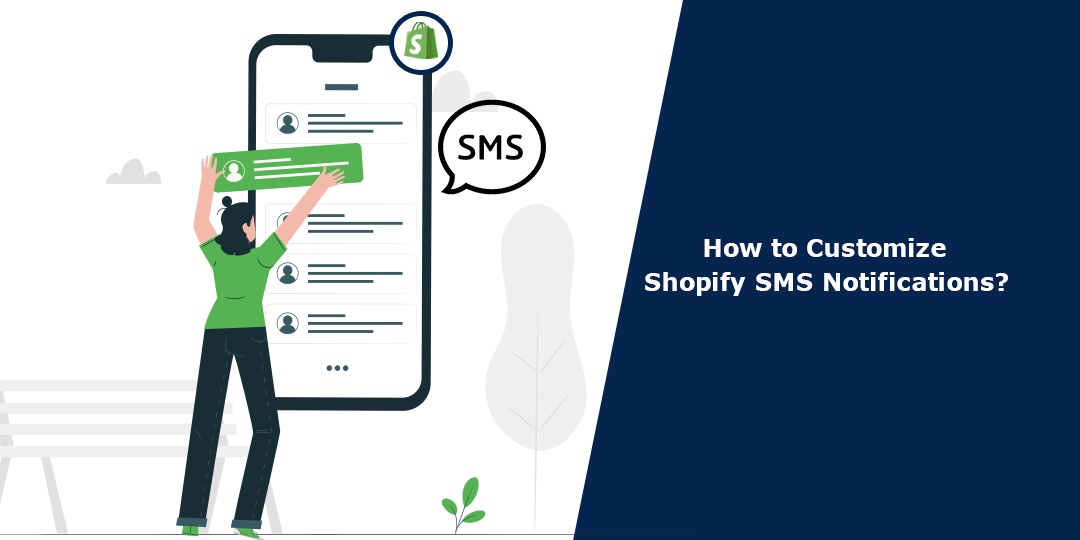

No comments yet