Transitioning from traditional accounting solutions like QuickBooks to more dynamic, cloud-based platforms such as Xero represents a strategic move for businesses aiming to enhance their financial management through greater flexibility and advanced features. The journey from QuickBooks to Xero, while beneficial, requires meticulous planning and detailed execution to preserve data integrity and ensure the continuity of operations. This guide offers an in-depth look into the QuickBooks to Xero Data Migration process, highlighting essential steps, considerations, and best practices for a smooth transition.
Scope of Migration Overview
Initiating the migration process begins with understanding the types of data that can be moved from QuickBooks to Xero, generally including:
- Account charts
- Customer and supplier information
- Past transactions (bills, invoices, and payments)
- Banking records and statements
- Asset registers
- Inventory records
It's important to note that some data, like detailed payroll histories and specific employee records, may not directly transfer due to the different ways QuickBooks and Xero handle such information. Checking with both QuickBooks' and Xero's support or documentation can provide clarity on these matters.
Preparation for Migration
- Data Review and Cleanup
A critical first step is reviewing your QuickBooks data for errors or inconsistencies. This involves cleaning out obsolete accounts, updating contact lists, and ensuring all transactions are reconciled, paving the way for a cleaner and more efficient migration.
- Backup Your Data
Always back up your QuickBooks data before starting the migration. This safety step guarantees that you have a secure copy of your financial data, should you encounter any issues during the transition.
- Timing the Migration
Selecting a low-activity period for your migration, such as the close of a month or fiscal year, minimizes disruption to your daily operations.
- Getting to Know Xero
Acquainting yourself with Xero’s layout and functionalities beforehand can make the transition smoother, helping you understand how Xero organizes data and processes transactions.
Migration Steps
- Exporting Data from QuickBooks
Begin by exporting your financial data from QuickBooks. The export process will vary based on whether you are using QuickBooks Online or Desktop. Desktop users may need to convert their data to QuickBooks Online format first for easier migration.
- Utilizing Migration Tools or Services
Xero provides a migration tool for QuickBooks Online users, simplifying the data transfer process. For more complex migrations or those from QuickBooks Desktop, third-party services like Move my books and Jet Convert can facilitate the migration efficiently.
- Manual Entry for Remaining Data
Some data may need to be manually entered into Xero if it cannot be migrated automatically. This includes certain transaction histories or custom reports. Xero’s bulk import functionality can help streamline this step.
After the Migration
Post-migration, verifying the accuracy and completeness of the transferred data in Xero is crucial.
- Account Reconciliation
Ensure that the final balances in your Xero accounts align with those from QuickBooks, with particular focus on bank balances and receivables/payables.
- Verify Contact Information
Check that all customer and supplier details have been correctly migrated and are up-to-date.
- Historical Transaction Accuracy
Review migrated invoices, bills, and payments to confirm their accuracy and proper linkage to contacts and accounts in Xero.
- Bank Feed Configuration
Configure and test your bank feeds in Xero to verify correct transaction imports and account setups.
- Team Training
Train your team on using Xero, leveraging the platform’s resources or creating tailored training sessions to ensure a smooth transition.
Smooth Migration Tips
- Keep Open Lines of Communication: Inform your team about the migration timeline and process to set clear expectations and minimize operational disruptions.
- Leverage Support Resources: Make use of the support offered by QuickBooks and Xero throughout the migration for guidance and troubleshooting.
- Consider a Parallel Run: Operating QuickBooks and Xero simultaneously for a brief period can help validate Xero’s data accuracy and maintain operational continuity.
- Seek Professional Advice: For businesses with complex accounting needs, consulting with professionals experienced in both platforms can be incredibly beneficial.
Conclusion
Migrating from convert QuickBooks to Xero marks a strategic move towards adopting a cloud-based accounting system that offers scalability and improved financial control. With thorough preparation, accurate data migration, and diligent post-migration verification, businesses can ensure a successful transition to Xero. This guide outlines a structured approach to migration, emphasizing the importance of detailed planning, execution, and the benefits of leveraging professional support to facilitate a seamless shift.
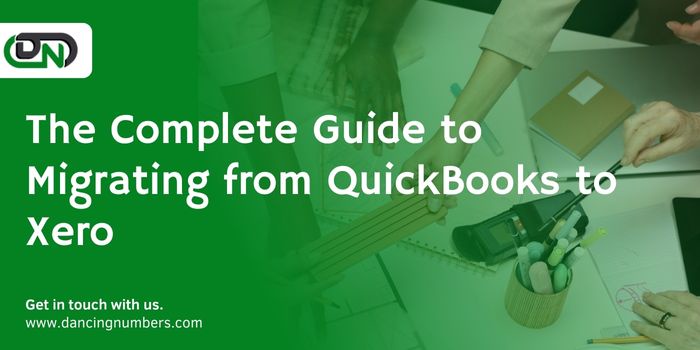

No comments yet