Top 4 Easy Methods to Fix Can’t Accept Instagram Collab Invite
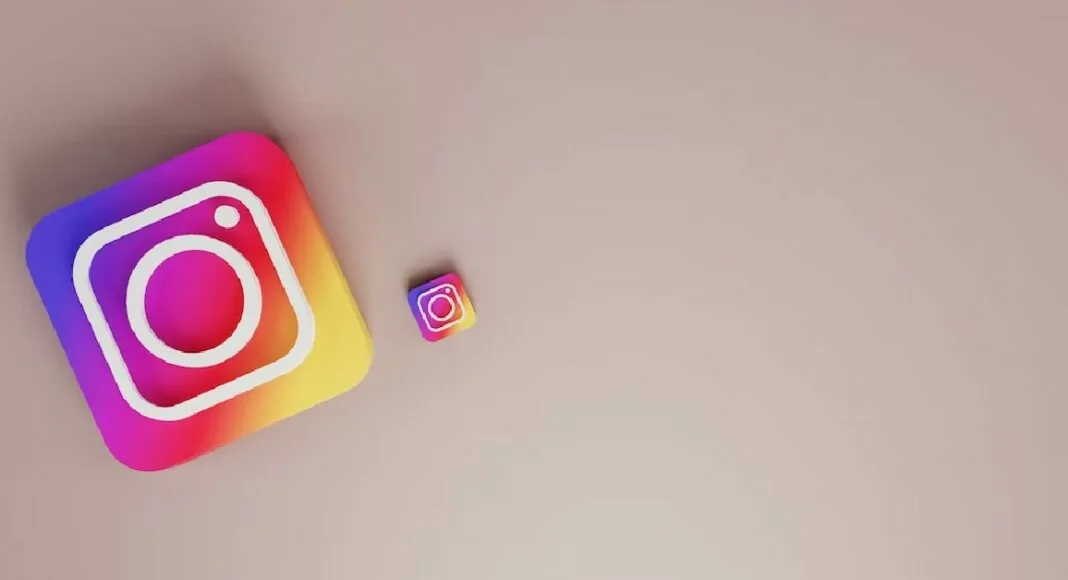
3 min read
22 June 2023
Unable to accept a collab invite? These fixes will help.
An ‘Instagram Collaboration’ is a great way for two profiles to share a post together with their followers. Once two people collaborate on Instagram, the post shows up on their followers’ feeds with both their usernames in the header. This is similar to tagging, with the only difference being that the post is accessible to both sets of followers. As interesting as this feature may sound, it may be a bit tricky to pull off at times. In this article, we bring you the top 4 easy methods to fix the ‘can’t accept Instagram collab invite’ issue.
Clear app cache
If you haven’t cleared Instagram’s app cache in a while, chances are that a corrupted temporary file may be keeping the essential functions from working correctly. Here’s how you can quickly clear the app cache.
Step 1: Go to Settings and select Apps.
Step 2: Scroll down and select Instagram.
Step 3: Select Storage.
Step 4: Tap on ‘Clear cache’.
Find the Collab invite on the activity page
If you can’t find the collab invite in your DMs, look for it on the activity page. Your activity page is also where you receive the notifications. Launch the Instagram app and tap on the heart icon at the bottom menu. Browse your notifications for the collab invite. Once you see the notification, tap on it and select the ‘Review’ option. In the following dialogue box, select ‘Accept’. If this method doesn’t work either, make sure you are following the person that sent you the collab invite.
Update the Instagram app
Since collaborations on Instagram are a recent feature, the app version you are using may not support it. Go to the Google Play Store and search for the Instagram app to see if there is any pending update. Tap on the ‘Update’ icon to install the latest version of Instagram.
Use Instagram on a desktop or another phone to accept the collab invite
If nothing works, chances are the issue lies with your smartphone and not Instagram. You can either use the desktop version of Instagram on a web browser or simply log in to the app on another phone. Once you’ve accepted the collab invite, you can log out and go back to using Instagram on your smartphone.
Conclusion
These are the top 4 easy methods to fix the ‘can’t accept Instagram collab invite’ issue on your smartphone. If none of the above fixes work for you, it may be because of a bug that will likely get patched in the next update. In this case, go to Settings from your profile and report the issue to Instagram.
<--- Copyright (C) 'Gadget Bridge' Read full article at... https://www.gadgetbridge.com/how-to/top-4-easy-methods-to-fix-cant-accept-instagram-collab-invite/
In case you have found a mistake in the text, please send a message to the author by selecting the mistake and pressing Ctrl-Enter.


No comments yet