While using the internet, people often run into the SSL ERROR NO CYPHER OVERLAP issue. An error occurs when the client and server cannot agree on a single Secure Sockets Layer (SSL) protocol or cipher suite. As a result, the user cannot access the website, and the connection is broken. In this post, we'll go through the reasons why SSL ERROR NO CYPHER OVERLAP errors occur, as well as how to remedy them.
What causes the error SSL ERROR NO CYPHER OVERLAP?
The browser and web server are unable to agree on a common SSL protocol or cipher suite, which results in the SSL ERROR NO CYPHER OVERLAP problem. Many factors, including the following, might cause this:
Older browser: If you're using an older browser, it may not be able to handle the most recent SSL cipher suites and protocols, giving you the SSL ERROR NO CYPHER OVERLAP error.
If you are using an obsolete SSL protocol or cipher suite, the web server you are attempting to connect to may not be compatible with your browser and give you the error.
Improper SSL Configuration: The wrong SSL setup may prevent the server from successfully negotiating a standard SSL protocol or cipher suite with your browser, leading to the error.
How to Resolve SSL ERROR NO CYPHER OVERLAP
Let's talk about the solutions now that we are aware of what causes the SSL ERROR NO CYPHER OVERLAP problem.
Step 1: Update Your Browser
The first step is to update your browser to the most current version. By doing this, you can make sure that your browser is compatible with most web servers and that it supports the most recent SSL protocols and cipher suites. Follow these steps to upgrade your browser:
Google Chrome: Open the browser and click Help from the three dots in the upper right corner before choosing About Google Chrome. Updates are automatically checked for in Chrome, and if any are found, they are installed.
Mozilla Firefox: Choose Help and About Firefox by clicking the three horizontal lines in the upper right corner of the browser. Firefox will look for updates on its own and install them if any are found.
Microsoft Edge: Choose About Microsoft Edge by clicking on the three dots in the upper-right corner of the screen after choosing Help and Feedback. As updates are found, Edge will check for them automatically and install them.
Step 2: Remove cookies and cache from your browser
The SSL ERROR NO CYPHER OVERLAP problem might sometimes be brought on by out-of-date cookies or cache. Your browser's cookies and cache may be deleted to try to solve the issue. To delete cookies and cache from your browser, do the following:
Google Chrome: Choose More Tools, then Clear Browsing Data by clicking the three dots in the upper right corner of the browser. After choosing the time frame and checking the boxes for cached pictures and files, cookies, and other site data, click on Clear data.
Mozilla Firefox: Choose History from the Library menu by clicking the three horizontal lines in the upper right corner. After choosing the time period and completing your choices, click "Clear Now." after selecting the time frame and checking the boxes next to Cookies and Cache.
Google Chrome: Choose Settings from the menu by clicking on the three dots in the upper right corner, and then choose Privacy, Search, and Services. By checking the boxes next to Cache pictures and files and Cookies and other site data, you can choose what to delete. Next, click Clear under Clear browsing data.
Step 3: Stop SSL/TLS scanning
SSL ERROR NO CYPHER OVERLAP may occur as a result of antivirus software scanning SSL/TLS connections. The problem could be fixed by turning off SSL/TLS scanning in your antivirus program. The instructions below should let you stop SSL/TLS scanning in your antivirus program.
Avast: Launch the program and choose Protection from the Options menu. Enabling HTTPS Scanning may then be disabled by clicking Core Shields.
Open Norton, choose Settings and then choose Firewall. Toggle off the option for scanning encrypted connections by clicking on Traffic Rules.
Launch McAfee, choose Navigation and then choose Firewall. Toggle off the option for SSL scanning by clicking Settings.
Step 4: Get in touch with the website's owner
If none of the aforementioned solutions resolves the issue, the SSL ERROR NO CYPHER OVERLAP error might be the result of a problem with the website's SSL setup. You should, in this situation, get in touch with the website's owner and let them know about the problem. They may be able to adjust their SSL setup or provide you with another way to access their website.
Conclusion
While it might be annoying, the SSL ERROR NO CYPHER OVERLAP error is a frequent issue that can be fixed by carrying out the preceding instructions. This problem may be resolved effectively by updating your browser, deleting your browser's cache and cookies, turning off SSL/TLS scanning in your antivirus program, and, if required, contacting the website's owner. By doing these actions, you may be sure that there are no SSL issues when you visit the websites you need.
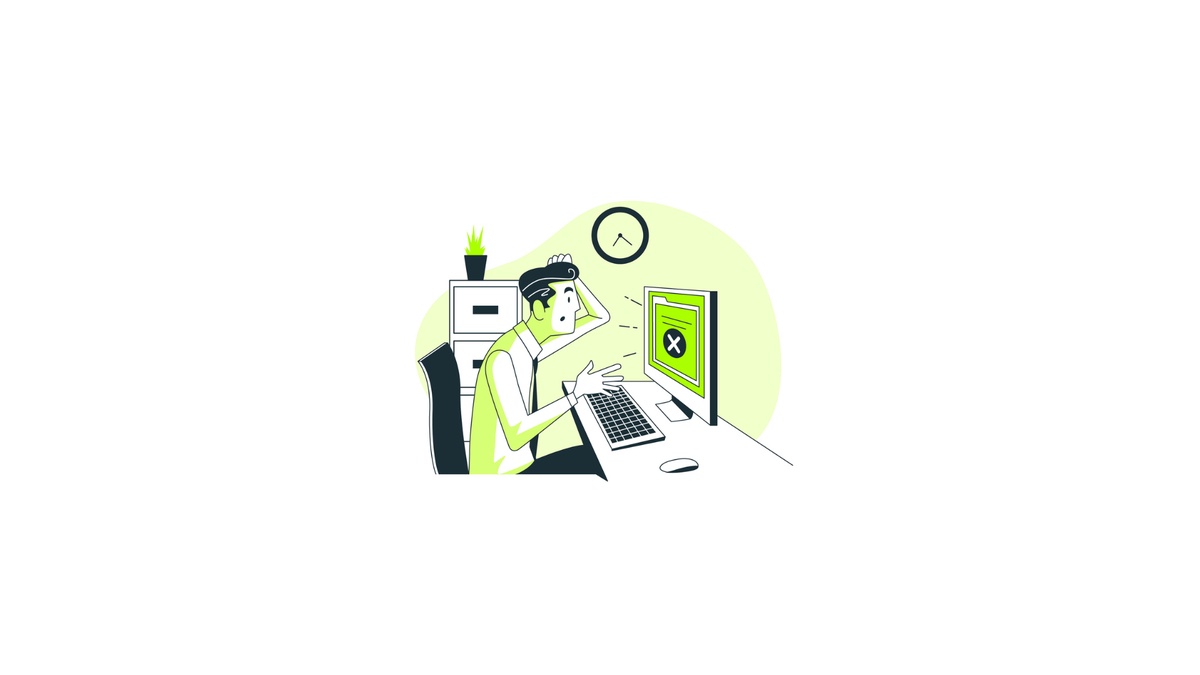

No comments yet