Is your Linksys router sporting a disconcerting red light, indicating a problem with your network? A red light on Linksys router typically suggests an issue that needs your attention. Fortunately, resolving it might be simpler than you think. In this guide, we'll walk you through the process of diagnosing and fixing the Linksys router red light.
Understanding the Red Light on Linksys Router
Before diving into solutions, it’s important to understand what the red light means. The color of the light may vary based on your router model, but it’s generally a sign of trouble. This trouble could be related to internet connectivity, a hardware problem, or even a configuration error. To pinpoint the issue, you’ll need to follow a systematic troubleshooting approach.
Step 1: Check Your Internet Connection
- Modem Connection: Start by ensuring your router is correctly connected to your modem. Disconnect and reconnect the Ethernet cable if needed.
- Internet Service: Verify that your internet service from your ISP is active and functioning correctly. Contact your service provider to confirm there are no service interruptions.
- Power Cycle: Try power cycling your modem and router. Turn them off, wait for a minute, and then turn them back on. Wait for a few minutes to see if the red light changes.
Step 2: Router Hardware Checks
- Power Supply: Ensure that the router is receiving power from the adapter. A loose power connection can sometimes cause a red light.
- Overheating: Check the router’s temperature. Overheating can lead to problems. Make sure it’s in a well-ventilated area.
- LED Indicators: Consult your router’s manual to understand what the specific red light means. Different models may use the red light for different purposes.
Step 3: Reset the Router
- Factory Reset: If the red light persists, you might need to reset your router to its factory settings. Use a paperclip or a pin to press and hold the reset button for about 10–15 seconds. This will wipe out all configurations, so ensure you have your setup details on hand.
- Reconfigure: After the reset, you will need to reconfigure your router with your network settings. Follow the manufacturer’s instructions for setup.
Step 4: Firmware Update
- Firmware Check: Outdated firmware can sometimes lead to issues. Log in to your router’s web interface, check for any available firmware updates, and install them if available.
- Caution: Be cautious when updating firmware, as it can potentially disrupt your connection. Ensure you have a backup plan in case something goes wrong.
Step 5: Contact Linksys Support
If none of the above steps resolve the red light issue, it’s time to contact our support. Our technical support team can provide more specific guidance based on your router model and the nature of the problem. You may need a replacement or additional troubleshooting assistance. Call Now today +1(855)201–8071.
In conclusion, a red light on Linksys router can be a worrisome sight, but with a systematic approach, you can often resolve the issue without much trouble. Start with the basics, and if needed, reset and update your router. If the red light remains, don’t hesitate to reach out to Linksys support for professional help. Your internet connection should be up and running smoothly once again.
Source Link: https://www.wirelessextendersetup.org/linksys-router-red-light/
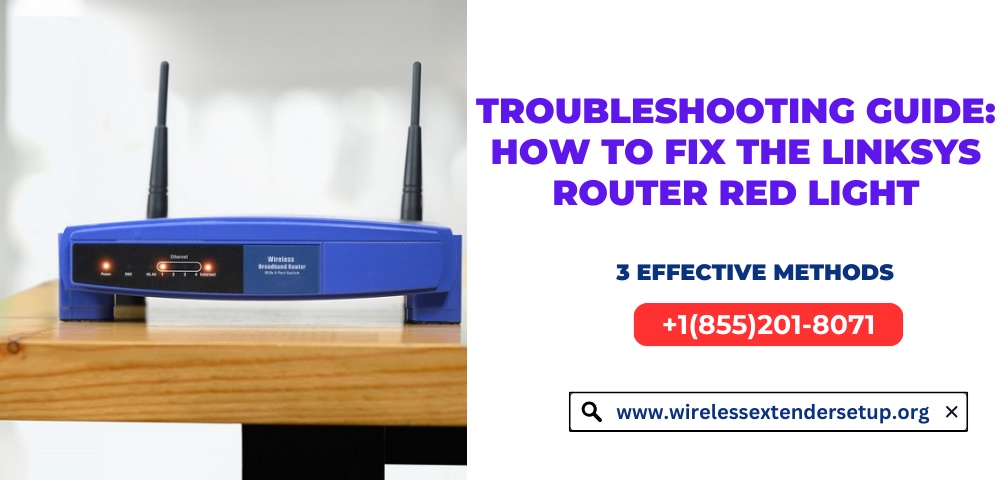

No comments yet