Jewellery photography requires special attention to detail in order to capture the beauty and intricacy of the pieces. However, even the best photographers often need to enhance and fine-tune their images through photo editing. This section will explore the importance of high-quality jewellery images and the common challenges faced in jewellery photography.
A. Importance of high-quality jewellery images
High-quality jewellery images are crucial for several reasons:
- Attracting customers: Stunning images can captivate potential customers and entice them to explore your jewellery collection further. A well-edited photo can showcase the intricate details, shine, and brilliance of the jewellery, making it more appealing to buyers.
- Building trust: Clear, vibrant, and accurate images help build trust with customers. When shoppers can see the jewellery in high detail, they gain confidence in the product's quality, leading to increased sales and customer satisfaction.
- Online visibility: In today's digital world, jewellery businesses heavily rely on online platforms to showcase their products. High-quality images are essential for creating a strong online presence, attracting social media engagement, and standing out among competitors.
B. Common challenges in jewellery photography
Jewellery photography presents unique challenges that can affect the quality of the images:
- Reflections and glare: The reflective surfaces of jewellery often lead to unwanted reflections and glare. These can distort the appearance of the piece or hide important details, making it necessary to address them during the editing process.
- Color accuracy: Capturing the true colors of gemstones, metals, and other materials accurately can be challenging. Different lighting conditions and camera settings can cause color variations, requiring adjustments to ensure the images represent the jewellery's true hues.
- Intricate details: Jewellery pieces often feature intricate designs and textures that need to be showcased in the images. Capturing these details can be difficult, and editing techniques are required to enhance and bring out the fine elements of the jewellery.
- Dust and imperfections: Dust particles, fingerprints, or scratches can easily appear on the jewellery during the photography process. These imperfections need to be removed or minimized through editing to ensure a flawless presentation.
By understanding the importance of high-quality jewellery images and being aware of the common challenges in jewellery photography, you can better appreciate the need for effective photo editing techniques. In the following sections, we will delve into various editing techniques and strategies to enhance your jewellery photos using Adobe Photoshop.
Preparing the Image for Editing
Before diving into the actual editing process, it is essential to carefully select and prepare the jewellery images. This section will cover the crucial steps of image selection and preparation, as well as understanding color correction and white balance adjustments.
A. Image selection and preparation
- Choose the best images: Select images that are sharp, well-exposed, and showcase the jewellery in the most flattering way. Pay attention to details, such as focus, composition, and background.
- Clean the jewellery: Prior to photographing, ensure that the jewellery is cleaned and free from dust, fingerprints, or any imperfections that may affect the final image. A soft cloth or a gentle cleaning solution can be used for this purpose.
- Use proper lighting: Adequate lighting is crucial for capturing the true colors and details of the jewellery. Natural light or a controlled lighting setup with diffusers and reflectors can help achieve optimal results.
- Consider the background: Choose a clean and neutral background that complements the jewellery and minimizes distractions. A plain white or black background is often preferred, but experiment with different options to find the one that suits your style and product.
B. Understanding color correction and white balance
- Color correction: Color correction involves adjusting the colors of the image to ensure accuracy and consistency. Use tools like levels, curves, or color balance in Photoshop to fine-tune the color tones, saturation, and contrast of the jewellery. Aim to replicate the actual colors as closely as possible.
- White balance: White balance is crucial for maintaining accurate color representation in your images. Adjusting the white balance helps eliminate any color casts caused by different lighting conditions. Use the white balance tools in Photoshop or adjust the temperature and tint sliders to achieve a neutral and balanced look.
Remember, image selection and preparation play a vital role in the overall quality of your edited jewellery photos. Taking the time to choose the best images and understanding color correction and white balance adjustments will set a solid foundation for the editing process. In the next section, we will explore various editing techniques to enhance the beauty of your jewellery photographs.
Basic Editing Techniques
In this section, we will explore some fundamental editing techniques to enhance your jewellery photos. These techniques include adjusting exposure, brightness, and contrast; sharpening and enhancing details; as well as removing dust and scratches.
A. Adjusting exposure, brightness, and contrast
- Exposure adjustment: Use the exposure adjustment tool in Photoshop to control the overall brightness of the image. Increase the exposure to brighten up dark areas or decrease it to bring down overly bright areas.
- Brightness adjustment: Fine-tune the brightness of the image using the brightness adjustment tool. This helps to add or reduce overall luminosity, bringing out the details and enhancing the visual appeal.
- Contrast adjustment: Adjusting the contrast helps to increase the difference between light and dark areas. This technique adds depth and dimension to the jewellery image. Use the contrast adjustment tool to achieve the desired balance.
B. Sharpening and enhancing details
- Sharpening: Apply the sharpening technique to enhance the clarity and sharpness of the jewellery. Use the sharpening tools such as Unsharp Mask or Smart Sharpen in Photoshop. Be careful not to over-sharpen, as it can introduce artifacts or noise.
- Enhancing details: Pay attention to the intricate details of the jewellery. Enhance them by using tools like the Dodge and Burn tool to selectively lighten or darken specific areas. This technique helps to bring out the textures, patterns, and fine details of the jewellery.
C. Removing dust and scratches
- Spot Healing Brush: Use the Spot Healing Brush tool in Photoshop to remove small dust particles, scratches, or other imperfections. Simply click on the affected area, and Photoshop will automatically sample and blend the surrounding pixels to seamlessly remove the blemishes.
- Clone Stamp tool: For larger or more complex imperfections, use the Clone Stamp tool. This tool allows you to manually select a source area and clone it onto the imperfection, blending it naturally with the surrounding pixels.
By applying these basic editing techniques, you can significantly improve the overall quality of your jewellery photos. Adjusting exposure, brightness, and contrast helps to achieve a balanced and visually appealing image, while sharpening and enhancing details bring out the intricate elements of the jewellery. Lastly, removing dust and scratches ensures a flawless presentation. In the next section, we will explore more advanced retouching techniques to further enhance your jewellery photos.
Advanced Retouching Techniques
In this section, we will explore advanced jewelry retouching techniques to take your jewellery photos to the next level. These techniques include removing blemishes and imperfections, enhancing gemstones and precious metals, and creating a clean and consistent background.
A. Removing blemishes and imperfections
- Healing Brush tool: The Healing Brush tool in Photoshop is excellent for removing larger blemishes, scratches, or any unwanted elements from the jewellery. It intelligently samples pixels from the surrounding areas and blends them seamlessly into the targeted area.
- Clone Stamp tool: For more complex or hard-to-reach imperfections, the Clone Stamp tool can be used. This tool allows you to manually select a source area and clone it onto the imperfection, making it disappear. Take care to blend the cloned area with the surrounding pixels for a natural look.
B. Enhancing gemstones and precious metals
- Selective color adjustment: Use selective color adjustment layers in Photoshop to enhance the colors of gemstones and precious metals. This technique allows you to individually adjust the hue, saturation, and brightness of specific color ranges, giving you precise control over the appearance of the jewellery.
- Dodge and Burn tool: The Dodge and Burn tool is useful for enhancing the shine and brilliance of gemstones and precious metals. Use the Dodge tool to selectively lighten areas that should reflect light, and the Burn tool to darken areas that should have more depth and contrast.
C. Creating a clean and consistent background
- Background removal: To create a clean background, you can use the Pen tool or the Background Eraser tool in Photoshop to carefully remove the jewellery from its original background. This allows you to place the jewellery on a solid color background or any other desired backdrop.
- Background replacement: If you want to completely change the background, use the selection tools in Photoshop to isolate the jewellery and then place it onto a new background. Ensure the new background complements the jewellery and maintains a consistent theme throughout your collection.
Remember, advanced jewelry retouching techniques require precision and attention to detail. Removing blemishes and imperfections, enhancing gemstones and precious metals, and creating a clean and consistent background can significantly elevate the quality of your jewellery photos. Experiment with different techniques and find the ones that best suit your style and the specific requirements of each image.
Jewelry-Specific Editing Tips
When editing jewelry photos, there are specific considerations and techniques that can help enhance the beauty and appeal of the pieces. In this section, we will explore jewelry-specific editing tips, including addressing reflections and glare, highlighting intricate details and textures, and creating a captivating sparkle.
A. Addressing reflections and glare
- Polarizing filter: If you're shooting jewelry with a camera, consider using a polarizing filter to reduce reflections and glare. This filter helps minimize unwanted reflections on metallic surfaces, gemstones, and glossy parts of the jewelry.
- Clone Stamp tool: In post-processing, use the Clone Stamp tool in Photoshop to remove any remaining reflections or glare. Carefully sample neighboring areas and clone them onto the reflective spots, ensuring a seamless blend.
B. Highlighting intricate details and textures
- Macro lens or close-up photography: To capture the intricate details and textures of jewelry, use a macro lens or shoot close-up photos. This allows you to showcase the fine details, engravings, textures, and patterns of the jewelry.
- Lighting angles: Experiment with different lighting angles to emphasize the details and textures. Side lighting or using a lightbox with diffused lighting can help create shadows and highlights that enhance the depth and intricacies of the jewelry.
C. Creating a captivating sparkle
- Dodging and burning: Use the Dodge tool to selectively lighten areas of the jewelry that should catch and reflect light, such as gemstones or polished metal surfaces. Conversely, use the Burn tool to darken areas for contrast and depth.
- Adding a touch of sparkle: To enhance the sparkle of gemstones, you can use various techniques such as creating custom brush strokes with a soft white brush set to a low opacity. Apply these brush strokes strategically on the gemstones to simulate light reflections and add a captivating sparkle.
- Applying a glitter overlay: Another option is to apply a glitter overlay in post-processing. You can find pre-made glitter overlays or create your own by using brush strokes or textures. Adjust the opacity and blending mode to achieve a subtle and realistic sparkle effect.
Remember, when editing jewelry photos, the goal is to showcase the beauty and uniqueness of each piece. By addressing reflections and glare, highlighting intricate details and textures, and creating a captivating sparkle, you can create stunning images that will engage and attract viewers. Don't be afraid to experiment with different techniques and find your own style to make the jewelry truly shine.
Final Touches and Exporting
In this section, we will discuss the final touches to your jewelry photos and the process of resizing and optimizing them for web or print. These steps ensure that your images are polished and ready for display or publication.
A. Applying selective adjustments
- Selective color correction: Take a critical look at your jewelry photo and adjust the colors as needed. Use selective color correction tools in post-processing software to fine-tune specific color ranges, ensuring accurate representation of the jewelry's hues.
- Spot retouching: Carefully examine the image for any remaining blemishes, dust particles, or imperfections. Use spot retouching techniques such as the Spot Healing Brush or Clone Stamp tool to remove these distractions and create a flawless appearance.
- Global adjustments: Make any necessary global adjustments to the overall image, such as adjusting the saturation, vibrance, or levels. These adjustments help to enhance the visual impact and ensure a cohesive look throughout the photo.
B. Resizing and optimizing for web or print
- Determine the output size: Decide whether you are preparing the image for web or print. For web display, consider the dimensions required for your website or online platform. If printing, determine the desired print size and resolution.
- Resizing the image: Use an image editing software like Photoshop to resize the image to the desired dimensions. Maintain the aspect ratio to avoid distortion. Consider using the "Save As" function to create a separate copy of the image for resizing, preserving the original high-resolution version.
- Optimizing for web: If you are preparing the image for web display, optimize it for faster loading times. Compress the image to reduce file size without compromising image quality. Use the appropriate file format, such as JPEG or PNG, depending on the content and complexity of the image.
- Preparing for print: If you are preparing the image for print, ensure it meets the printer's requirements. Set the resolution to at least 300 dpi (dots per inch) to maintain high print quality. Save the image in a suitable format, such as TIFF or PSD, to preserve the layers and details.
Remember, when applying selective adjustments, aim for a natural and realistic look that accurately represents the jewelry. When resizing and optimizing the image, consider the intended output and make adjustments accordingly. By following these final touches and export steps, you can present your jewelry photos in their best light, whether online or in print.
Bonus Tips and Tricks
In this section, we will explore some bonus tips and tricks to further enhance your jewelry editing workflow. These tips include utilizing Photoshop plugins for efficiency and utilizing batch processing for multiple jewelry images.
A. Utilizing Photoshop plugins for efficiency
- Automated retouching: Consider using plugins like Portraiture or Beauty Retouching Kit to automate certain retouching tasks. These plugins can help streamline your workflow by automatically smoothing skin, enhancing details, and reducing the time spent manually retouching.
- Specialized jewelry plugins: Look for plugins specifically designed for jewelry editing. These plugins offer features tailored to enhance gemstones, metals, and other jewelry elements. They can provide advanced controls and presets that save time and improve the quality of your edits.
- Customizing actions: Take advantage of Photoshop's built-in actions feature to create your own custom actions or download pre-made ones. Actions allow you to automate repetitive tasks, such as resizing, applying specific adjustments, or adding watermarks, saving you valuable time and effort.
B. Batch processing for multiple jewelry images
- Creating a template: Design a template with the desired settings, adjustments, and watermark placement for your jewelry photos. This template can then be applied to multiple images using the batch processing feature in Photoshop. This ensures consistency across your jewelry collection.
- Record and apply actions: Record a series of actions that you want to apply to all your jewelry images, such as resizing, color correction, or sharpening. Then, use the batch processing feature to apply these recorded actions to a folder containing multiple images, saving you time and effort.
- Leveraging scripts: Photoshop allows you to create custom scripts that automate complex tasks. You can use scripts to process multiple jewelry images simultaneously, applying specific adjustments or filters. This can be particularly useful when dealing with a large number of images.
By utilizing Photoshop plugins for efficiency and implementing batch processing techniques, you can significantly speed up your jewelry editing workflow and maintain consistency across multiple images. Experiment with different plugins, actions, and scripts to find the tools that best suit your needs and enhance your productivity.
Remember, always make sure to keep backups of your original images before applying any batch processing or automated edits to ensure you have the flexibility to make individual adjustments if needed.
Key Takeaways
In this guide, we have explored various jewelry editing tips and techniques to enhance the beauty and appeal of jewelry photos. Let's recap the key techniques learned and encourage you to experiment and develop your personal editing style.
- Addressing reflections and glare: Use polarizing filters during shooting and the Clone Stamp tool in post-processing to remove unwanted reflections and glare.
- Highlighting intricate details and textures: Utilize macro lenses or close-up photography techniques to capture the fine details of jewelry. Experiment with different lighting angles to emphasize textures and create depth.
- Creating a captivating sparkle: Apply dodging and burning techniques to enhance the light reflections on gemstones and polished surfaces. Add a touch of sparkle using custom brush strokes or glitter overlays.
- Applying selective adjustments: Use selective color correction, spot retouching, and global adjustments to refine the colors and overall appearance of the jewelry photos.
- Resizing and optimizing for web or print: Determine the desired output size, resize the image accordingly, and optimize it for web or print by compressing and choosing the appropriate file format.
As you continue your journey in jewelry editing, it's important to remember that these techniques serve as a foundation for your creativity. Don't be afraid to experiment and develop your personal editing style. Explore different tools, plugins, and actions to find what works best for you.
Through experimentation, you'll discover unique ways to enhance the beauty of jewelry and make your images stand out. Embrace the process of trial and error, as it allows you to learn and grow as an editor. Take inspiration from other artists and photographers, but also trust your instincts and let your creativity guide you.
Remember that developing a personal style takes time and practice. It's a reflection of your unique vision and artistic expression. Don't be discouraged by challenges or setbacks along the way. Embrace them as opportunities to learn and refine your skills further.
So, go ahead and dive into the world of jewelry editing with confidence and enthusiasm. Apply the techniques learned, but also allow yourself the freedom to explore, experiment, and develop your personal style. With dedication and passion, you'll create stunning jewelry images that captivate and inspire others.
Best of luck on your editing journey!
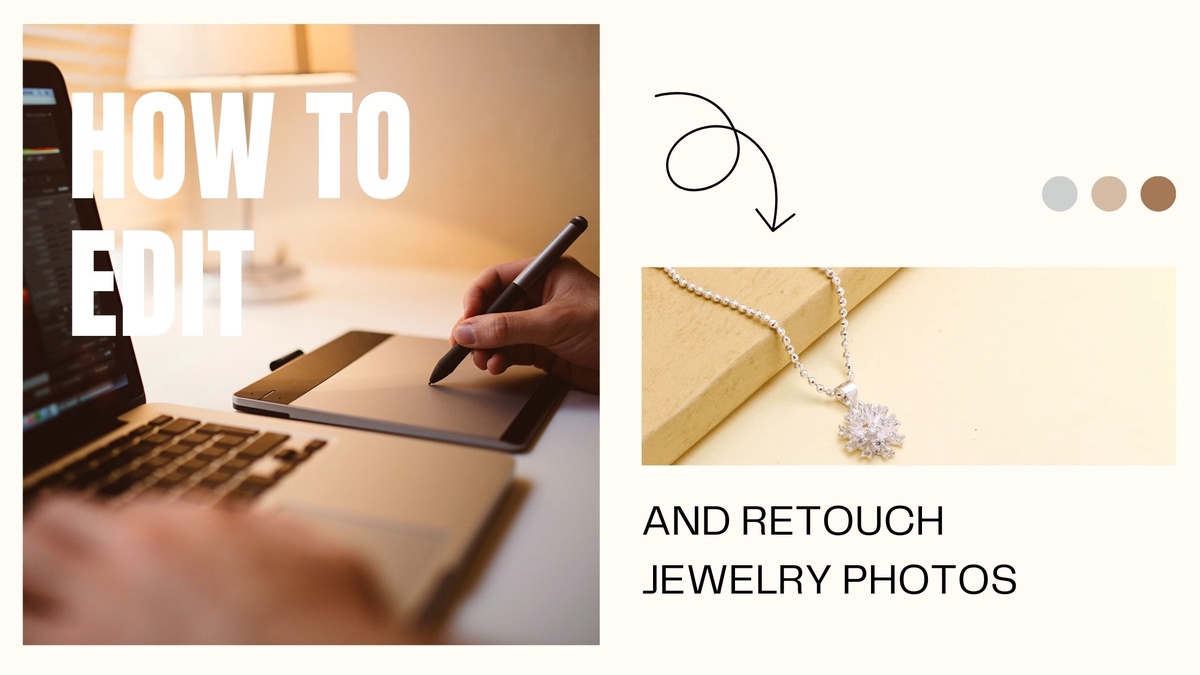

No comments yet