QuickBooks is an invaluable tool for businesses to manage their financial transactions efficiently. However, like any software, it may encounter errors from time to time, disrupting your workflow. One such error that users may come across is QuickBooks Error 6129. In this blog post, we'll delve into the causes behind this error and provide step-by-step solutions to help you resolve it quickly and get back to managing your finances seamlessly.
What is QuickBooks Error 6129?
QuickBooks Error 6129 is a common issue that users face when trying to create a new company file or open an existing one. The error message usually reads, "Database connection verification failure" or "Error: -6129, 0." This error can be frustrating, but understanding its root causes is the first step toward finding a solution.
Causes of QuickBooks Error 6129:
-
Multiple Instances of QuickBooks Desktop:
- Having multiple instances of QuickBooks Desktop running on the same server can lead to conflicts and result in Error 6129.
-
Corrupted or Damaged QuickBooks Company File:
- If your QuickBooks company file is corrupted or damaged, it can trigger Error 6129.
-
Incomplete Installation of QuickBooks:
- If QuickBooks was not installed correctly or if there were issues during the installation process, it can lead to various errors, including Error 6129.
-
Network Issues:
- Problems with your network configuration, such as issues with the server or network data file, may contribute to the occurrence of this error.
Solutions to Resolve QuickBooks Error 6129:
-
Update QuickBooks to the Latest Release:
- Ensure that you are using the latest version of QuickBooks, as updates often include bug fixes and improvements that can resolve errors.
-
Use the QuickBooks Database Server Manager:
- Run the QuickBooks Database Server Manager on the server hosting the company file to scan and fix any issues related to the company file.
-
Rename .ND and .TLG Files:
- Navigate to the folder containing the company file and locate files with the extensions .ND and .TLG. Rename these files by adding a .OLD extension to them.
-
Disable Hosting on Workstations:
- Open QuickBooks on all workstations except the one hosting the company file. Go to File > Utilities and make sure that Hosting is turned off.
-
Move the Company File to a Local Hard Drive:
- Copy the company file to a local hard drive and then try to open it from there. This can help determine if the issue is related to the network.
-
Use QuickBooks File Doctor:
- QuickBooks File Doctor is a tool provided by Intuit to diagnose and fix various file and network-related issues. Run the tool and follow the on-screen instructions.
-
Reinstall QuickBooks:
- If all else fails, consider uninstalling and reinstalling QuickBooks. Ensure that you follow the proper installation procedures to avoid any issues.
QuickBooks Error 6129 can be a hindrance to your daily financial management tasks, but with the right knowledge and steps, you can overcome it. By following the solutions outlined above, you should be able to resolve the error and continue using QuickBooks without interruptions. If the problem persists, it may be advisable to seek professional assistance or contact QuickBooks Data Recovery Service At +1-888-538-1314 for further guidance tailored to your specific situation.
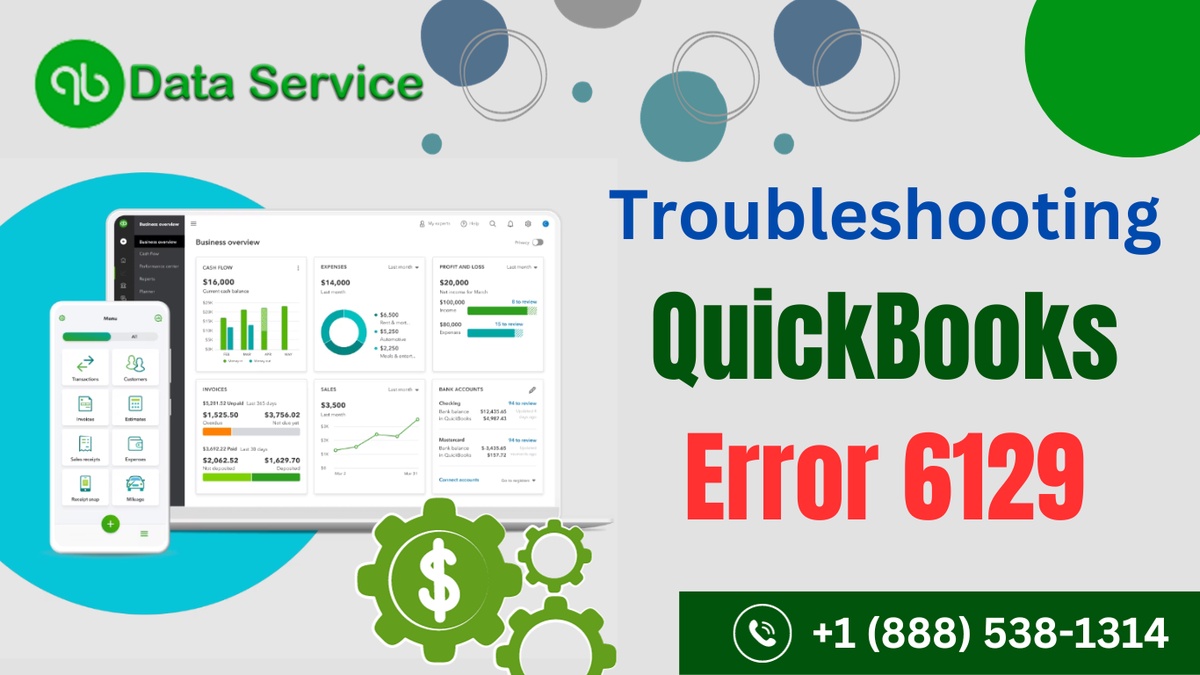

No comments yet