Introduction:
In the world of accounting software, QuickBooks stands out as a reliable and efficient tool for managing finances. However, like any other software, QuickBooks may encounter errors that disrupt its functionality. One such error is the infamous "502 Bad Gateway" error. In this article, we'll delve into what causes this error in QuickBooks and explore effective solutions to resolve it.
What Is The 502 Bad Gateway Error?
The 502 Bad Gateway error is an HTTP status code that indicates a problem with a server located between a client (in this case, your web browser or QuickBooks application) and another server (usually the QuickBooks server). When this error occurs, it means that one server received an invalid response from another server it was accessing while attempting to fulfill the request.
Causes Of The 502 Bad Gateway Error In QuickBooks:
- Server Overload: QuickBooks servers may become overloaded due to heavy traffic or maintenance activities, resulting in the inability to process requests and leading to the 502 Bad Gateway error.
- Internet Connectivity Issues: Fluctuations in internet connectivity or network interruptions can disrupt the communication between your device and the QuickBooks server, triggering the error.
- Proxy Server or Firewall Restrictions: Proxy servers or firewall settings configured on your network may block the communication between your device and the QuickBooks server, causing the 502 Bad Gateway error.
- Browser Cache and Cookies: Accumulated cache and cookies in your web browser may interfere with the proper functioning of QuickBooks online, resulting in errors like the 502 Bad Gateway.
- DNS Issues: Domain Name System (DNS) problems, such as incorrect DNS settings or DNS server issues, can prevent your device from establishing a connection with the QuickBooks server, leading to the error.
Resolving The 502 Bad Gateway Error In QuickBooks:
- Refresh the Page: Sometimes, the QuickBooks 502 Bad Gateway error is temporary and can be resolved by simply refreshing the page or trying to access QuickBooks again after a few minutes.
- Check Internet Connectivity: Ensure that your internet connection is stable and functioning properly. Try accessing other websites or online services to confirm if the issue is specific to QuickBooks.
- Clear Browser Cache and Cookies: Clearing the cache and cookies in your web browser can eliminate any corrupted data that may be causing conflicts with QuickBooks. Instructions for clearing cache and cookies vary depending on the browser you are using.
- Disable Proxy Server or Firewall: If you are using a proxy server or firewall, temporarily disable them and try accessing QuickBooks again. If the error disappears, reconfigure your proxy server or firewall settings to allow QuickBooks access.
- Use a Different Browser or Device: If the 502 Bad Gateway error persists, try accessing QuickBooks from a different web browser or device to determine if the issue is specific to your current setup.
- Check DNS Settings: Ensure that your device's DNS settings are configured correctly. You can try using alternative DNS servers such as Google DNS (8.8.8.8 and 8.8.4.4) or OpenDNS (208.67.222.222 and 208.67.220.220) to see if it resolves the error.
- Contact QuickBooks Support: If none of the above solutions work, reach out to QuickBooks customer support for assistance. Provide them with detailed information about the error, including any troubleshooting steps you've already taken, to expedite the resolution process.
Conclusion
The 502 Bad Gateway error in QuickBooks can be frustrating, but with the right troubleshooting steps, it can usually be resolved effectively. By understanding the potential causes of the error and implementing the appropriate solutions outlined in this article, you can minimize downtime and continue using QuickBooks to manage your finances efficiently. Remember to stay patient and thorough in your troubleshooting efforts, and don't hesitate to seek assistance from QuickBooks support if needed.
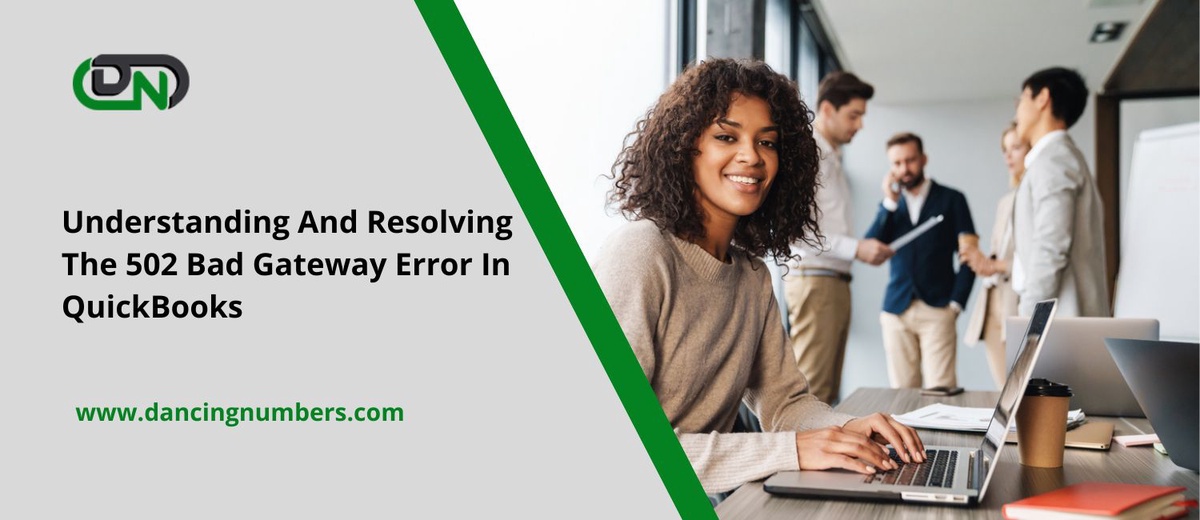

No comments yet