Each mailbox folder in MS Outlook, containing email messages, contacts, calendar events, journals, notes, tasks, and others, is stored in an OST or PST file. However, the regular server crashes brought on by malware attacks, spam emails, virus attacks, power outages, etc. necessitate the conversion of OST data to PST format. Therefore, we will talk about how to effortlessly convert OST to PST in this article. You can use the Import/Export Feature, Auto Archive Settings, or other options to convert OST to PST file format. In addition to manually converting OST to PST, you can also use the OST to PST Converter Tool, which enables users to automatically convert numerous OST files to Outlook PST format.
To save a replica of the mailbox data on the server, use OST files, which stand for offline storage table and offline Outlook data files. Even without server connectivity, it enables users to perform tasks. As a user, you have simple access to modify, create, and add attachments, store, and erase e-mails, as well as other mailbox objects. These modifications will be current when you next reconnect to the Exchange Server.
When compared to other Outlook data files, such as EML, MSG, OST, PDF, etc., that are compatible with or developed by MS Outlook, PST, which stands for "personal storage table," is the most common. All mailbox contents from the account set up in Outlook via POP are copied and stored on the user's local drive, including email messages, contacts, calendar events, tasks, journals, and more. Using the Import/Export Feature's Export to file option, you may quickly create the PST file. Additionally, you can set a password to safeguard your PST file, which you will need to input each time you open it.
Why is it Necessary to Convert OST to PST format?
- Import OST data - Users occasionally desire to move their mailbox data from one machine to another, but doing so with the use of an OST file might be challenging.
- Reduce the likelihood of data loss by: Your Exchange OST file may have grown huge and gotten corrupted or damaged. Therefore, you can convert OST to PST to get around the mailbox size issue.
- Accidental Exchange Deletion - Let's say your Exchange Server is down or the Exchange data gets erased for any reason. Then, exporting OST to PST files beforehand is a better option for you.
- If you need to view or modify the size of your offline-saved OST file into PST format, use the data in online mode.
- Shifting Email Clients - Since the OST file is incompatible with email clients other than Exchange and Outlook, you must transform the OST file to PST in order to transfer old mailbox contents to new email clients.
Export OST to PST Using the Auto Archive Setting
- Open Microsoft Outlook and select the File tab.
- Navigate to the Options menu, then point your mouse to the advanced part of the Outlook Options wizard.
- Choose AutoArchive Settings from this menu.
- You'll see an AutoArchive window appear; Turn on the required one:
- After making the necessary choice, press the "Ok" button.
- In the end, the contents of your OST file will be stored into a PST file using the specified archiving parameters.
Professional OST to PST Converter -
Professional software Softaken Outlook OST to PST Converter can easily convert 25 items from each OST folder to PST. It has the benefit of converting offline OST files to PST without the need for an Exchange profile or connection to the Exchange Server. The user can choose an OST file or files, retrieve items—including deleted ones, and restore them to PST format—all through a very user-friendly interface. It can also transfer several OST files to PST simultaneously.
Let's examine the tool's procedure -
- Download and install the OST to PST Converter Tool
- Browse the OST files/folders
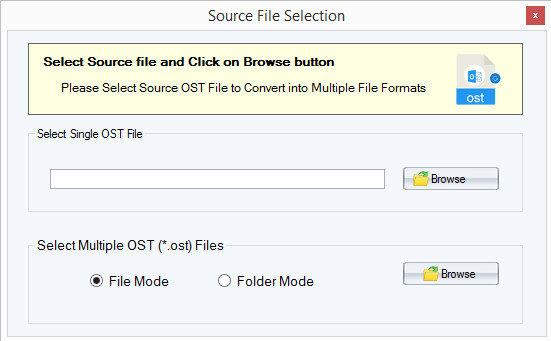
- Scan and show complete OST files previews
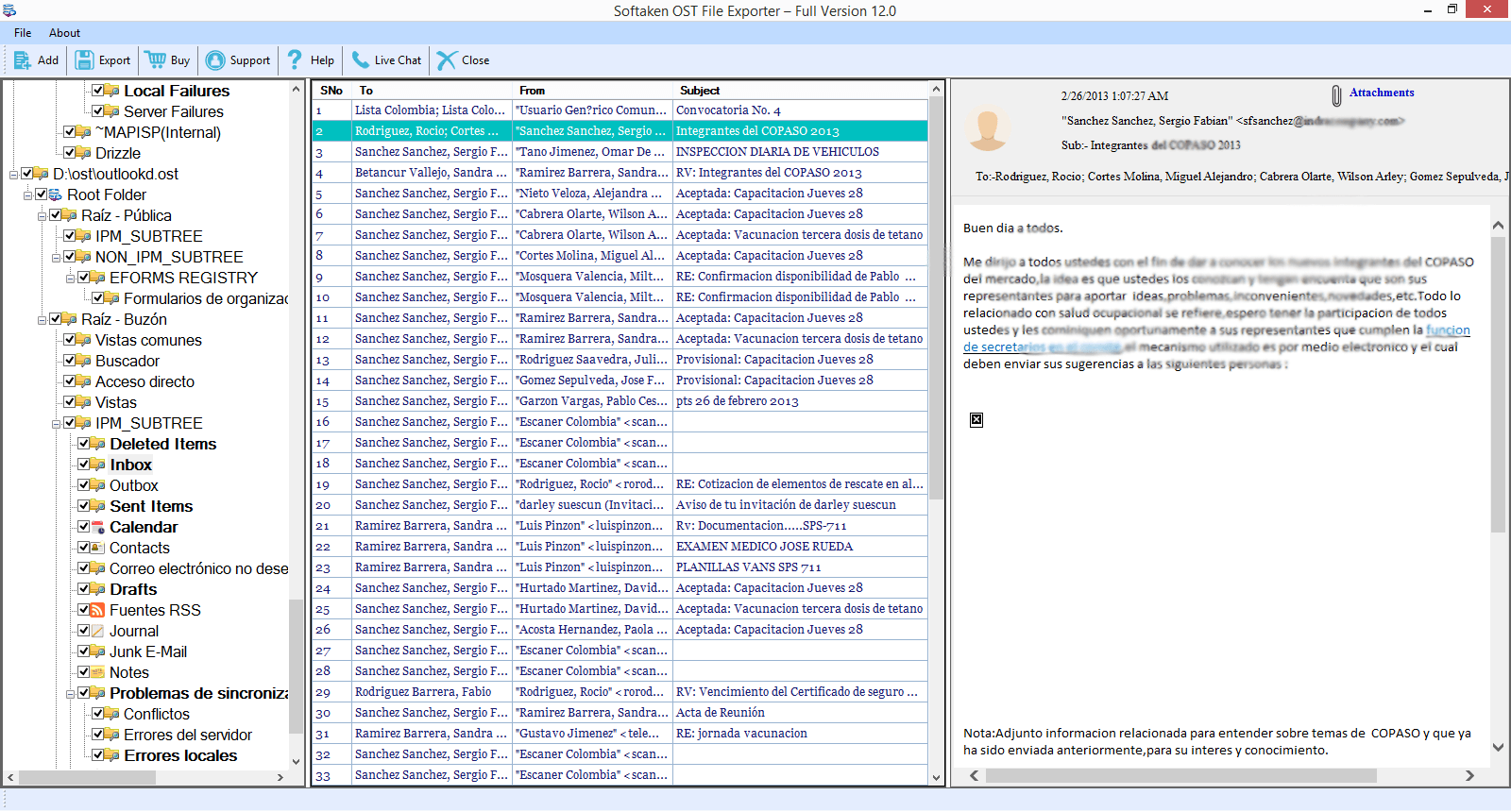
- Choose PST from the export options
- Select the location to save the resultant PST files
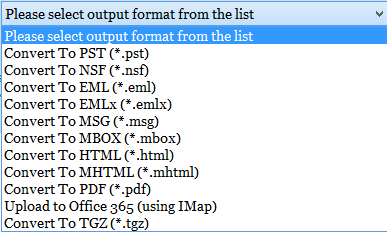
- Now clicks on the Convert Now tab to start the process of Conversion
Features of OST to PST Converter
- Exchange OST files can be converted to Outlook PST files.
- Export both individual and many OST files directly to PST format.
- Gives a preview of the data in the OST file before converting it to PST.
- Convert OST to various formats, including PST, EML, MSG, VCF, PDF, NSF, TGZ, and MBOX.
- From the selected OST folders, delete duplicate emails.
- The choice to back up or transfer emails without attachments.
- The resulting PST files can also be divided based on size.
- Support PST files from several versions of Outlook, including 2021, 2019, 2016, 2013, and so forth.
- Both technical and non-technical individuals may use the interface with ease.
- The program works with every version of Microsoft Windows, including 11, 10, 8.1, 8, 7, Vista, and XP.
Conclusion -
The free techniques to export OST to PST format in Outlook 2021, 2019, 2016, 2013, 2010, 2007, etc. are discussed above, but there is a chance that manual operations won't meet your expectations. To convert OST files to PST format in such a situation, you should use the OST to PST Converter Tool. I sincerely hope that this article answers your question about transferring OST to PST files.
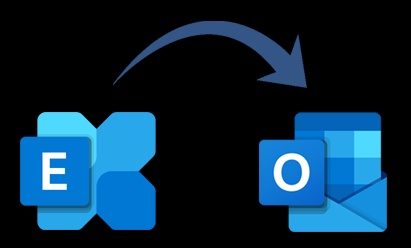

No comments yet