Unable to perform any Google searches? Here’s how you can fix that.
One of the reasons why Google is so fast and efficient is because the search engine is quick to detect bots and hand out bans to them. This has its drawbacks as sometimes Google confuses regular users as bots and limits their activity on its website. This typically happens when a user makes a lot of search queries in a short interval. Luckily, there are some ways it can be fixed. In this article, we bring you the 5 best methods to fix the ‘Unusual Traffic’ error on Google.
Read Also: Samsung Galaxy A34 review: Does it justify its price tag?
Solve the CAPTCHA test
If Google confuses frequent search queries from your device as bot activity, it will give you a CAPTCHA test to solve. CAPTCHAs are regularly used on the Internet to limit bot activity and to make sure only humans have access to the website. You will need to click on ‘I’m not a robot’ to proceed. As a part of the CAPTCHA test, Google will show you a bunch of images and ask you to select the ones with a certain object in them. Once, you’ve selected the correct images, click on ‘Verify’ to proceed. Upon you passing the test, Google will recognise you’re human and let you continue with your web activity.
Reduce the frequency of your searches
Since Google throw the ‘unusual traffic’ error when it notices a tremendous volume of searches from your IP, it is a good idea to reduce the number of searches until normalcy resumes. The cooldown period can last anywhere from a few hours to an entire day. If you are using a scraping tool or a bot for your searches, disable it. If you use a lot of search operators to filter search results, Google may have classified it as unusual activity. In this case, reduce the number of operators for your searches.
Check your device for malware
If your device got exposed to malware, it may be making Google search queries on your behalf. To make sure your PC is malware free, go to Settings>Update & Security>Open Windows Security and perform a full scan of your system. If you are getting the “unusual traffic” error on your smartphone, download a third-party malware protection app and perform a deep scan of your phone.
Disable VPN
A VPN reroutes your traffic through thousands of different servers, which are also being used by other VPN users. This may confuse Google, resulting in the ‘unusual traffic’ error. To fix this, simply disconnect from the VPN before making a search query. You can also try using another device which is not connected to the VPN to perform a Google search.
Remove browser extensions
If you use a scraping tool extension for Google searches, it is likely to cause this problem. Simply remove the extension from your browser and try again. Any other suspicious extensions that you don’t use as often could also have malfunctioned, leading to this situation. Go through all the extensions and remove the ones you find suspicious.
Frequently Asked Questions
How do I fix unusual traffic on Google?
Solve the CAPTCHA puzzle or remove the third-party extensions on your browser. You can also scan your PC for malware or disconnect from the VPN to get rid of this problem.
Why does Google detect unusual traffic when I use a VPN?
Since your VPN reroutes your traffic through a shared IP address, Google confuses it for bot activity and limits your access to their website.
Why is Google blocking me?
If you made a lot of searches in a short span of time, Google may think you are a bot and temporarily block you.
Read Also: Nothing Ear (2) review: They have hit the ball (hard) out of the park!
Conclusion
These are the top 5 ways to fix the ‘unusual traffic’ error on Google. If the methods mentioned above didn’t work, try rebooting your router. Once connected, you will be able to perform searches on Google again. If the problem still persists, waiting for the cooldown period to be over is your only option.
<--- Copyright (C) 'Gadget Bridge' Read full article at... https://www.gadgetbridge.com/how-to/5-best-methods-to-fix-the-unusual-traffic-error-on-google/
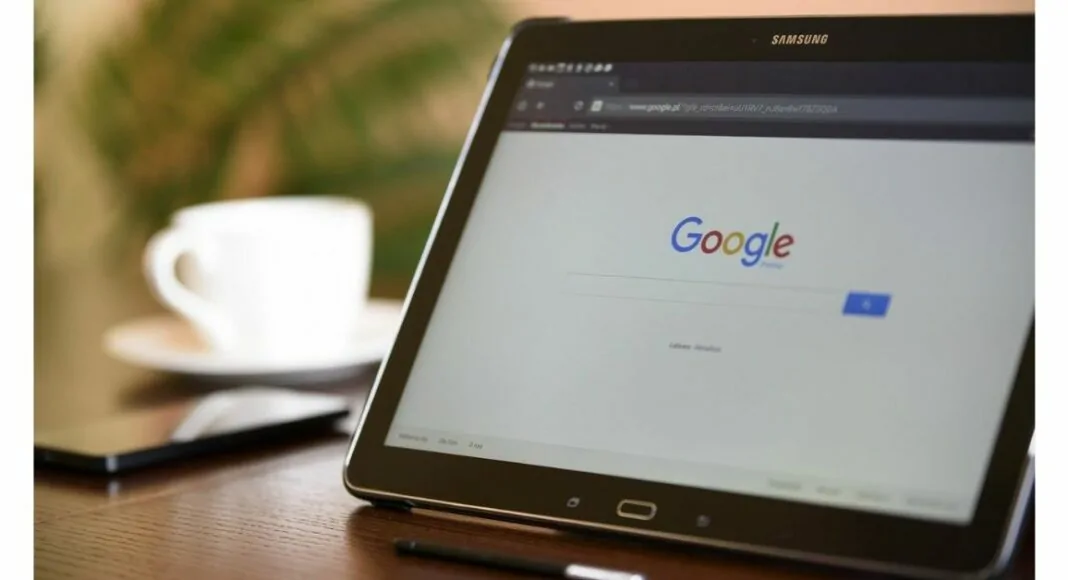

No comments yet