In the fast-paced world of wireless technology, Apple's AirPods have become a staple accessory for many users, offering convenience and superior audio quality. However, like all electronic devices, they require regular monitoring of their battery life to ensure uninterrupted usage. In this guide, we'll explore various methods and techniques on how to check AirPods battery levels effectively.
Using Your iPhone or iPad:
One of the simplest ways to check your AirPods' battery life is through your iPhone or iPad. Here's how:
Ensure your AirPods are connected to your iOS device.
Open the AirPods case near your iPhone or iPad.
A pop-up window will appear on your device's screen, displaying the current battery levels of both your AirPods and the charging case.
Checking Battery Levels on Mac:
If you're using your AirPods with a Mac, you can also check their battery levels conveniently:
Ensure your AirPods are connected to your Mac.
Click on the Bluetooth icon in the menu bar.
Hover over your AirPods in the list of devices. The battery levels will be displayed alongside the device name.
Using Apple Watch:
If you prefer using your AirPods with your Apple Watch, you can quickly check their battery status:
Ensure your AirPods are connected to your Apple Watch.
Swipe up on the watch face to access the Control Center.
Tap on the battery icon. You'll see the battery levels of both your AirPods and the connected iPhone.
Using Siri:
Siri, Apple's virtual assistant, can also help you check your AirPods' battery life:
Double-tap on either AirPod to activate Siri.
Ask Siri, "What's the battery percentage of my AirPods?"
Siri will respond with the current battery levels of your AirPods.
Checking Battery Levels on Android Devices:
While AirPods are optimized for use with iOS devices, they can also be paired with Android smartphones. Here's how to check their battery levels:
Open the Bluetooth settings on your Android device.
Locate your AirPods in the list of paired devices.
Tap on the settings icon next to your AirPods' name to view their battery levels.
Using Third-Party Apps:
Several third-party apps are available on both the App Store and Google Play Store that provide detailed information about your AirPods' battery status. These apps offer additional features such as customizable notifications and battery usage statistics.
Checking Battery Levels on Apple Watch:
If you use your AirPods primarily with your Apple Watch, you can check their battery levels directly from the watch itself:
With your AirPods connected to your Apple Watch, swipe up on the watch face to access the Control Center.
Tap on the battery icon to view the battery levels of both your AirPods and the connected iPhone.
Using the Charging Case LED:
The charging case for your AirPods also features a small LED indicator that provides information about the battery status:
Open the AirPods case near your iOS device.
The LED inside the case will display either amber or green light, indicating the charging status of your AirPods. Amber indicates that less than one full charge remains, while green indicates a more significant charge.
It is imperative to keep a close eye on the battery life of your AirPods to ensure uninterrupted usage. Luckily, there are numerous methods available for checking their battery levels, whether you prefer using your iPhone, iPad, Mac, Apple Watch, or even third-party apps. By incorporating these various techniques into your daily routine, you can stay informed and ensure that your AirPods are always ready whenever you need them. Vigilantly monitoring their battery status will enhance your overall wireless audio experience, allowing you to enjoy seamless connectivity and uninterrupted enjoyment of your favourite music or podcasts.
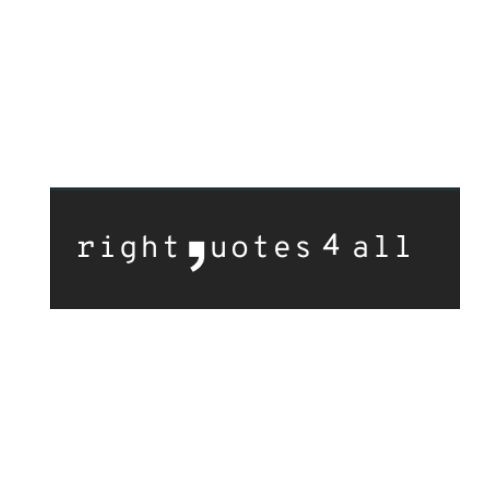

No comments yet