Are you tired of your AirPods running out of battery at the most inconvenient times? Knowing how to check AirPods battery levels can save you from that dreaded moment when your favourite tunes abruptly come to a halt. Fortunately, Apple has made it easy for users to monitor the battery life of their AirPods, ensuring uninterrupted listening experiences. In this guide, we'll walk you through the simple steps to check your AirPods battery levels.
Firstly, ensure that your AirPods are connected to your iOS device. Open the case of your AirPods, and with your iPhone or iPad unlocked, hold the case close to your device. A prompt should appear on your screen displaying the current battery levels of both your AirPods and the charging case. This convenient feature allows you to quickly assess whether your AirPods need charging without any hassle.
Alternatively, if you prefer a more detailed view of your AirPods battery levels, you can access this information through your device's Control Center. Swipe down from the top-right corner of your screen (or swipe up from the bottom if you're using an older iPhone model) to open the Control Center. Here, you'll see a widget displaying the battery status of your connected devices, including your AirPods. If your AirPods are currently in use, their battery levels will be shown alongside other connected devices like your iPhone or Apple Watch.
For those who prefer using their Mac to check AirPods battery levels, the process is equally straightforward. Simply click on the Bluetooth icon in the menu bar of your Mac and hover your cursor over your AirPods in the list of connected devices. A pop-up will display the current battery levels of your AirPods and their charging case, allowing you to stay informed while working or browsing on your computer.
In addition to checking your AirPods battery levels on your iOS device or Mac, you can also enable Siri to provide this information verbally. Simply activate Siri and ask, "How's the battery on my AirPods?" Siri will respond with the current battery percentages of your AirPods and their charging case, providing a hands-free way to stay updated on your device's battery status.
In conclusion, knowing how to check AirPods battery levels is essential for anyone who relies on these wireless earbuds for their daily listening needs. Whether you prefer using your iOS device, Mac, or Siri, monitoring your AirPods battery levels is quick and easy, ensuring uninterrupted enjoyment of your favourite music, podcasts, and more.
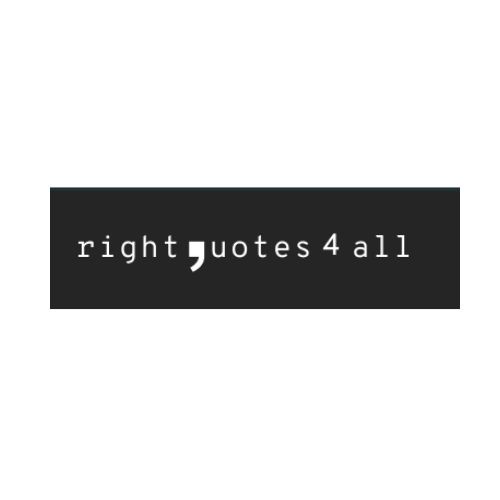

No comments yet