As an e-commerce business owner, you understand the importance of choosing the right platform for your online store. WooCommerce and Magento 2 are two popular choices, each with its own set of features and benefits. However, if you've decided to make the switch from WooCommerce to Magento 2, you'll need to migrate your data seamlessly to ensure a smooth transition for your customers and your business. In this comprehensive guide, we'll walk you through the steps to migrate your data from WooCommerce to Magento successfully.
Step 1: Plan Your Migration Strategy
Before you start the migration process, it's crucial to create a well-thought-out plan. This plan should include:
-
Data Mapping: Identify which data you want to migrate, such as products, categories, customers, orders, and reviews. Determine how these data elements correspond between WooCommerce and Magento.
-
Downtime: Decide whether you'll migrate your data during a maintenance window when your store is offline or use a staged migration to minimize downtime.
-
Data Backup: Always back up your WooCommerce store data before initiating the migration. This ensures you can revert to your original setup if anything goes wrong during the process.
-
Extensions and Customizations: Take inventory of any WooCommerce plugins, custom code, or themes that you're using. You'll need to assess if similar functionality is available in Magento 2 or if custom development is required.
Step 2: Choose a Migration Method
Several methods can be used to migrate data from WooCommerce to Magento:
-
Manual Migration: This involves manually entering data into your Magento store. While it provides full control, it's time-consuming and prone to errors.
-
CSV/Excel Import: Export data from WooCommerce in CSV or Excel format and import it into Magento. This method is suitable for small stores with relatively simple data structures.
-
Use a Migration Extension: There are various migration extensions available for WooCommerce to Magento data migration. These tools automate much of the process, making it faster and more reliable.
Step 3: Prepare Your Data
Regardless of the method you choose, data preparation is crucial:
-
Cleanse Data: Ensure your data is clean and free of errors. This includes checking for duplicate records and inconsistencies.
-
Format Data: Make sure your data is in the correct format for the target platform. This may involve adjusting CSV files or ensuring compatibility with migration extensions.
-
Test Data: Before the actual migration, perform a trial run with a small subset of data to identify and resolve any issues.
Step 4: Perform the Migration
The migration process may vary depending on the method you've chosen. If you're using a migration extension, follow the extension's instructions carefully. If you're doing it manually or using CSV/Excel, here's a general outline:
-
Export Data from WooCommerce: Export your WooCommerce data (products, categories, customers, orders, etc.) into the chosen format (CSV, Excel).
-
Import Data into Magento: Use Magento's data import tools or a migration extension to import the data from your WooCommerce export files into your Magento store.
-
Verify Data: After migration, thoroughly verify your data to ensure accuracy. Check product details, customer records, and order history.
Step 5: Update Links and URLs
During migration, the URLs and links in your Magento store may differ from those in WooCommerce. Update these to maintain SEO and user experience:
-
301 Redirects: Set up 301 redirects for old URLs to new ones to preserve SEO rankings and ensure a smooth transition for your customers.
-
Internal Links: Update internal links within product descriptions and content pages to point to the correct Magento URLs.
Step 6: Test Your Store
Before making your Magento store live, conduct thorough testing. Check for broken links, missing images, and functionality issues. Ensure that the customer experience is seamless.
Step 7: Go Live
Once you're satisfied with the testing, it's time to make your Magento store live. Update DNS settings and inform your customers about the migration. Be prepared for potential post-migration issues and provide customer support to address any concerns.
Conclusion
Migrating data from WooCommerce to Magento 2 can be a complex process, but with careful planning and execution, it's entirely achievable. A successful migration ensures that your new Magento store maintains data integrity, SEO rankings, and customer satisfaction. Remember to keep backups of your data and be patient during the process to minimize disruptions to your online business. Following these steps will help you make a smooth transition to Magento and continue growing your e-commerce store.
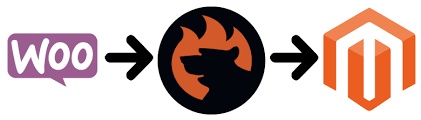

No comments yet