Excel is a powerful tool used by professionals across various industries to organize and analyze data. One of the most common functions in Excel is VLOOKUP, which stands for Vertical Lookup. Whether you're a beginner or an experienced user, mastering advanced techniques and tips for VLOOKUP can significantly enhance your data manipulation skills. In this blog, we'll explore some advanced strategies to make the most out of the VLOOKUP in Excel.
Understanding the Basics of VLOOKUP
Before delving into advanced techniques, let's quickly recap the basics of VLOOKUP. This function is designed to search for a specific value in a vertical column and return a corresponding value from another column. The syntax is as follows:

- lookup_value: The value to search for in the first column of the table.
- table_array: The range of cells containing the data, including the column where the lookup value is located.
- col_index_num: The column number in the table from which to retrieve the value.
- [range_lookup]: A logical value that specifies whether to find an exact match or an approximate match.
Now, let's explore some advanced techniques to elevate your VLOOKUP game:
Wildcard Characters for Partial Matches
Often, you might need to perform a lookup for partial matches. The wildcard characters "?" (question mark) and "" (asterisk) can be used for this purpose. The "?" represents a single character, and "" represents any number of characters.

This formula will find any cell in column A that contains the term "keyword" and return the corresponding value from column B.
INDEX and MATCH Combination
Combining the INDEX and MATCH functions can be a more flexible and powerful alternative to VLOOKUP. This method allows you to look up values both horizontally and vertically.

This formula will return the value from column B where the value in column A matches the specified lookup value.
Nested IFERROR for Error Handling
Dealing with errors is crucial in Excel. When using VLOOKUP, it's common to encounter #N/A errors if the lookup value is not found. You can enhance your formula by using the IFERROR function to handle such errors gracefully.

This formula will display "Not Found" instead of an error message if the lookup value is not present in the specified range.
Dynamic Range Names
Instead of manually inputting the table_array range, you can create dynamic range names using the OFFSET or INDEX functions. This makes your formulas more adaptable to changes in data.

Here, "MyData" is a named range that adjusts automatically as data in your spreadsheet expands or contracts.
Exact Match with FALSE
While the default setting for [range_lookup] is TRUE (approximate match), explicitly setting it to FALSE ensures that only exact matches are considered. This is especially useful when dealing with unique identifiers or codes.

Using FALSE as the last argument guarantees an exact match, providing more control over the lookup process.
Conclusion
Mastering advanced techniques for VLOOKUP in Excel empowers you to efficiently handle complex data analysis tasks. Whether you're manipulating large datasets, dealing with partial matches, or creating dynamic formulas, these tips will enhance your proficiency with the VLOOKUP function. Experiment with these techniques, and you'll find yourself navigating Excel data with increased precision and confidence. Incorporate these strategies into your workflow, and you'll be well on your way to becoming an Excel power user.
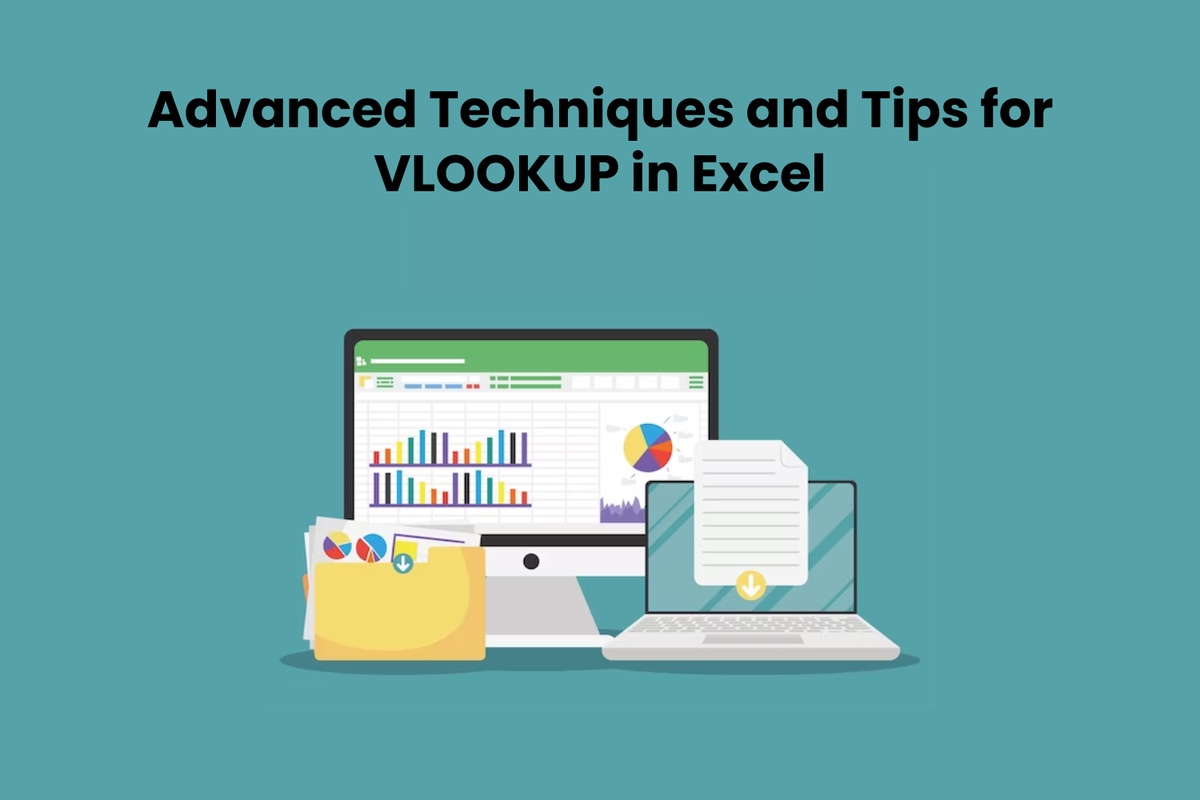

No comments yet