Google Drive is a popular cloud storage service where you may keep documents, photos, archives, videos, and other items. It does, however, have a storage space limitation. It gives each registered user 15 GB of free storage space; if you need additional storage capacity, you must pay for an advanced plan.
If you use Google Drive on a daily basis, you'll be surprised at how many duplicate files you have and how much space they take up. Duplicate files are identical clones of existing files on your Google Drive. In general, if there is already a file with the same name and format in your Google Drive, you will see the Duplicate file upload warning notice and the duplicate copy will be skipped.
However, duplicates will still show if you rename the file but do not make any changes to it. Furthermore, if your team members are unaware that you have previously published the content, they may post it again. So, why force Google Drive to eliminate duplicates?
Is there any duplication on Google Drive?
Yes, duplicate files in Google Drive are conceivable, especially if you have several devices synchronizing with your Google Drive account or shared folders with other users. Duplicate files use unneeded storage space and might make file organization difficult. As a result, it's a good idea to check for and remove duplicate files from your Google Drive on a regular basis to keep it organized and efficient.
How to Remove Duplicates from Google Drive
You may erase duplicate data in Google Drive by following these steps:
- Navigate to the folder containing the duplicate files in your Google Drive account.
- Search for the type of file you wish to eliminate duplicates of using the search bar at the top of the screen. If you have numerous copies of a PDF file, for example, put ".pdf" into the search field.
- Google Drive will show all files of that type. You must now arrange the search results in order to identify duplicates. Click on the "Sort" button at the top of the search results and pick "Name" to sort the files alphabetically.
- You should now be able to recognize duplicate files by their names. Hold down the "Ctrl" key (Windows) or the "Command" key (Mac) and click on each duplicate file you wish to remove.
- Once you've identified all of the duplicate files, right-click on them and choose "Remove" or "Move to trash" to remove them. You may also remove the files permanently by clicking on the "Trash" folder on the left-hand side of the screen.
Note: If you're not sure if a file is a duplicate or not, always make a backup before deleting it.
How can I avoid having duplicate files in Google Drive?
Here are some pointers to help you avoid having duplicate files:
- Synchronization is a common method for avoiding duplication in Google Drive.
- To avoid duplication, please only modify the shared files using the Google Docs version.
- Please be cautious of the files you have manually backed up and avoid uploading duplicates.
Delete Duplicates file by Duplicate file finder
Remove duplicate files, images, movies, and audio files quickly and effortlessly to free up gobs of storage space. File preview & undo options are included for safe removal.
- Download and install Duplicate files finder software
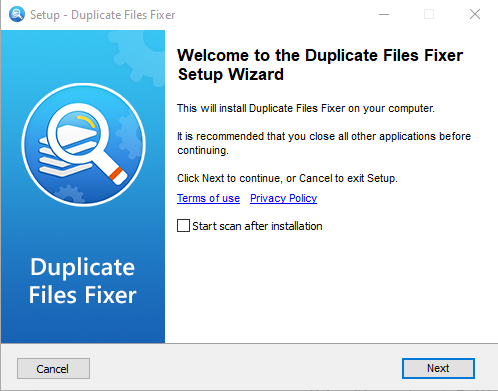
- Run Duplicate file finder
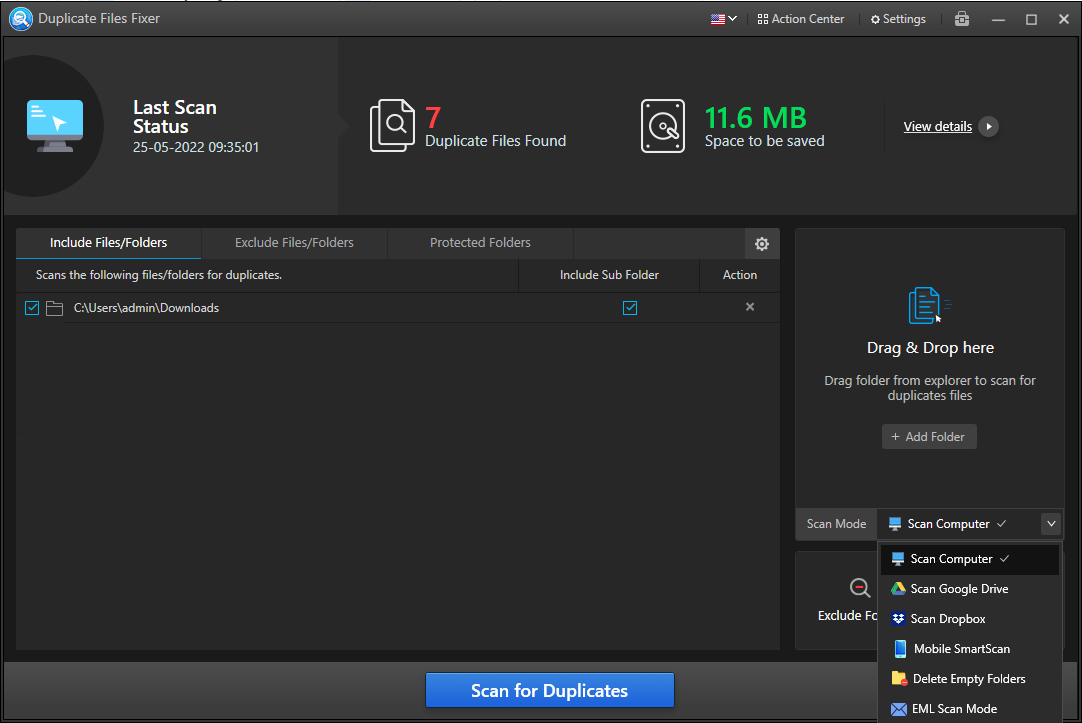
- Select Scan Google Drive
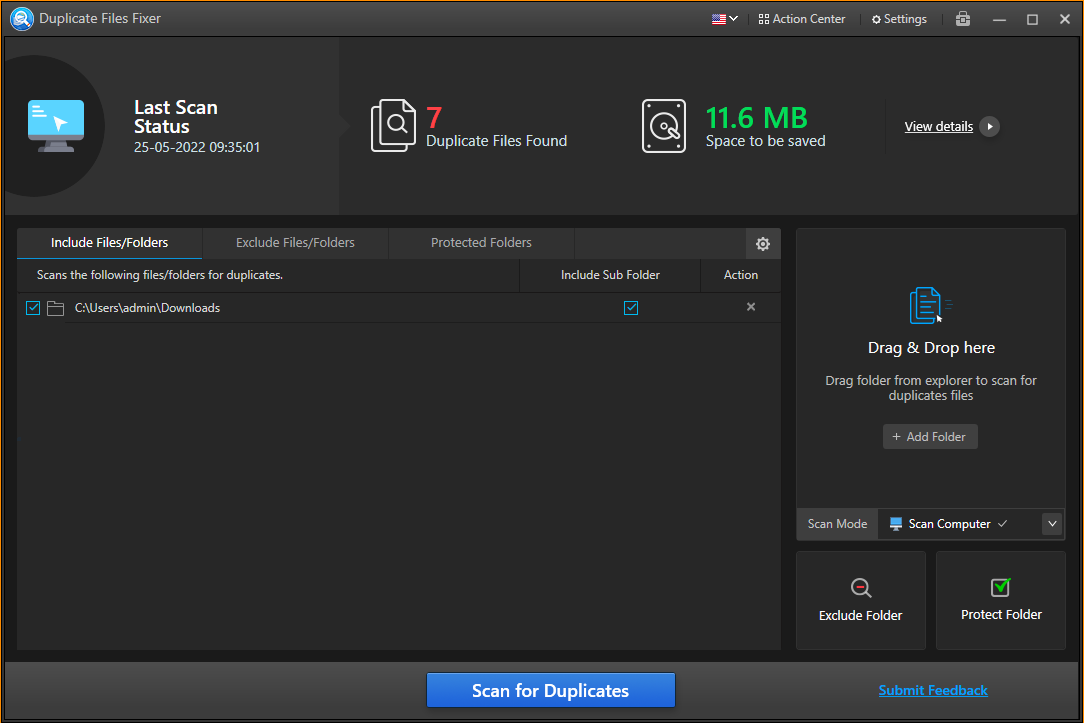
- Allow permission
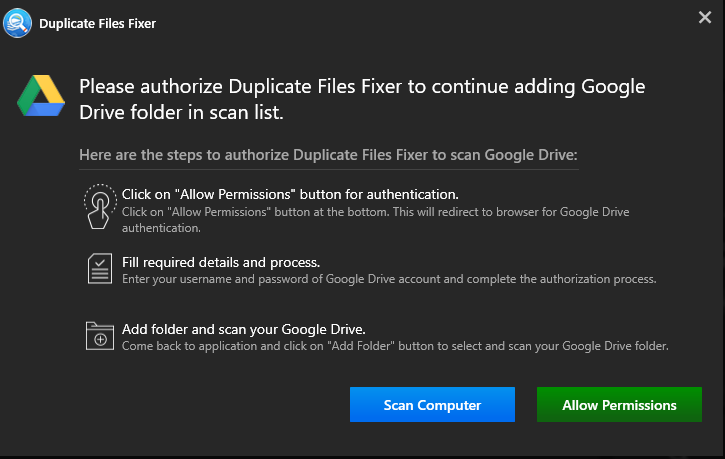
- You will be redirected to gmail to grand permission for the scan
- Click on continue
- Select the folder to scan for duplicate files and click on ok
- Wait for the scan results
- Remove the duplicates and free up storage
Conclusion:
In this blog we have seen how to Delete Duplicates photo by Duplicate file finder. Duplicate file finder is the best tool to scan and delete duplicates on google drive. Try this tool and get rid of duplicate files on google drive and free up storage.

No comments yet