In today's digital age, managing our devices has become an essential aspect of our daily lives. With the prevalence of smartphones, tablets, laptops, and other gadgets, keeping track of all our devices and ensuring their security has become increasingly important. For Apple users, the Apple ID serves as a central hub for accessing various services, including iCloud, the App Store, iTunes, and more. Consequently, the ability to manage devices associated with an Apple ID remotely is a valuable feature that offers users control and security over their digital ecosystem.
Apple has designed its ecosystem to be user-friendly and secure, and managing devices linked to an Apple ID is no exception. Whether you've lost a device, sold it, or simply want to remove devices from apple id for security reasons, the process is relatively straightforward and can be done remotely in most cases.
One of the primary methods for remotely managing devices associated with your Apple ID is through the iCloud website or the Find My app on your iOS device. Find My is a powerful tool that allows users to locate, lock, or erase their devices remotely. It also enables users to manage their device list, including removing devices from their Apple ID.
To remove a device from your Apple ID remotely using Find My, follow these steps:
-
Access Find My: Open the Find My app on your iOS device or visit iCloud.com and sign in with your Apple ID credentials.
-
Select the Device: Navigate to the "Devices" section, which lists all the devices associated with your Apple ID.
-
Choose the Device to Remove: Select the device you want to remove from the list. If you have trouble identifying the device based on its name, you can often view additional details such as its model or last known location.
-
Remove the Device: Look for an option to remove the device from your account. In the Find My app, this may be labeled as "Remove This Device." On iCloud.com, you may need to click on the device's icon to access the option to remove it.
-
Confirm Removal: Confirm that you want to remove the device from your Apple ID. You may be prompted to enter your Apple ID password or authenticate using Touch ID or Face ID, depending on your device's capabilities.
-
Confirmation: Once confirmed, the device will be removed from your Apple ID, and you will no longer be able to track it or manage it remotely using Find My.
It's important to note that removing a device from your Apple ID does not erase any data or settings on the device itself. It simply disassociates the device from your account, preventing it from accessing certain services tied to your Apple ID, such as iCloud, the App Store, and Apple Music.
However, if you've sold or given away the device and want to ensure that the new owner can't access your data, it's recommended to erase the device before removing it from your Apple ID. This can be done remotely using the "Erase This Device" option in Find My or by using the "Erase iPhone" feature in iCloud settings on the device itself.
In addition to using Find My, Apple provides other tools and features to help users manage their devices and protect their privacy and security. For example, two-factor authentication adds an extra layer of security to your Apple ID, requiring a verification code in addition to your password when signing in on a new device or browser.
Furthermore, Apple's Support website and customer service representatives are available to assist users with any questions or issues related to managing their devices and Apple ID. Whether you need help removing a device, troubleshooting a problem, or understanding the best practices for securing your devices and data, Apple offers resources and support to ensure a smooth and secure experience for its users.
In conclusion, yes, you can remove a device from your Apple ID remotely using tools like Find My and iCloud. This feature provides users with the flexibility and control to manage their devices and protect their privacy and security in an increasingly connected world. By leveraging these tools and following best practices for device management and security, Apple users can enjoy a safe and seamless digital experience across all their devices.
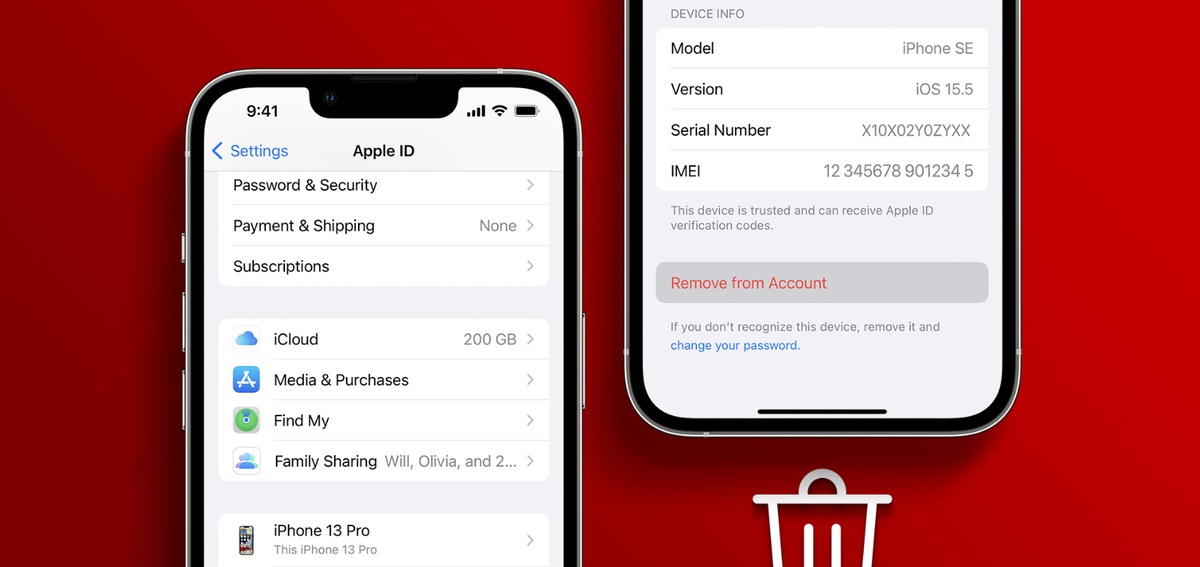

No comments yet