Q: "I forgot my Screen Time passcode for my iPhone and it restricts me from logging out of my Apple ID, how do I cancel Screen Time without a passcode?"
Screen Time is a new feature introduced by Apple in iOS 12 and later, and it's a very useful feature for certain phone users to effectively limit the amount of time they spend on a device or app. However, what should you do if you have forgotten your screen time password? This article will discuss some effective solutions.
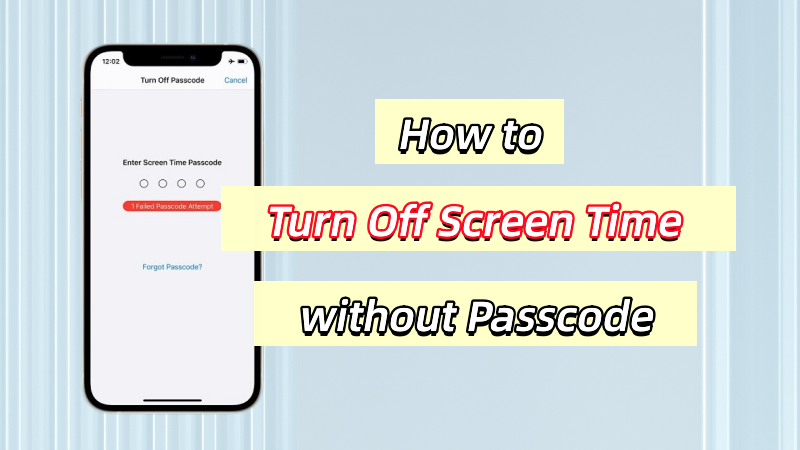
What Happens After 10 Failed Screen Time Passcode Attempts
Apple does a great job with user privacy and security. If you forget your screen time password, you only get five consecutive attempts. If you fail all five times, the system will lock you out for one minute and then gradually extend the time. The process is as follows:
7 failed password attempts, try again in 5 minutes.
8 failed password attempts, try again in 15 minutes.
9 failed password attempts, try again 60 minutes.
10 or more failed password attempts, try again in 60 minutes.
If you want to get rid of this limitation, you need to enter the correct screen time password, however, you forgot this number combination. Don't worry, the method shared below can help you get rid of screen time restriction without password and it won't take much time.
How to Turn Off Screen Time without Passcode Easily
iSunshare iPhone Passcode Genius, an excellent iOS passcode unlocking tool, offers the option to bypass screen time passcode without losing data. Besides solving the problem of screen time passcode not working, the program can also unlock various locks on iOS and iPad OS devices, such as unlocking iPhone screen, Apple ID, MDM restrictions, iTunes encryption and so on.
Step 1: Download and install iPhone Passcode Genius form iSunshare official website, then run the software and select "Screen Time Passcode" option.
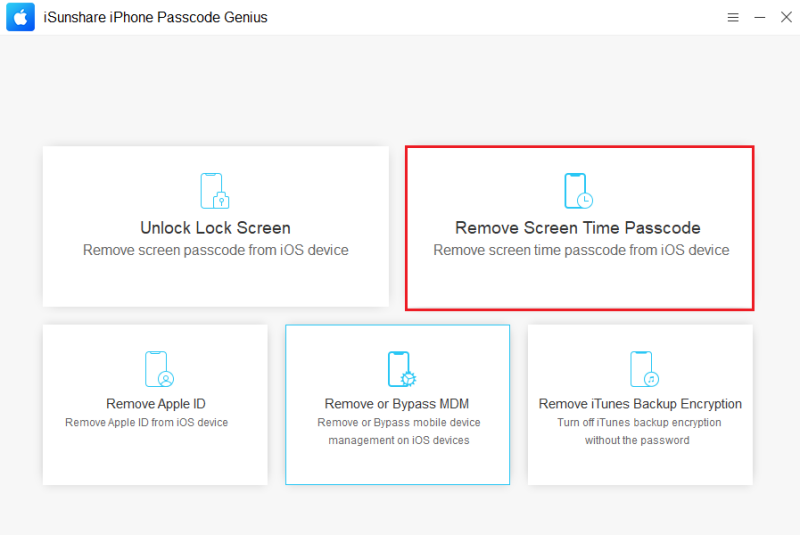
Step 2: Click "Start" button to remove Screen Time Passcode immediately.
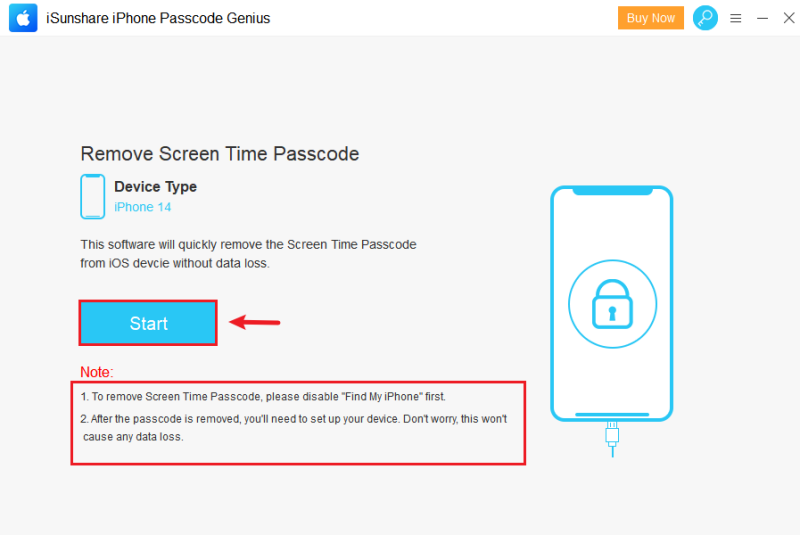
If "Find My iPhone" is not turned off on your iPhone, please follow the steps below to turn it off:
- Click on your name on the "Settings" app and then click on the "Find My" option.
- Click on "Find My [Device]" and then enter your credentials to turn it off.
Step 3: Wait for about ten seconds for the screen time passcode to be removed from the iPhone.
How to Reset Screen Time Passcode with Apple ID
When you turn on the Screen Time Passcode, you will be asked to provide an Apple ID account credentials, which you can use to reset the Screen Time Passcode if you have forgotten it.
Step 1: Click on "Change Screen Time Passcode" on iPhones running iOS 13.4 and higher.
Step 2: On the page where you enter your old passcode, click on the "Forgot Passcode" option.
Step 3: Enter your Apple ID and password and then set a new screen time passcode for your device.
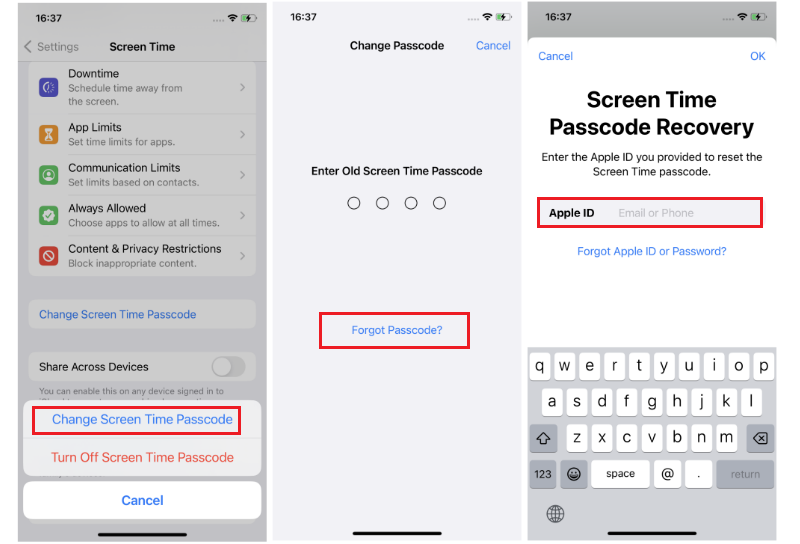
How to Turn Off Screen Time without Passcode via Restore iPhone
Restoring the iPhone to factory reset to remove all data and settings on the device is not a perfect solution as it will take a lot of time to back up and restore the data, but it is indeed another way to turn off screen time without a passcode.
Step 1: Update iTunes on Windows to the latest version and then connect your iPhone to your computer using USB.
Step 2: Go to the Settings panel of iTunes and click the "Restore" option. If "Find My iPhone" is enabled on your iPhone, you will be blocked from performing this operation, so you need to disable the FMI feature first.
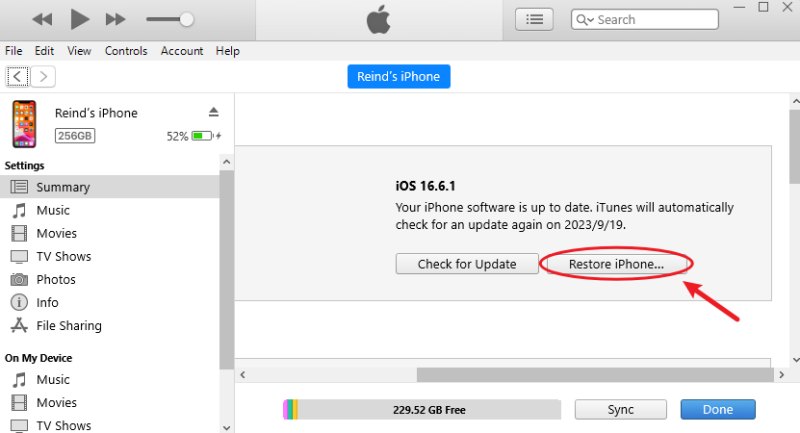
Click on the "Restore" button again to confirm the restoration of your iPhone to the factory reset state and wait for the process to finish.
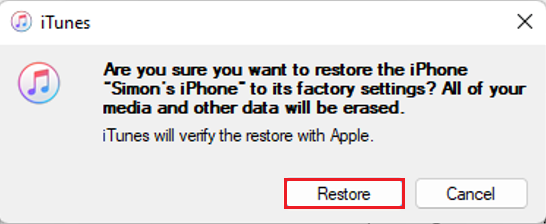
How to Reset Screen Time Password On Child's Device If Forgot
If you set a screen time limit for your child's iOS device and then forgot the passcode, you can reset the screen time passcode on the organizer's device via the Apple ID, noting that this will only work on devices running iOS 13.4 or later.
Step 1: On the Family Organizer device, open the "Settings" app and click on the "Screen Time" option.
Step 2: Select the child's name on the "Family" list, tap "Change Screen Time Passcode", and verify the parent's identity using the screen, Face ID, or Touch ID.
Step 3: Enter the new Screen Time Passcode, and then confirm it again, now you can use it to turn off the limitation on your child's device.
Conclusion
A Screen Time Passcode is a useful feature in everyday use to help manage how long your device and apps are used. However, it can be inconvenient when you accidentally forget your password, such as restricting logging out from your Apple ID. In this article, we have provided various solutions on how to turn off Screen Time without a password, which we hope will help you.

No comments yet