Notification proved to be a useful invention so far. Alerting you about the important messages throughout the day. Without opening every application individually to find out if you have some new messages. However, most of the time they proved to be annoying the daylight out of you. Constant pings of notification can disturb your peace while you are working or studying. Whenever you are out some people love sneaking and peaking at your phone just to get some private information about you. Who doesn't hate these prying eyes? Still, you cannot do anything about these people. However, there is one thing we can help you out with: how to make your Snapchat
notification private on your iPhone?
One of the best things about iPhones is they are incredibly customizable. Either you can choose to hide your Snapchat notification on the lock screen or you go ahead and use the default settings of your iPhone to completely hide the notification. You don't have to worry about not receiving the notification altogether. You are still going to get the Snapchat notification. They are just going to be hidden from the prying eyes and protect your privacy. Old iPhones or even Android phones are bound to give you trouble and don't work at the capacity they used to. Old scratches and cracks are especially irritating. Because they can cut your fingers while swiping or make it difficult for you to see anything showing on your phone screen. However, getting your iPhone repaired when its warranty expires can prove to be an expensive affair. Well, if you are stuck in a similar situation then using Quickmobile mobile repair services will be a pocket-friendly option for you.
How to Hide Snapchat Notifications on iPhone from Prying Eyes?
Before we go ahead and explain how to hide your Snapchat notification on your iPhone. There is one thing you should know beforehand is that your iPhone Passcode should be enabled to complete the process. When you are creating your Face ID or Touch ID on your iPhone you are required to enter a passcode as an option. It is the same passcode. So if you are using Face ID or Touch ID and already have a passcode. Therefore you should skip step 1 where we explain how to enable the Passcode on iPhone.
Step 1:- Process of How to Enable iPhone Passcode?
● First, open your iPhone Settings.
● Now keep on scrolling until you find Touch ID/Passcode or Face ID/Passcode.
● Now turn on the Passcode.
● If the Passcode is already enabled by you. Therefore, just type the Passcode to access the passcode settings and find if the passcode is enabled or not.
● You are required to enter the Passcode twice to save it.
Step 2:- Process of How to Make Snapchat Notifications Private on Your iOS Device?
● First, revisit your iOS device Settings app and open it.
● Now tap on the Notification.
● If the Allow Notification; toggled is turned On. Then you should click on the Show Previews.
● Over there you get to see three options:-
Always (Default)
When Unlocked
Never
● Your iPhone arrives with the factory, "Always (Default)"; Now you can choose and change it to "When Unlocked";
Final Verdict:- By just giving a few minutes of your precious time to change the Snapchat notification settings on your iPhone. It will prove to be beneficial if you are trying to protect your personal information from the prying eyes of stalkers that are in public places. Now when you keep your iPhone locked no one can get access to your Snapchat notification. To see the notification you have to open your lock screen. If you think your old phone is no longer useful in your life and only collecting dust. In that case, you can reach out to Quickmoblie to sell an old mobile phone and earn instant cash and get the best market price.
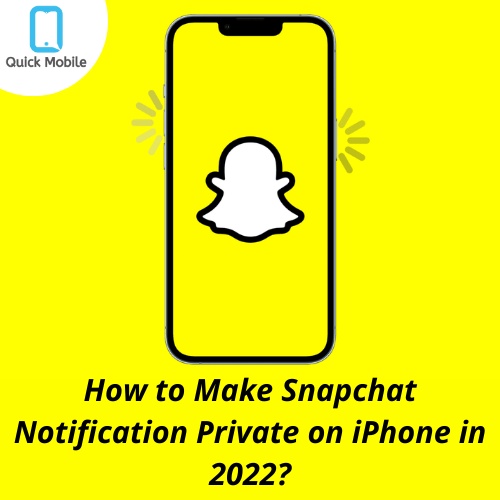

No comments yet