Introduction:
As we use our computers on a daily basis, they tend to accumulate junk files, temporary files, and other unnecessary data that slow down their performance. One of the best PC cleaners is CCleaner. In this article, we’ll learn more about CCleaner and discuss how it can improve your computer’s performance and clean my pc.
What is CCleaner?
CCleaner is a free system optimization tool that helps you clean up junk files, temporary files, and other unnecessary data from your computer. Developed by Piriform, CCleaner has been around since 2004 and has since become one of the most popular PC cleaning tools on the market.
How Does CCleaner Work?
CCleaner works by scanning your computer for unnecessary files and data that take up valuable space on your hard drive. It then gives you the option to delete these files, freeing up space and improving your computer’s overall performance. CCleaner can also be used to cleanse your browser history, cookies, and cache files. To speed up your browsing experience, it can help.
Benefits of Using CCleaner:
There are several benefits to using CCleaner to clean up your computer. Here are some of the main benefits:
Improved Performance: CCleaner can help improve your computer’s general performance and speed by removing unnecessary files and data.
More Space: CCleaner assists you in freeing up precious hard drive space by removing unnecessary files and data.
Faster Browsing: CCleaner can help speed up your surfing experience by cleaning up your web browser’s history, cookies, and cache files.
Increased Privacy: By removing cookies and other data that could be used to monitor your online activities, CCleaner’s web browser cleaner can help protect your privacy.
How to Use CCleaner Browser:
Using CCleaner is a simple process. Here’s a step-by-step guide on how to use CCleaner to clean up your computer:
Download and Install CCleaner: You can download CCleaner for free from the official website. Once you’ve downloaded it, install it on your computer.
Run CCleaner: Once CCleaner is installed, run it from your desktop or start menu.
Analyze: CCleaner will search your machine for duplicate files and data. To begin the scan, click the “Analyze” option. Depending on the size of your hard drive, the procedure may take a few minutes.
Review the Results: After the scan is complete, CCleaner will show you a list of files that it recommends you delete. Review the list to ensure that you’re not deleting any important files.
Clean: Once you’re ready to delete the files, click the “Clean” button. CCleaner will delete the files and free up space on your hard drive.
Repeat: You can repeat this activity on a regular basis to keep your computing gear in excellent condition. CCleaner has a scheduling feature that allows you to automate the cleaning process.
Common Questions about CCleaner:
Is CCleaner safe to use?
Yes, CCleaner is safe to use. It has been thoroughly tested for security and has a good reputation in the industry.
Is CCleaner free?
Certainly, CCleaner is completely free. There is, however, a paid version with extra features.
Does CCleaner work on Mac computers?
Yes, CCleaner is available for both Windows and Mac computers.
Will CCleaner delete my important files?
CCleaner does not delete files that are unneeded or temporary. The program will not delete any important files or data.
Conclusion:
If you’re searching for a tool to boost the overall performance of your computer or how to clean pc, CCleaner is a great choice. Its powerful features and ease of use will allow you to free up precious disc space while also completely cleaning your PC. CCleaner is a must-have tool for anyone who wants to keep their computer operating smoothly, whether you’re a casual or power user. So, why wait? Download CCleaner right now and see how much of a difference it can make for your machine!
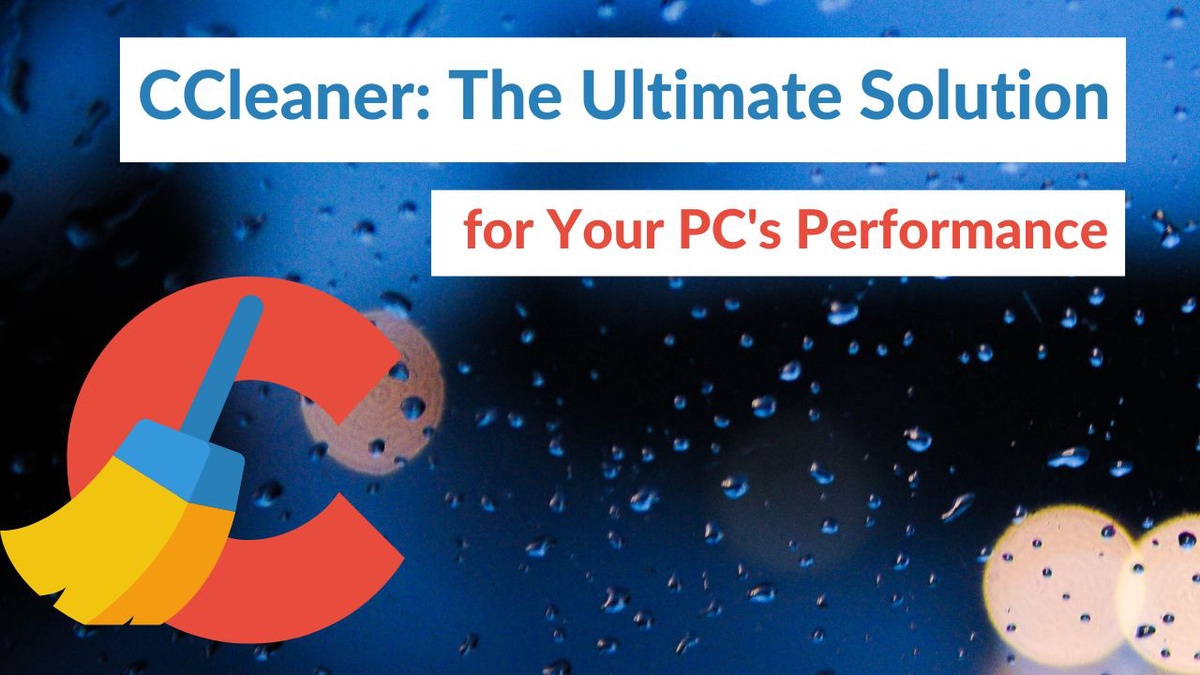
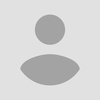
No comments yet