New versions of operating systems and their programs are what makes your computer slow down every time, despite the fact that you keep it "clean" and optimized as much as possible. However, there are ways to ensure that our computer remains with such good performance after several years, almost as if it were new. So how to boost the performance of your pc?
Boost the Performance of Your Pc, a Key Component to Change
Only one hardware component is highly recommended to change, and it's not too expensive.
If we update the computer’s hardware, obviously we will improve the operation of the computer.
Now, changing the processor is expensive and sometimes requires changing the motherboard as well, so in the end, we would practically buy a new PC. However, we can make the minimum change possible to boost the performance of his pc. And for that, we can choose to optimize only the software, but if we had to change a hardware component, the most economical and with the best results is the passage from the hard disk to the SSD.
An SSD is memory in a "chip" rather than in conventional hard drives' optical format. Its speed is much higher, and so is the power consumption. And in the first of these two key points, if we consider that the loading of any file, including those of the system, is done from the hard disk or the SSD, we are obviously talking about what to change this memory is a radical change in terms of performance.
Now we can change it completely or add a small SSD and use it just to install the operating system files on it and continue using the hard disk for the rest of the files we use daily.
Either way, the change in performance is complete, and there are ways to "squeeze" an SSD more for maximum performance.
Other Tips to Boost Your Pc
Although you should keep one thing in mind, some of the tips we are going to give you tend to have a downside, it uses more battery/electricity, or the computer heats up more. So keep that in mind before activating them.
Restart Windows
Yes, it's a classic, and it seems quite obvious, but sometimes we forget the most logical thing precisely because of that. Often we tend to leave the computer suspended or in hibernation, but in this way, we do not interrupt all the processes and free the memory that the programs were using.
If we perform a full reboot, we will free up all the memory and see a noticeable performance improvement.
Enable High-Performance Mode
Windows defaults to the balanced mode by default, so power consumption isn't exaggerated (in the case of laptops, it's even more noticeable in battery consumption). But in case you need extra power, you can change this configuration for better performance of your pc.
Enabling this option is very simple; you have to go to "Settings"> "Startup/shutdown and suspend," and on the right, you will see the option "Additional power settings," there, you can put the high-performance mode.
Disable Some Appearance Options
Windows is constantly trying to improve its appearance to make it look better, but if your PC isn't ready for many jogs anymore, you might want to sacrifice aesthetics for speed.
To enable these options, you must do the following:
- Right-click on the Start button.
- Click on "System."
- In the search engine, put "Advanced settings."
- Click on the "Settings" button in the "Performance" section.
Here, a menu will appear where you can remove all aspects that you do not consider necessary for your daily life or activate the "Adjust for best performance" mode.
Disable Processes That Open At Windows Startup
Most of the programs we install sneak into the system startup at minimum to confuse us. These types of processes slow down the startup of the computer, and many continue to suck the resources of our equipment.
Not all of them are junk, like your antivirus or OneDrive might be if you're using it, which needs to be launched on startup. But once you investigate, you'll see that you have programs that you probably don't use much or that you don't practically use and that you can perfectly do without.
To get rid of these programs that slow down the startup of your PC, you have to do the following:
- Open the "Task Manager." If you don't know where it is, use “Cortana” or press the classic "CRTL + ALT + DELETE."
- Click on "More details" at the bottom left.
- Go to the "Home" tab.
- If you right-click on one of the programs, you can disable it from the operating system.
Varitek Inc. is a leading printer repair service company specializing in all kinds of printer repair for all major brands. We also repair plotters, scanners, photocopiers, projectors, computers, and fax machines. Visit our website to find out more.
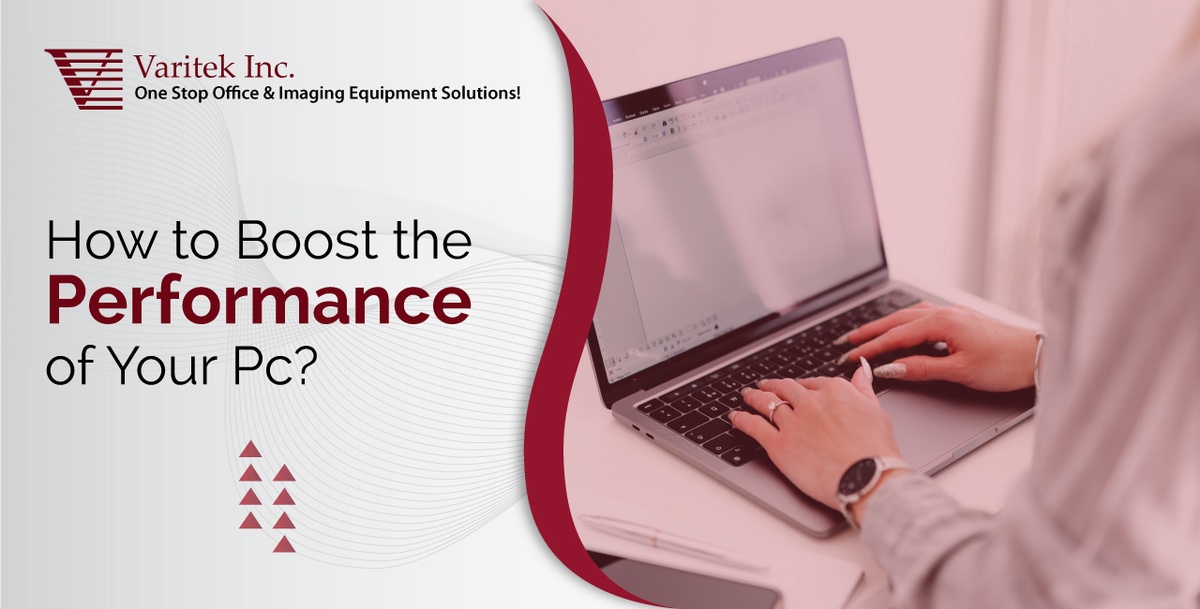

No comments yet