Excel provides a wide range of functions for date and time calculations, allowing users to perform various operations, such as calculating time differences, extracting specific components of dates and times, adding or subtracting time intervals, and much more. These functions are particularly useful for tasks related to project management, scheduling, financial analysis, and data analysis. In this guide, we will explore some commonly used Excel functions for date and time calculations.
Our experts can deliver the Excel assignments help for students whether they are searching for “Excel Functions For Date And Time Calculations”. They always deliver Excel assignments to help students within the given deadline. So, students can easily check their MS Excel assignments’ quality.
- TODAY and NOW functions:
- The TODAY function returns the current date as a serial number. For example, "=TODAY()" will display the current date.
The NOW function returns the current date and time as a serial number. For example, "=NOW()" will display the current date and time.
- DATE function:
- The DATE function creates a date value based on the specified year, month, and day. For example, "=DATE(2023, 7, 12)" will return the date July 12, 2023.
- TIME function:
- The TIME function creates a time value based on the specified hour, minute, and second. For example, "=TIME(9, 30, 0)" will return the time 9:30:00 AM.
- YEAR, MONTH, and DAY functions: The YEAR function extracts the year from a date value. For example, "=YEAR(A1)" will extract the year from cell A1.
The MONTH function extracts the month from a date value. For example, "=MONTH(A1)" will extract the month from cell A1.
The DAY function extracts the day from a date value. For example, "=DAY(A1)" will extract the day from cell A1.
- HOUR, MINUTE, and SECOND functions:
- The HOUR function extracts the hour from a time value. For example, "=HOUR(A1)" will extract the hour from cell A1.
The MINUTE function extracts the minute from a time value. For example, "=MINUTE(A1)" will extract the minute from cell A1.
The SECOND function extracts the second from a time value. For example, "=SECOND(A1)" will extract the second from cell A1.
- DATEDIF function:
- The DATEDIF function calculates the difference between two dates in various units, such as days, months, or years. For example, "=DATEDIF(A1, B1, "d")" will calculate the number of days between the dates in cells A1 and B1.
- EDATE function:
- The EDATE function adds or subtracts a specified number of months to a date. For example, "=EDATE(A1, 3)" will add 3 months to the date in cell A1.
- EOMONTH function:
- The EOMONTH function returns the last day of the month, a specified number of months before or after a given date. For example, "=EOMONTH(A1, 2)" will return the last day of the month, two months after the date in cell A1.
- NETWORKDAYS and NETWORKDAYS.INTL functions:
- The NETWORKDAYS function calculates the number of working days between two dates, excluding weekends. For example, "=NETWORKDAYS(A1, B1)" will calculate the number of working days between the dates in cells A1 and B1.
The NETWORKDAYS.INTL function is similar to NETWORKDAYS but allows for customizing the weekends to be excluded. It provides flexibility for different weekend configurations or holidays.
- NOW function:
- The NOW function returns the current date and time as a serial number. For example, "=NOW()" will display the current date and time.
These are just a few examples of the many date and time functions available in Excel. By utilizing these functions creatively and exploring the Excel documentation, users can perform a wide range of calculations and manipulations on date and time data. Whether it's calculating durations, determining project deadlines, or analyzing time-based trends, Excel provides a powerful toolkit for handling date and time-related calculations.
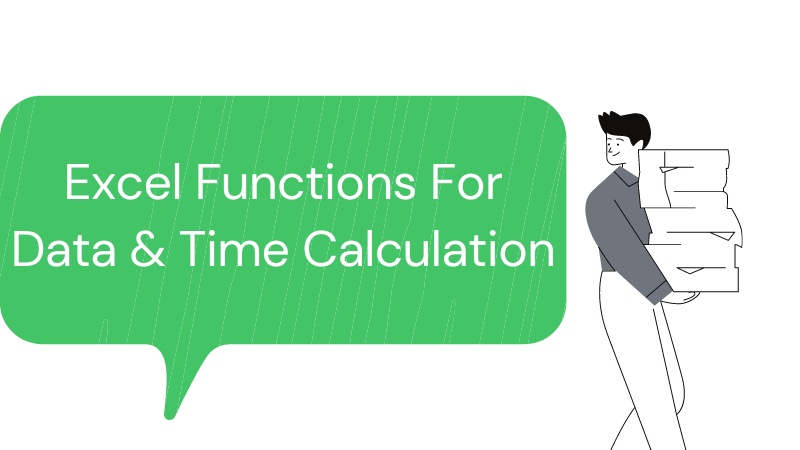

No comments yet