Transitioning from FreshBooks to QuickBooks marks a significant evolution in managing your business finances. Whether you're seeking enhanced features, require more detailed financial reporting, or your business has outgrown FreshBooks, migrating to QuickBooks is a step toward scaling your operations. This guide provides a detailed roadmap for a smooth and efficient data conversion process from FreshBooks to QuickBooks.
Understanding the Need for Conversion
Before diving into the conversion process, it's important to understand why businesses opt to switch from FreshBooks to QuickBooks. QuickBooks offers a broader range of accounting functionalities that cater to small, medium-sized, and large enterprises. Its capabilities in handling complex accounting tasks, comprehensive financial reporting, inventory management, and payroll services often surpass what FreshBooks is designed to offer, particularly for businesses that are scaling up.
Preparing for Conversion
1. Evaluate Your Business Needs
- Identify the features and capabilities you need that FreshBooks does not offer.
- Consider how QuickBooks can align with your business growth and accounting needs.
2. Review Your Current Data in FreshBooks
- Ensure your data in FreshBooks is up-to-date and accurate.
- Clean up any outdated or irrelevant information to streamline the conversion process.
3. Choose the Right Version of QuickBooks
- Decide between QuickBooks Online and QuickBooks Desktop based on your business requirements.
- Consider factors such as user access, features needed, and your budget.
4. Backup Your Data
- It's crucial to backup your data in FreshBooks to prevent any loss during the conversion process.
Conversion Process
The conversion process from FreshBooks to QuickBooks involves several key steps. Depending on the complexity and volume of your data, you might consider hiring a professional or using specialized software to ensure a smooth transition.
1. Export Data from FreshBooks
- FreshBooks allows you to export data such as clients, invoices, expenses, and payments. Go to the respective sections in your FreshBooks account and use the export feature to download your data, typically in CSV format.
2. Prepare Your Data for QuickBooks
- Format the exported CSV files according to QuickBooks' requirements. This may involve adjusting column headers, data formats, and ensuring compatibility with QuickBooks' data services
3. Import Data into QuickBooks
- QuickBooks Desktop users can import CSV files directly through the "File" menu, under "Utilities" > "Import" > "Excel Files".
- QuickBooks Online users might need to use the QuickBooks Import Excel and CSV Toolkit or third-party apps for importing certain types of data.
4. Set Up Your QuickBooks Account
- After importing the basic data, set up your QuickBooks account details, including company information, account settings, and user permissions.
5. Reconcile Your Data
- Once your data is imported, reconcile all transactions to ensure accuracy. This includes matching bank transactions, reviewing customer and vendor lists, and ensuring that your financial statements are accurate.
After the Conversion
1. Review and Validate Your Data
- Thoroughly review your financial reports and account balances in QuickBooks to validate the accuracy of the conversion. Pay special attention to the opening balances, unpaid invoices, and unbilled charges.
2. Train Your Team
- Ensure that your team is well-trained on QuickBooks. Take advantage of QuickBooks' training resources, tutorials, and community forums.
3. Set Up Regular Data Backups
- Implement a routine for regular data backups in QuickBooks to safeguard your financial data against loss.
4. Optimize Your QuickBooks Setup
- Explore additional features and integrations that QuickBooks offers to further streamline your business processes. Customize your QuickBooks experience to match your specific business needs.
Conclusion
Migrating from FreshBooks to QuickBooks is a strategic move for businesses aiming to leverage more advanced accounting tools and functionalities. While the conversion process requires meticulous planning, preparation, and execution, the long-term benefits of using a more robust accounting system are undeniable. By following this comprehensive guide, you can ensure a smooth transition, allowing you to focus on growing your business with QuickBooks' powerful features at your disposal.
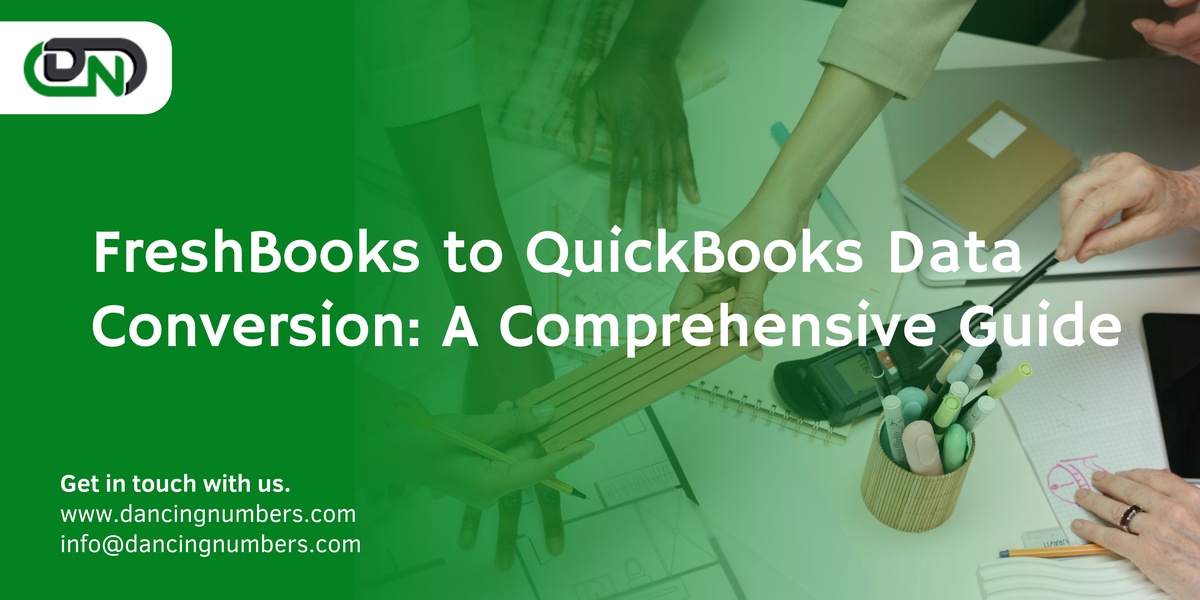

No comments yet