Google Ads, formerly known as Google AdWords, is a powerful advertising platform that allows businesses to reach potential customers through targeted ads displayed on Google search results pages, websites, and mobile apps. Setting up your Google Ads account is the first step towards launching successful ad campaigns and driving results for your business. In this guide, we'll walk you through the process of setting up your Google Ads account step by step:
Step 1:
Sign Up or Sign In If you don't already have a Google Ads account, visit the Google Ads website (ads.google.com) and click on the "Start Now" button to sign up. If you already have a Google account, you can sign in using your existing credentials. Otherwise, you'll need to create a new Google account.
Step 2:
Create Your First Campaign Once you've signed in to your Google Ads account, you'll be prompted to create your first campaign. Click on the "+ New campaign" button to get started. Google Ads offers several campaign types, including Search, Display, Shopping, Video, and App campaigns. Choose the campaign type that aligns with your advertising goals.
Step 3:
Set Your Campaign Goals and Settings Next, you'll need to set your campaign goals and settings. This includes selecting a campaign goal (such as website traffic, conversions, or brand awareness), choosing a campaign subtype (if applicable), setting your campaign budget and bidding strategy, and selecting your target audience and geographic locations.
Step 4:
Create Your Ad Groups After setting up your campaign settings, you'll need to create your ad groups. Ad groups are groups of ads and keywords that are organized around a common theme or topic. Choose relevant keywords for each ad group, write compelling ad copy, and set your bids for keywords.
Step 5:
Design Your Ads Once you've created your ad groups, it's time to design your ads. Google Ads offers various ad formats, including text ads, responsive search ads, image ads, video ads, and more. Choose the ad format that best suits your campaign goals and objectives. Write engaging ad copy and include relevant keywords to attract clicks and conversions.
Step 6:
Review and Launch Your Campaign Before launching your campaign, take the time to review all the settings, ad groups, and ads to ensure everything is set up correctly. Double-check your campaign budget, bidding strategy, targeting options, and ad copy for accuracy and relevancy. Once you're satisfied with your campaign setup, click the "Launch campaign" button to activate your ads.
Step 7:
Monitor and Optimize Your Campaign After launching your campaign, it's essential to monitor its performance regularly and make adjustments as needed. Use the Google Ads dashboard to track key metrics such as impressions, clicks, click-through rate (CTR), conversion rate, and return on investment (ROI). Analyze your campaign data, identify areas for improvement, and make optimizations to improve performance over time.
Step 8:
Experiment and Test Don't be afraid to experiment with different ad formats, targeting options, ad copy variations, and bidding strategies to see what works best for your business. Conduct A/B tests to compare the performance of different ad elements and optimize your campaigns based on data-driven insights.
Step 9:
Stay Informed and Up-to-Date Finally, stay informed about the latest updates, features, and best practices in Google Ads. Google frequently releases new features and enhancements to its advertising platform, so it's essential to stay up-to-date with the latest developments to maximize your advertising success.
By following these steps and best practices, you can set up your Google Ads account effectively and launch successful ad campaigns that drive results for your business. Remember to continuously monitor and optimize your campaigns to maximize their effectiveness and achieve your advertising goals. Please find more blogs on; https://linktr.ee/digitallineup
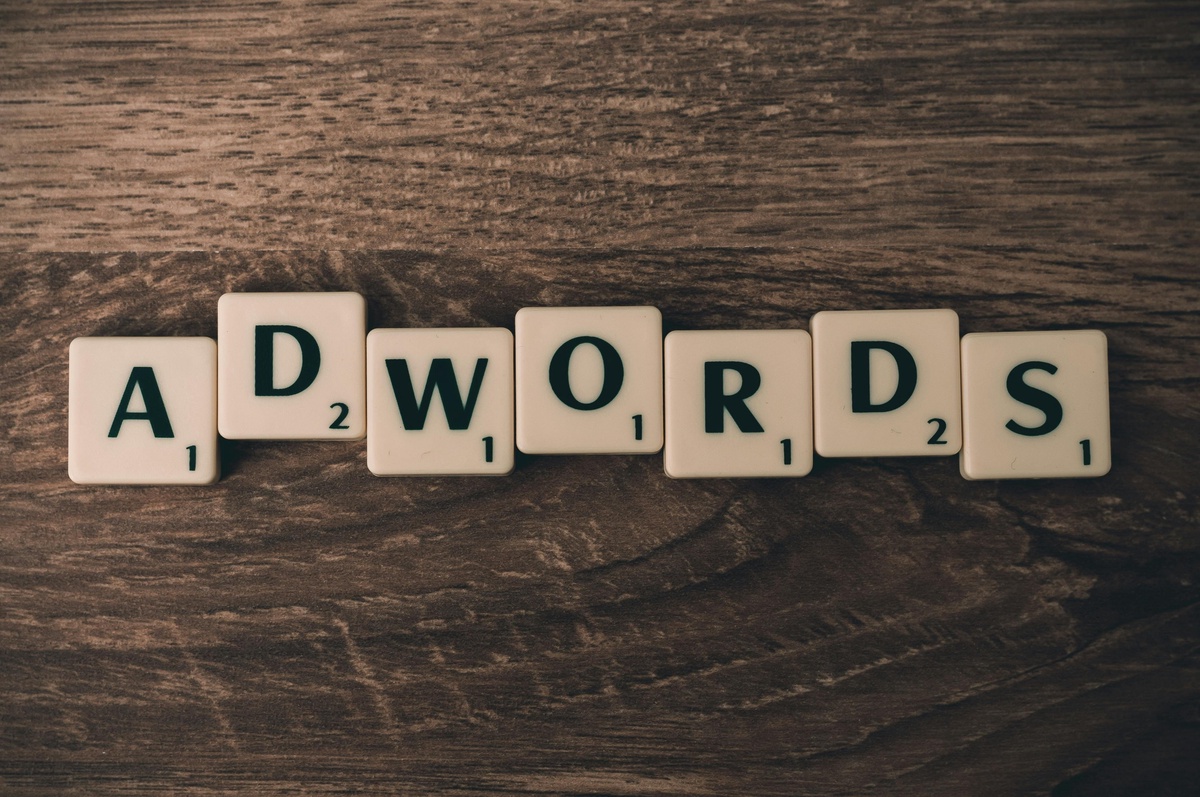

No comments yet