Do you maintain an email to-do list? If so, how many emails are currently in your inbox unread?
It's a fact that not everyone reads those emails. And they're quickly clogging up your inbox and adding to the junk that already exists.
Turning Emails Into Tasks is the first step in creating a well-organized email system. Although pasting email text into a to-do list is helpful, it is not a scalable solution because it will reduce your productivity as your to-do list expands.
Instead of treating your inbox like a glorified to-do list, turn it into a task management tool that fits into your everyday routine and increases productivity!
In this article, we'll demonstrate how to turn emails into tasks. Here we go then.
Tips To Turn Emails Into Tasks
Add A Task From Your Email.
There may be a built-in task calendar with your email service where you may add tasks and subtasks, and change task data. Look for a function that says "Convert to Tasks" or a similar message when you open the email you want to convert into a task. A dropdown menu in the top right corner of the message may be used by some email providers to provide this choice. To add the email to your list of tasks, click this button. Normally, you can update the task's details or create subtasks after you've turned your email into a task.
Mark Emails So You May Add Them To Tasks.
Some email services let you mark emails as critical and create reminders for them at various times, including once a day, once a week, or once a month. The emails are also added to your to-do list. Hovering the cursor over the email preview of the email you want to flag will display email alternatives. To mark the email, click the red flag icon or a button that looks similar. Choose the deadline reminder that you want when the choices menu appears. The marked email then displays your tasks.
Get An Email Follow-Up Tool To Handle Your Emails.
You can eliminate the burden of email management by getting an email Follow-Up Tool that will help you organize emails and create automated responses. The objective is to become familiar with critical vs. inconsequential emails, even in some cases where they may not fit into the process. You can build a strong follow-up sequence with the help of an Email follow-up tool by creating personalized templates, adding relevant content, and other relevant key points.
Manually Enter Tasks From Your Emails
Some email management tools may not automatically create tasks from emails. Open your task calendar or to-do list software to enter a task from an email. Click the "+" symbol or "Add task" button if they are there. After that, you may use your email to locate and enter the details of your assignment before adding reminders or due dates and saving it.
Add Your Email By Dragging It Into The Task Area.
A to-do list that organizes events and tasks inside your email account may be a service offered by some email companies. Click on the email you wish to convert into a task in order to add it to your to-do list. Drag the email into the task area while pressing the left mouse button. After that, click on the left mouse button to delete the email and convert it to a task.
Bonus: Use Drip Emails To Get More Benefits
A very effective approach to bringing in new customers, keeping in touch with existing ones, and boosting more revenue is through Drip Email programs. Despite the fact that automation may be useful, you still need to classify your audience, come up with a plan for each, and produce engaging communications. Additionally, you ought to review your strategy frequently and adapt as appropriate.
Final Thoughts
To summarize, if you want to organize and manage your emails, you should turn emails into tasks, create a to-do list, and get yourself an email follow-up tool to reduce the burden of managing emails. With that, you can work smoothly without interruption because the follow-up tool will automatically take follow-ups of emails and also they have a feature to schedule emails for the future.
Read More: Gmail Drip Campaign - Best Practices That Everyone Should Know
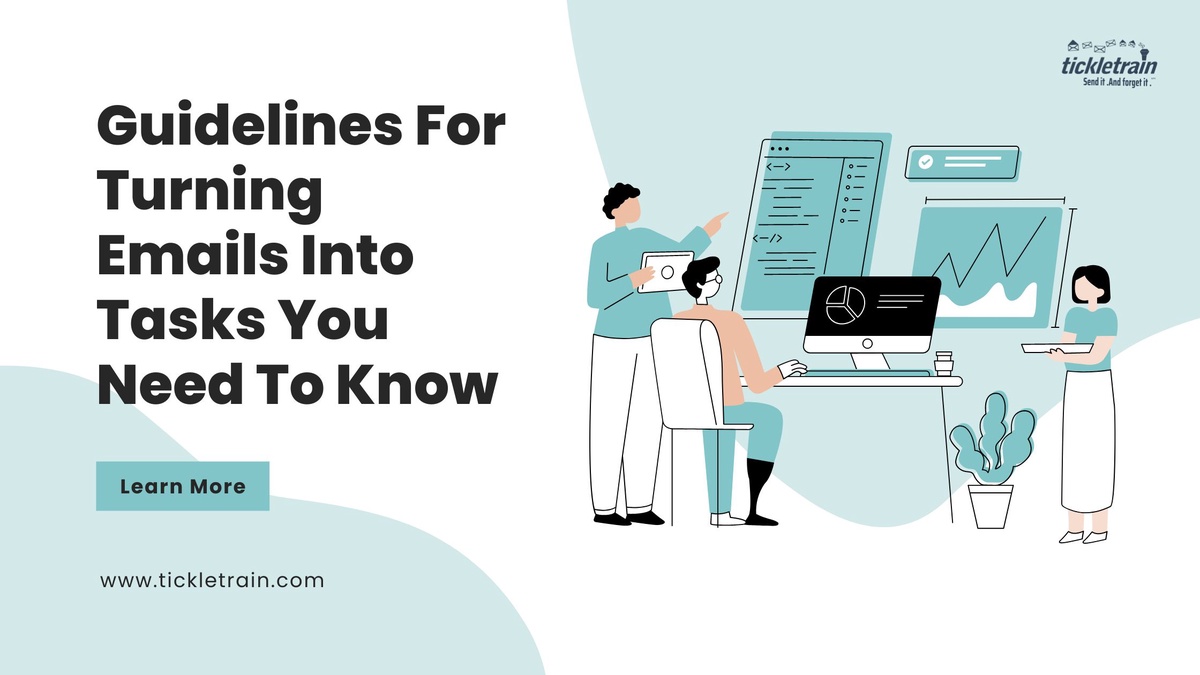

No comments yet