With the ARC and eARC features, a single HDMI connection on the TV can be used both as the HDMI input and the audio output to the soundbar or a surround sound receiver. This makes home entertainment setup simpler.
If you wanna connect your TV to the soundbar or AV receiver, this how-to guide would help; if the setup is already done and you still found there are issues like no audio coming out, audio glitches, or out of sync, you would need this self-help troubleshooting guide. Let’s dive right in.
Check the ARC Compatibility
First thing first, you shall make sure your TV, the HDMI cable used for the audio transmission, and the audio output device all support ARC (or eARC). The Audio Return Channel only works when everything it passes is ARC-compliant. If your AV receiver does not support ARC, or you don’t plug the HDMI cable into the specific ARC or eARC-supported port, the audio transmission will be disrupted and there will be no audio coming out from the sound system.

Another thing is you shall also try the streaming services or the media device separately to rule out the possibility that it is just an isolated problem caused by the source.
Re-establish the HDMI Connection
This is a simple solution but it does help when there are some unnamed errors happening in the HDMI connection. Look, this one HDMI cable has so many jobs to do — it transmits CEC control data and audio output signals to the amplifier, and also video signals if you run video to the TV from the AV receiver from time to time. The connection needs a refreshment.
You can follow these steps to help the HDMI connection reestablish again.
- While they’re (the TV and the soundbar or AV receiver) running, unplug all the HDMI cables from them.
- Power off the devices and unplug their power adapter from the outlet.
- Wait for about 5 minutes.
- Reconnect the power to the TV and the sound system.
- Turn the devices on.
- Wait for another 5 minutes.
- Reconnect all the HDMI cables back to these devices and check if the setup works this time.
Enable the ARC Settings and Adjust Sound Settings
First, enable your TV CEC in the settings. Second, if your devices support ARC or eARC while this feature is disabled in the default settings, it’s obvious that it won’t work. Remember to make sure that your TV and your audio device (sometimes the media source services as well) have enabled the ARC or eARC feature in the settings.
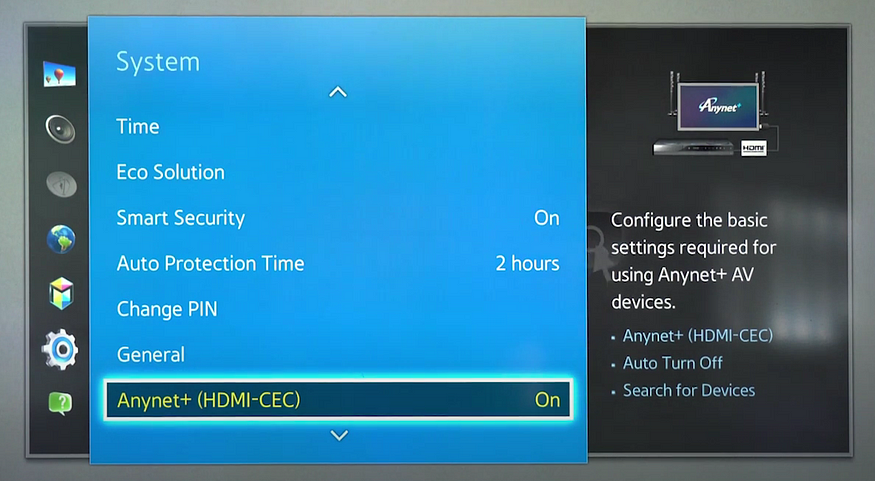
This would be mostly put in the “HDMI CEC” settings. It depends on specific models so just have a look. And there is something you shall toggle and try in “Sound” settings as well — select “HDMI ARC (or eARC)” as the sound output of course, and set the sound out settings to “Auto”.
Change the Audio Format Settings
There are many different surround sound audio formats and sometimes the existing surround sound system is not capable of handling the audio from the source media. Check the audio format and change the TV settings to match may help.
The easiest way to test is to set your audio output setting to “PCM”. With this setting, you may not enjoy multi-channel immersive sound in the room and the audio effect would be downgraded to stereo sound. The point is to check if this is caused by the incompatibility of the audio format.
Third-party Devices
Are there any third-party devices applied in your setup? It may be an emulation adapter, a converter, or an HDMI extender. Let’s go back to the first troubleshooting step — make sure your devices are ARC/eARC compatible! This shall be the same for any third-party devices in the setup.
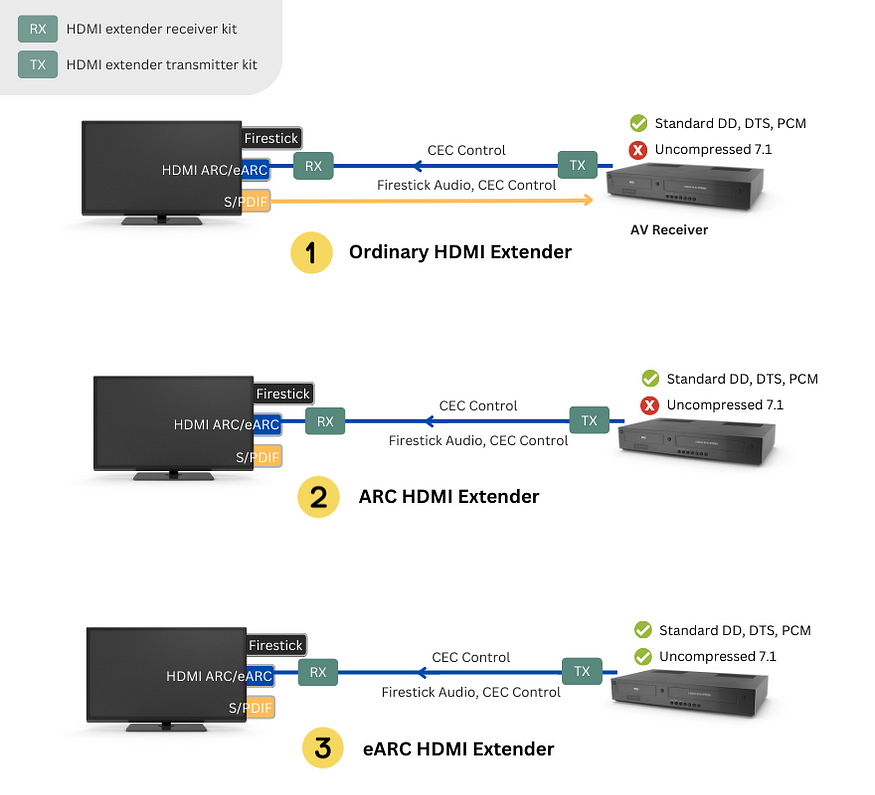
And some gadgets may not have any ARC specifications to refer to, and they may cause errors during the audio transmission. When it comes to HDMI extenders, choose an HDMI extender that supports ARC or eARC. That’s a must.
Mind Your HDMI Cables
The cause could be a faulty HDMI cable, or an worn-out HDMI port as well. Check your HDMI cable or the HDMI port with other devices to see if they are the source of the problem. Change to some certified, good-quality HDMI cables and see if this would help.
System Updates
Try to update your TV and your AV Receiver’s software system to the latest. If the system is old and outdated and you did not do any updates, it might not be able to support ARC or eARC function yet (although this is not a common situation).
Check with the Manufacturer
If these steps do not help and the ARC problem still persists, you shall try to contact the manufacturer for professional help. Try searching for some brand-specific or model-specific guides (like this on Sony) (mostly would have been covered here) and see if there is something you can do to fix your specific device, or else you shall contact the support team for more direct help.
Source: https://www.avaccess.com/blogs/guides/hdmi-arc-earc-troubleshooting/

No comments yet