Finding a deleted application is not as easy as deleting one, and there are many users who quickly delete the apps but are not able to know how to find the recently deleted apps on iphone or on android.
But you do not need to worry as in this blog we will guide you step by step so that you are able to find out the applications which you have deleted on your android device.
Finding Out the Deleted Applications on your Android Device –
There are certain steps which need to be followed for how to find deleted apps on iphone or on an android so we would recommend you to go through the steps properly.
- You have to first open the Google play store of your device and then tap on your profile you see on the right corner of the screen at the top.
- After this you will see the option of managing apps and devices on which you have to click, following which hit on the manage tab and then on the installed option.
- Now, you must select the option of not installed from where you should move to the recently added tab and as soon as you do this you will be presented with the list of the applications which have been recently deleted from your device.
We hope through these steps you were able to know how to see recently deleted apps on your android mobile device effortlessly, if you want you can download any app again just by hitting on the download button you see beside their name.
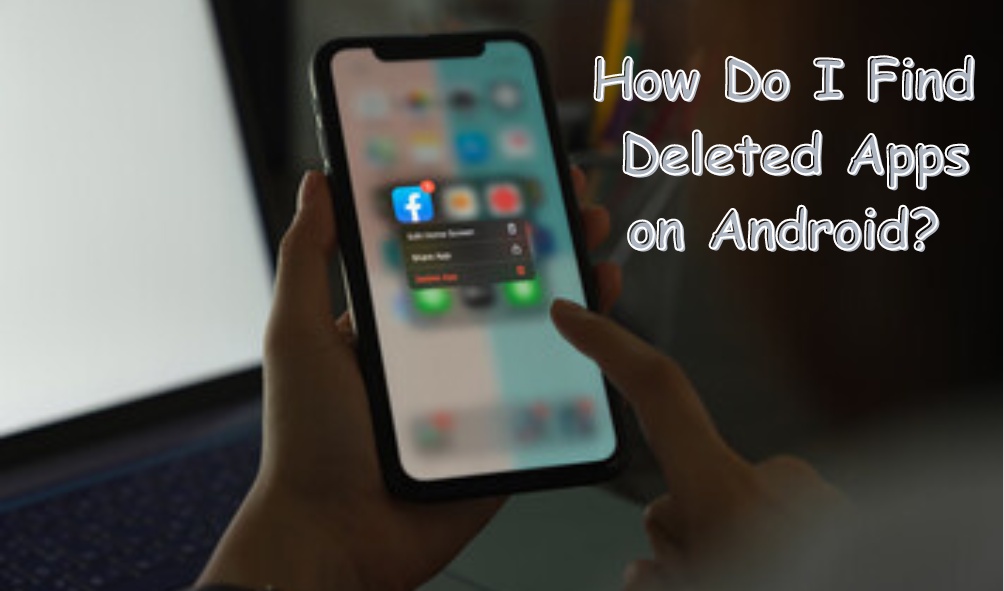

Comments (1)