In today's digital age, understanding how to manage and delete our personal data from applications is crucial. The PicsArt app, one of the leading photo-editing tools on Android, is no exception. Whether you're concerned about privacy or just looking to clear up some space, this guide will walk you through the process of deleting your user data from PicsArt on your Android device.
Understanding the Importance of User Data Management
Before delving into the steps, it's essential to understand why managing user data is vital. With data breaches and privacy concerns becoming more prevalent, it's more important than ever to know what data you have stored on applications and how to remove it when necessary. By regularly reviewing and clearing your data, you can ensure that you're not leaving personal information vulnerable to potential threats.
In today's digital landscape, user data management stands as a cornerstone of effective and ethical online practices. As businesses increasingly rely on data-driven strategies to optimize their operations and cater to consumer needs, understanding and managing this data has become paramount. Proper user data management not only ensures compliance with global privacy regulations, but it also fosters trust among users. When customers are confident that their personal information is handled securely and responsibly, they are more likely to engage with a brand or platform.
Moreover, efficient data management paves the way for more accurate analytics, enabling businesses to make well-informed decisions. In essence, prioritizing user data management is not just about compliance; it's about building a foundation of trust and optimizing business performance in the digital age.
Preparing Your Device and PicsArt App
In the ever-evolving realm of digital photography and editing, preparing your device and the PicsArt app is a step that cannot be understated. Before diving into the world of creative editing, it's imperative to ensure that both your device and the app are optimized for a seamless experience. Begin by updating your device to the latest software version, ensuring compatibility and security.
Then, download the most recent version of PicsArt, benefitting from the latest features and bug fixes. Regularly clearing cache and unnecessary data can further enhance app performance, reducing lag and crashes. By dedicating time to these preparatory measures, you not only safeguard your creations but also guarantee a smoother, more enjoyable editing journey. This dedication to preparation ultimately amplifies the potential of your digital artistry endeavors.
Before making any changes, ensure you've backed up any data you wish to keep. While the process of deleting user data is straightforward, mistakes can happen. It's always better to be safe.
Ensure that your How to Delete User Data in the PicsArt App on Android is updated to the latest version. Sometimes, updated versions include more straightforward settings or additional features related to data management.
Navigating to the Account Settings
Once you've prepped your device, it's time to navigate to the relevant settings in the PicsArt app.
Launch the PicsArt app.
Tap on the profile icon, usually found at the bottom of the screen.
Once in your profile, locate and tap on the gear or settings icon, typically situated at the top right corner of the screen.
Locating User Data Options
Within the settings menu, you'll find several options related to your account and data.
Scroll down until you see options related to 'Data Management' or 'Privacy'.
Tap on this option. This section will contain all the tools and features related to your user data.
Deleting Specific User Data
PicsArt might allow you to delete specific sets of data without removing everything. This can be useful if, for example, you want to delete saved projects but retain other data.
In the 'Data Management' or 'Privacy' section, look for options like 'Delete Saved Projects' or 'Clear Search History'.
Follow the on-screen prompts to delete the specific data sets.
Deleting All User Data
If you're looking to remove all your user data from PicsArt, follow these steps:
Within the 'Data Management' or 'Privacy' section, look for an option that says 'Delete Account' or 'Remove All User Data'.
Tap on it. You'll likely receive a prompt asking you to confirm your decision, as this action is irreversible.
Confirm your choice. Your data will be removed from the PicsArt servers, and your account might be deactivated.
Conclusion
Data privacy and management have become paramount in today's digital age. With apps like PicsArt storing a plethora of user information, it's essential to know how to manage and delete this data when needed. By following this guide, you can ensure that your personal data on PicsArt remains under your control. Remember always to back up any essential information before making significant changes, and regularly review the data you have stored on all your apps and online platforms.
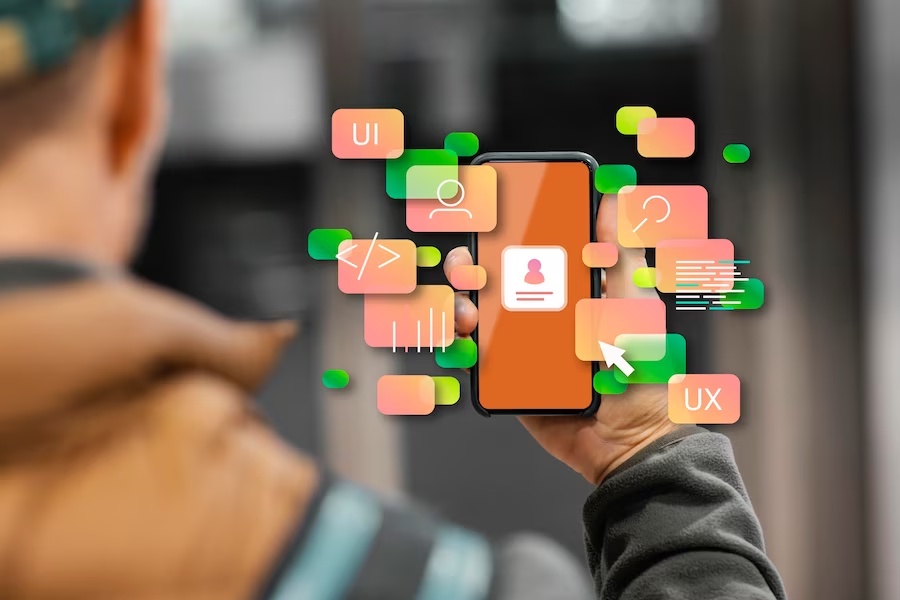

No comments yet