Setting up your Spectrum router with our step-by-step guide on how to login Spectrum router with three easy methods. From web browser access to the Spectrum Router app and direct Ethernet connection, empower yourself to customize settings and enhance your online experience. Discover the keys to seamless connectivity today!
Method 1: Spectrum Router Login Using Web Browser
- Connect to Your Spectrum Network: Ensure your device is connected to your Spectrum network either via Wi-Fi or using an Ethernet cable.
- Open Your Web Browser: Launch your preferred web browser (e.g., Chrome, Firefox, Safari) on your computer or mobile device.
- Enter the Router's IP Address: In the address bar, type in the default IP address for Spectrum routers, which is often "192.168.0.1" or "192.168.1.1," and press Enter.
- Login Credentials: You will be prompted to enter your router's login credentials. Typically, the default username is "admin," and the default password is "password." If you've customized these, use your personalized login information.
- Access Router Settings: Once logged in, you'll have access to the router settings. Here, you can configure various parameters, set up security features, and manage your network.
Method 2: Spectrum Router Login Using Mobile App
- Download the Spectrum Router App: Visit your device's app store and download the official Spectrum Router app.
- Install and Open the App: Install the app and open it on your mobile device.
- Sign In: Sign in using your Spectrum account credentials.
- Navigate Router Settings: The app provides an intuitive interface to access and manage your router settings. Explore the options available and customize your network configurations on the go.
Method 3: Spectrum Router Login Using Direct Connection via Ethernet
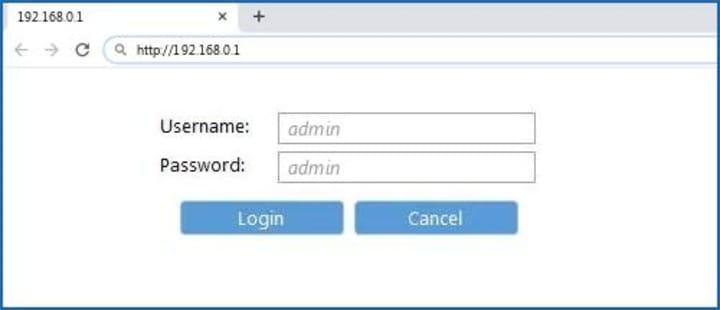
- Connect Using an Ethernet Cable: Use an Ethernet cable to connect your computer directly to one of the LAN ports on the Spectrum router.
- Open a Web Browser: Launch your web browser and type in the router's IP address (e.g., "192.168.0.1" or "192.168.1.1").
- Login: Enter your router's login credentials when prompted.
- Configuration: Once logged in, you can configure settings directly through the wired connection, providing a stable and secure way to manage your router.
Spectrum Router Login Issues? Troubleshoot Like a Pro with These Simple Steps!
Check Network Connection:
Ensure your device is connected to your Spectrum network, either through Wi-Fi or using an Ethernet cable. A stable connection is crucial for successful login attempts.
Verify Router IP Address:
Confirm that you are entering the correct IP address for your Spectrum router. Common addresses include "192.168.0.1" or "192.168.1.1." Double-check the accuracy to avoid login issues.
Reset Router Password:
If you've forgotten your login credentials, consider resetting the router password. Most routers have a reset button that, when pressed, will restore default settings. Refer to your router's manual for specific instructions.
Clear Browser Cache and Cookies:
Sometimes, browser issues can interfere with the login process. Clear your browser's cache and cookies to ensure a clean and error-free login attempt.
Use Incognito/Private Browsing Mode:
Open a new incognito or private browsing window to eliminate potential browser extensions or settings causing login problems. This provides a clean environment for accessing the router login page.
Try a Different Browser:
If the issue persists, attempt logging in using a different web browser. Compatibility issues between certain browsers and router interfaces can sometimes lead to login failures.
Disable Firewall and Antivirus Temporarily:
Temporarily disable firewall and antivirus software on your device to rule out security software conflicts. Remember to re-enable these features after troubleshooting.
Power Cycle Your Router:
Turn off your Spectrum router, wait for about 30 seconds, and then power it back on. A simple power cycle can often resolve temporary glitches affecting the login process.
Contact Spectrum Support:
If all else fails, reach out to our customer support for assistance. They can provide guidance on specific router models and troubleshoot issues remotely. Call us at +1(855)201-8071 Now.
Conclusion:
Empower yourself with the knowledge of login Spectrum router using these three methods. Whether you prefer the traditional web browser approach, the convenience of a mobile app, or a direct wired connection, knowing how to log in ensures you have control over your network settings. Make the most of your Spectrum router by exploring and customizing its features for a reliable and secure online experience.
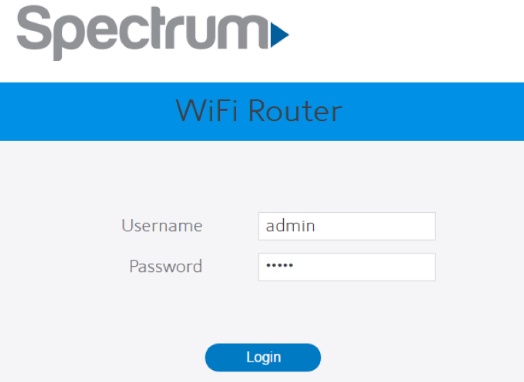

No comments yet