PayPal is a popular online payment platform that allows users to securely send and receive money. However, there may be instances where a user needs to cancel a payment through PayPal. This could be because the payment was made by mistake, the purchase was not received, or the user changed their mind about the purchase. Whatever the reason, How to cancel payment on PayPal is a simple process and can be done in a few steps.
How to Cancel Payment on Paypal:
Step 1: Log in to your PayPal account
The first step to cancelling a payment on PayPal is to log in to your PayPal account. To do this, go to the PayPal website and enter your email address and password. Once you have logged in, you will be taken to your account dashboard. Note that to cancel a payment, you must have the email address and password associated with the PayPal account used to make the payment.
Step 2: Go to the "Activity" tab
Once you are logged in to your PayPal account, click on the "Activity" tab. This tab will show you a list of all the transactions made on your account. You can use the filters to narrow down the list and find the specific transaction that you want to cancel. The filters include options such as date range, transaction type, and amount. This will make it easier for you to find the specific payment you want to cancel.
Step 3: Find the payment you want to cancel
Once in the "Activity" tab, find the payment you want to cancel. You can do this by using the filters or manually scrolling through the list of transactions. Once you have found the payment, click on it to expand the details. This will give you more information about the payment, such as the date, amount, and recipient. Double-check that you are cancelling the correct payment to avoid confusion or errors.
Step 4: Cancel the payment
Once you have expanded the payment details, you will see a " Cancel " button. Click on this button to initiate the cancellation process. You will be prompted to confirm the cancellation, and once you do, the payment will be cancelled. Keep in mind that the process of cancelling the payment may vary depending on the type of payment you made and the status of the payment.
Not all payments can be cancelled. If the payment you made is marked as "Completed", it means that the payment has already been processed and cannot be cancelled. However, if the payment is still in the "Pending" status, it may be possible to cancel it. In some cases, you may also be able to cancel a payment that has already been completed, depending on the merchant's refund policy.
Conclusion:
In conclusion, How to cancel payment on PayPal is a simple process that can be done in a few steps. Not all payments can be cancelled, but if the payment is still in the "Pending" status, it may be possible to cancel it. If you are having trouble cancelling a payment or have any other issues related to your PayPal account, you can contact PayPal customer support for assistance.
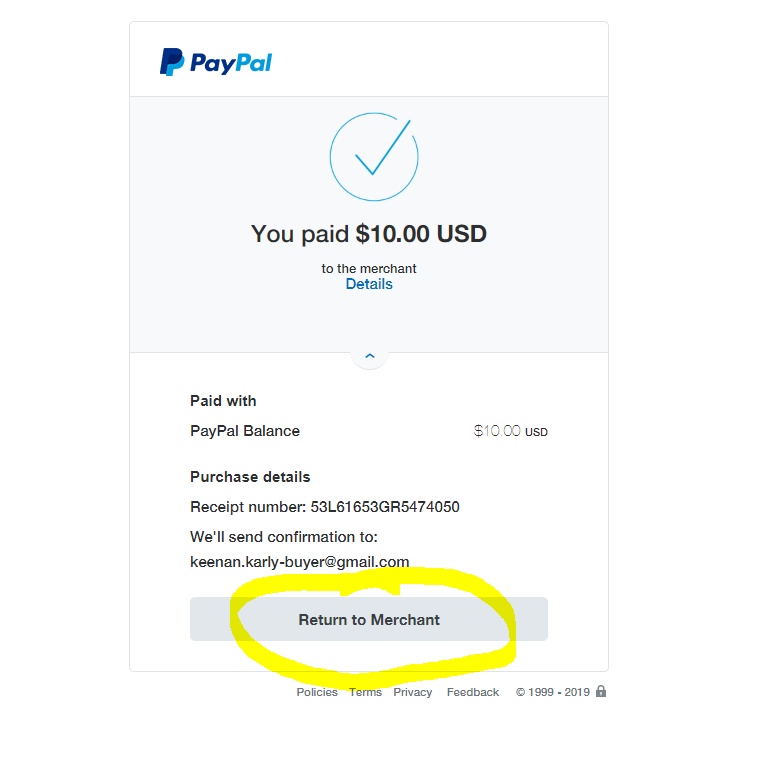

No comments yet