As technology advances, so do our expectations for speedy and efficient computing. If you're finding that your Windows 11 computer is running sluggishly, fear not – there are steps you can take to optimize its performance and reclaim that lost speed.
From utilizing repair software to employing Windows tweaking tools, here is how to clean up your computer and get it running faster on Windows 11.
Use Windows Repair Software: Investing in a reliable Windows repair software can be a game-changer when it comes to optimizing your computer's performance. These programs are designed to diagnose and fix a variety of issues that may be slowing down your system. Look for reputable software that offers features like registry cleaning, malware removal, and disk optimization.
Perform a System Cleanup: Over time, your computer can accumulate unnecessary files and clutter that can impact its speed. Windows 11 includes built-in tools for cleaning up your system, such as Disk Cleanup. This utility allows you to delete temporary files, system cache, and other unnecessary data that may be taking up valuable disk space. Running Disk Cleanup regularly can help keep your system lean and efficient.
Utilize Windows Tweaking Tools: Windows 11 offers a range of built-in tweaking tools that allow you to customize various aspects of your system for optimal performance. From adjusting power settings to disabling unnecessary startup programs, these tools can help you fine-tune your system to suit your needs. Explore options like Power Options, Task Manager, and Startup Apps to identify areas where you can make optimizations.
Run System Maintenance Tasks: Windows 11 includes automated maintenance tasks that are designed to keep your system running smoothly. These tasks include activities like disk defragmentation, system updates, and virus scans. Make sure that these tasks are enabled and scheduled to run regularly to ensure that your system stays in top condition.
Optimize Your Startup: One common culprit of slow boot times is a cluttered startup process. When you turn on your computer, numerous programs may launch automatically, consuming valuable system resources. Use tools like Task Manager to identify and disable unnecessary startup programs. By streamlining your startup process, you can reduce boot times and improve overall performance.
Consider Hardware Upgrades: If your computer is still running slowly after performing software optimizations, it may be time to consider hardware upgrades. Upgrading components like your RAM or hard drive can provide a significant performance boost. Additionally, investing in a solid-state drive (SSD) can dramatically improve both boot times and overall system responsiveness.
Unlock Peak Performance with Windows 11 Repair Software
Windows repair software offers a comprehensive suite of utilities tailored for Microsoft Windows 11. With over forty diverse tools, it optimizes, tweaks, cleans up, speeds up, and repairs your Windows 11 system. Enhance system speed, eliminate faults, bolster stability and security, personalize your Windows 11 experience, and exceed your expectations.
The Final Words:
In conclusion, optimizing your computer for speed and performance on Windows 11 doesn't have to be a daunting task. By leveraging repair software, performing system cleanups, and utilizing built-in tweaking tools, you can reclaim lost speed and enjoy a smoother computing experience. Remember to regularly maintain your system and consider hardware upgrades when necessary to keep your computer running at its best.
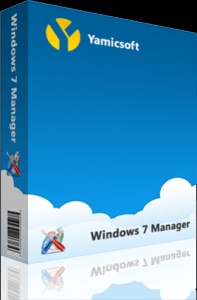

No comments yet