To connect an Android phone to a Mac, use a compatible USB cable. Plug one end into your phone and the other into a USB port on your Mac. Your Mac will recognize the device, allowing for file transfer or using Android File Transfer software if necessary.
Want to connect your Android phone to your Mac? It's easy! Grab a compatible USB cable. Plug one end into your Android phone and the other into a USB port on your Mac. Once connected, your Mac should recognize the device. You can transfer files or use Android File Transfer software for seamless access.
In addition to connecting via USB, you can also use third-party apps like AirDroid or HandShaker to establish a wireless connection between your Connect android phone to mac These apps enable you to transfer files, access notifications, and even mirror your phone's screen on your Mac. Additionally, ensure that both your Android phone and Mac are updated to the latest software versions to ensure compatibility and smooth operation during the connection process.
Mac and Android Connectivity Issues
Connectivity issues between Mac and Android devices can be frustrating but can often be resolved with simple troubleshooting steps. First, ensure that both your Mac and Android device have updated software versions to ensure compatibility. Additionally, check the USB cable or wireless connection for any damage or loose connections.
If using a USB cable, try using a different cable or USB port on your Mac to rule out any hardware issues. For wireless connections, ensure both devices are connected to the same Wi-Fi network and try restarting both devices if necessary. If problems persist, consider reinstalling any relevant drivers or third-party apps for connectivity.
Method 1: Using a USB Cable
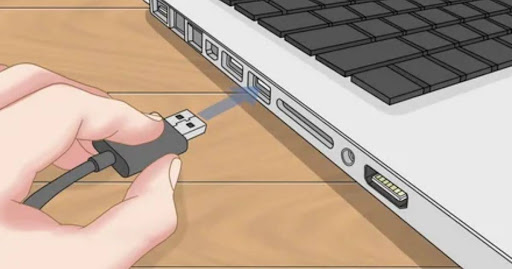
Using a USB cable to connect your Android phone to a Mac is simple and efficient. First, locate a USB cable compatible with both devices. Once you have the cable, plug one end into your Android phone's charging port. Then, insert the other end into an available USB port on your Mac.
Upon connection, your Mac should detect the Android device automatically. You can then access your phone's files directly from your Mac, enabling easy file transfer between the two devices. Remember to check the notification on your Android device and select "Transfer files" to establish the connection properly. Once connected, you can easily transfer photos, videos, music, and other files between your Android phone and Mac with ease.
Solution 1: MacDroid
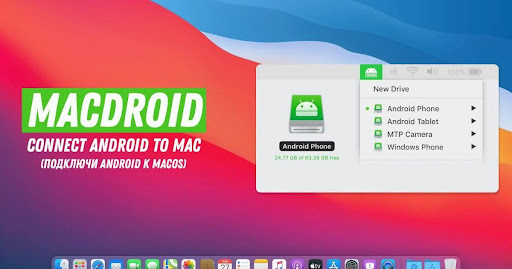
MacDroid is a user-friendly software that facilitates seamless file transfer between Mac and Android devices. With MacDroid, you can easily access and manage files on your Android phone directly from your Mac, eliminating the need for complex workarounds.
It offers convenient features such as mounting Android devices as disks on your Mac, enabling effortless drag-and-drop file transfers. MacDroid supports various Android devices and provides a straightforward interface for efficient data synchronization and management. Whether you need to transfer photos, music, videos, or documents, MacDroid simplifies the process, making it an essential tool for Mac and Android users alike.
Solution 2: Android File Transfer
Android File Transfer is a free software developed by Google to facilitate file transfer between Android devices and Mac computers. It allows users to easily transfer files such as photos, videos, music, and documents between their Android phone and Mac. The software offers a simple drag-and-drop interface, making it easy for users to manage their files.
Android File Transfer is compatible with most Android devices running Android 3.0 or higher and Mac computers running macOS 10.7 or later. It provides a convenient solution for users seeking to transfer files between their Android device and Mac without the need for additional hardware or software.
Method 2: Wireless Connection with Third-Party Apps

Wireless connection using third-party apps offers a convenient alternative to USB cables for linking your Android phone to a Mac. Start by downloading and installing apps like AirDroid or HandShaker from the Google Play Store on your Android device. Then, ensure both your phone and Mac are connected to the same Wi-Fi network for seamless communication.
Once installed, launch the app on your Android phone and follow the on-screen instructions to set it up. These apps typically generate a unique code or require you to sign in to establish a connection with your Mac. After the connection is established, you can transfer files wirelessly, access notifications, and even mirror your phone's screen on your Mac for easy multitasking. These third-party apps provide an intuitive and efficient way to connect your Android phone to a Mac without the need for cables.
Solution 1: Bluetooth

Bluetooth is a wireless technology that enables data exchange over short distances between devices. It allows for the transfer of files, audio, and other data between compatible devices without the need for cables. Bluetooth is commonly used for connecting devices such as smartphones, headphones, speakers, and keyboards to computers, tablets, and other gadgets. It provides a convenient and reliable way to connect and share data between devices, making it a popular choice for wireless communication.
Solution 2: Android to Mac via Wi-Fi
You can connect your Android phone to a Mac via Wi-Fi for file transfer and other tasks. By ensuring both devices are on the same Wi-Fi network, you can use apps like AirDroid or HandShaker to facilitate wireless connection. This method allows for convenient file transfer, screen mirroring, and even accessing notifications from your Android device on your Mac. With a stable Wi-Fi connection, you can seamlessly integrate your Android phone with your Mac for enhanced productivity and efficiency.
Ensuring Software Compatibility
Ensuring software compatibility between your Android phone and Mac is crucial for a smooth connection experience. Begin by checking for any available updates on both devices. On your Android phone, navigate to the Settings menu and select "System Updates" to download and install the latest software version. Similarly, on your Mac, click on the Apple logo in the top-left corner, then choose "Software Update" to check for and install any available updates.
Additionally, verify that both devices support the necessary protocols for file transfer, such as MTP (Media Transfer Protocol) for Android and AFP (Apple Filing Protocol) or SMB (Server Message Block) for Mac. If using third-party apps for wireless connection, ensure they are compatible with the operating systems of both your Android phone and Mac. By keeping your devices updated and checking compatibility, you can ensure a seamless connection experience when connecting your Android phone to a Mac.
Frequently Asked Questions
How can I transfer large files from my Android?
You can transfer large files from your Android using cloud storage services like Google Drive or by connecting your device to a computer via USB.
What is the difference between MTP and ADB connection?
MTP (Media Transfer Protocol) is used for transferring files between Android devices and computers, while ADB (Android Debug Bridge) is primarily used for debugging and executing commands on Android devices from a computer.
How do I connect my Android to my Mac wirelessly?
You can connect your Android to your Mac wirelessly using third-party apps like AirDroid or HandShaker.
Conclusion
Connecting your Android phone to a Mac is a straightforward process that offers various options for seamless file transfer and device integration. Whether using a USB cable or opting for wireless solutions like third-party apps, ensuring compatibility and following simple steps can facilitate a smooth connection experience. With the ability to transfer files, access notifications, and even mirror your phone's screen, bridging the gap between Android and Mac devices has never been easier.
By utilizing the available methods and keeping both devices updated, users can effortlessly transfer data and enhance productivity across platforms. So, whether you prefer the simplicity of a direct USB connection or the convenience of wireless solutions, connecting your Android phone to a Mac opens up a world of possibilities for efficient device management and data transfer.
Meta Description
Learn how to connect your Android phone to a Mac effortlessly. Discover simple steps for using a USB cable or explore wireless options with third-party apps. Seamlessly transfer files and enhance productivity across devices with easy-to-follow instructions.
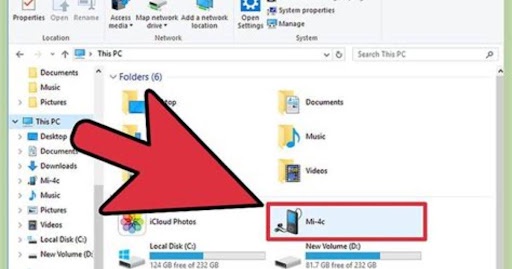

No comments yet